Dell OptiPlex GX1p User Manual
Page 36
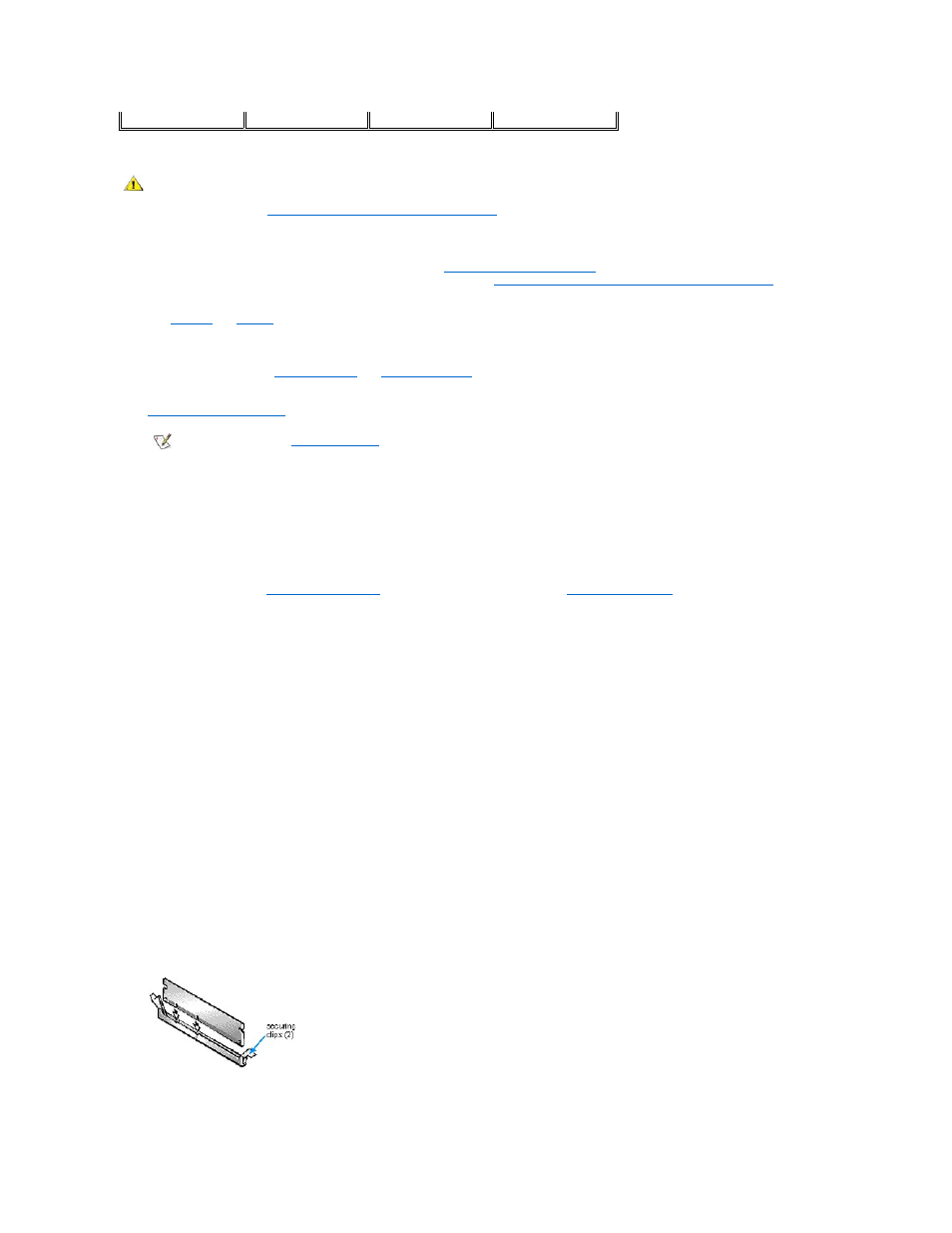
Performing a Memory Upgrade
Follow this procedure to perform a memory upgrade:
1. Remove the computer cover according to the instructions in "
Removing the Computer Cover
."
2. Rotate the power supply out of the way according to the instructions in "
Rotating the Power Supply Away From the System Board
."
3. Determine the DIMM sockets into which you will install DIMMs or replace existing DIMMs.
4. Install or replace DIMMs as necessary to reach the desired memory total.
Follow the instructions in "
" or "
," as appropriate.
5. Rotate the power supply back into the computer chassis.
6.
Replace the computer cover
, and reconnect your computer and peripherals to their electrical outlets and turn them on.
The system detects that the new memory does not match the existing system configuration information and generates the following
message:
The amount of system memory has changed.
Strike the F1 key to continue, F2 to run the setup utility
7. Press
System Setup program
and check the System Memory under
System Data Options
.
The system should have already changed the value of System Memory to reflect the newly installed memory modules. Verify the new total. If it
is correct, skip to step 9.
8. If the memory total is incorrect, turn off and disconnect your computer and peripherals from their electrical outlets. Remove the computer
cover, and check the installed DIMMs to make sure that they are seated properly in their sockets. Then repeat steps 6 and 7.
9. When the System Memory total is correct, press the
10. Run the Dell Diagnostics to verify that the DIMMs are operating properly.
See your Diagnostics and Troubleshooting Guide for information on running the Dell Diagnostics and troubleshooting any problems that
may occur.
Installing a DIMM
Use the following procedure to install a DIMM:
1. Locate the first empty socket in which you plan to install a DIMM.
For optimum performance, DIMMs should be installed in consecutive sockets beginning with socket A.
2. Locate the plastic securing clips at each end of the socket. Press the clips outward until they snap open.
3. Orient the DIMM to the socket by aligning the notches in the DIMM's edge connector with the crossbars in the socket.
4. Press the DIMM straight into the slot running down the center of the socket (see Figure 7) until the securing clips snap into place around the
ends of the DIMM.
Figure 7. Installing a DIMM
Removing a DIMM
768 MB
256 MB
256 MB
256 MB
CAUTION: To avoid the possibility of electric shock, turn off the computer and any peripherals, disconnect them from their
electrical outlets, and then wait at least 5 seconds before you remove the computer cover. Also, before you install an
expansion card, see "
Safety First
— For You and Your Computer
."
NOTE: If Enabled, the
Chassis Intrusion
option will cause the following message to be displayed at the next system start-up:
ALERT! Cover was previously removed.
