Using the optional stand for vertical orientation – Dell OptiPlex GX1p User Manual
Page 24
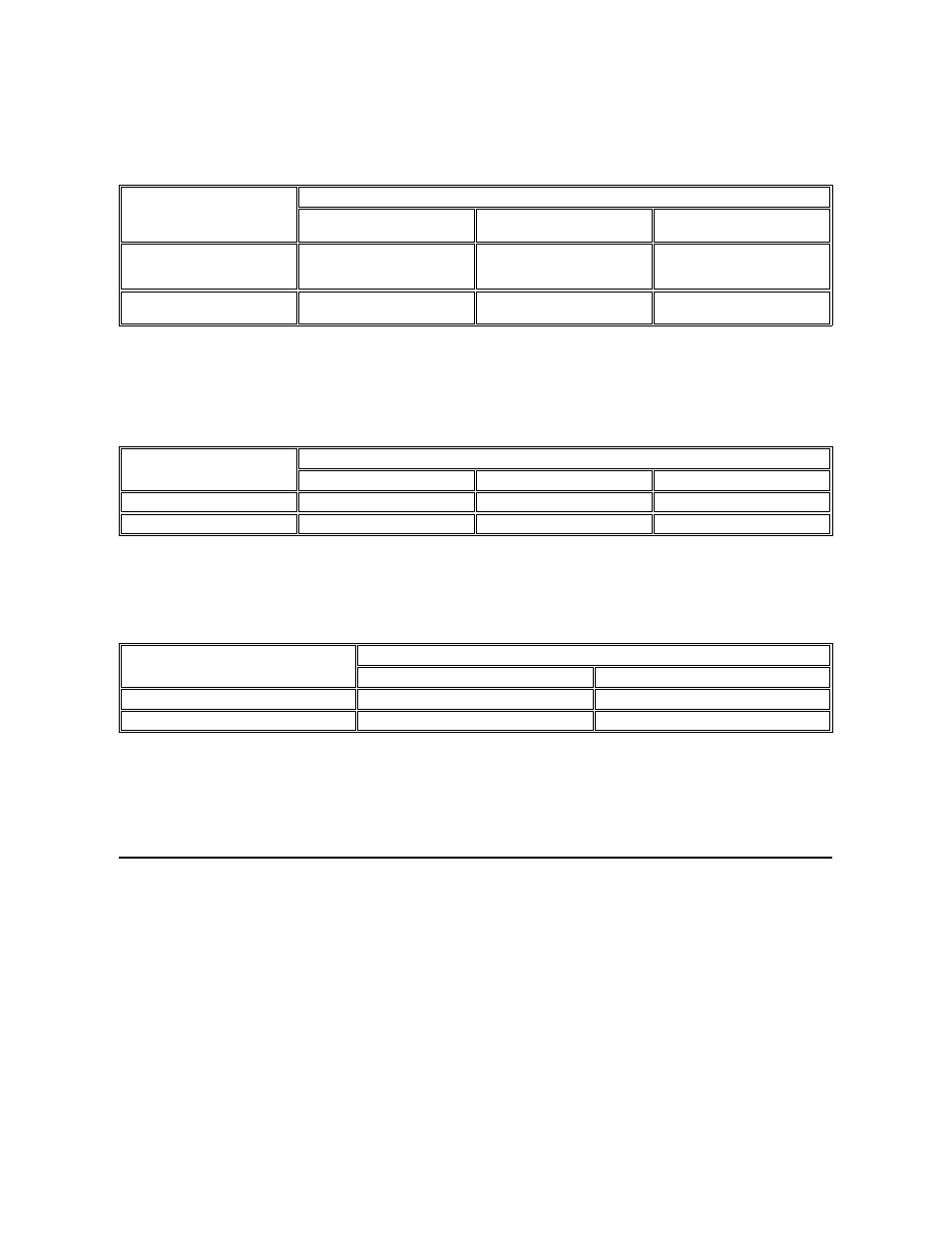
NOTICE: When you turn off your computer system, perform an orderly system shutdown using the operating system menu when
possible.
Table 2. Power Button Behavior Under Microsoft Windows 98 and Windows 98 SE Operating Systems With ACPI
* Pressing or holding the power button to shut down the system may result in data loss. Use the power button to shut down the system only if the
operating system is not responding.
Microsoft Windows 95 does not support ACPI. Table 3 shows power button functions for Windows 95 and Windows 98 operating systems that
have the ACPI feature disabled.
Table 3. Power Button Behavior Under Microsoft Windows 95 and Windows 98 (With Dell AutoShutdown Loaded)
* Pressing or holding the power button to shut down the system may result in data loss. Use the power button to shut down the system only if the
operating system is not responding.
Table 4 shows power button functions for Microsoft Windows NT operating systems.
Table 4. Power Button Behavior Under Microsoft Windows NT (With Dell AutoShutdown Loaded)
* Pressing or holding the power button to shut down the system may result in data loss. Use the power button to shut down the system only if the
operating system is not responding.
If the system does not turn off when you press the power button, the system may be hung. Press and hold the power button until the system turns off
completely (this process may take several seconds). Alternatively, press the reset button to reset the system and reboot. If the system is hung and
both buttons fail to function properly, unplug the AC power cable from the computer, wait for it to completely stop running, plug in the AC power
cable, and if it the system does not restart, press the power button to restart the system.
Using the Optional Stand for Vertical Orientation
Dell offers an optional stand that you can attach to the computer for a mini tower (vertical) orientation. Although you can attach (and remove) the
stand at any time with a minimum of system disruption, it is easiest to attach before you set up your computer and connect the back-panel cables.
Attach the stand as follows:
1. Turn the computer onto its right side, so that the drive bays are at the bottom.
2. Fit the stand onto what was the left side of the computer.
Position the stand as shown in Figure 4. Align the large round hole in the stand with the securing button on the side of the cover, and align the
captive thumbscrew in the stand with the screw hole in the cover.
Figure 4. Attaching the Optional Stand for Vertical Orientation
Action
Results
System Turned On
and ACPI Enabled
System in Standby Mode
System Turned Off
Press power button
System goes into standby mode
or turns off (depending on the
operating system setup)
System turns on
Boots and system turns on
Hold power button
for 6 seconds*
System turns off immediately
System turns off immediately
Boots and system turns on
Action
Results
System Turned On
System in Suspend Mode
System Turned Off
Press power button
System turns off
System turns off
Boots and system turns on
Hold power button for 6 seconds*
System turns off immediately
System turns off immediately
Boots and system turns on
Action
Results
System Turned On
System Turned Off
Press power button
System shuts down
Boots and system turns on
Hold power button for 6 seconds*
System turns off immediately
Boots and system turns on
