System battery, Replacing the system battery – Dell OptiPlex GX1p User Manual
Page 39
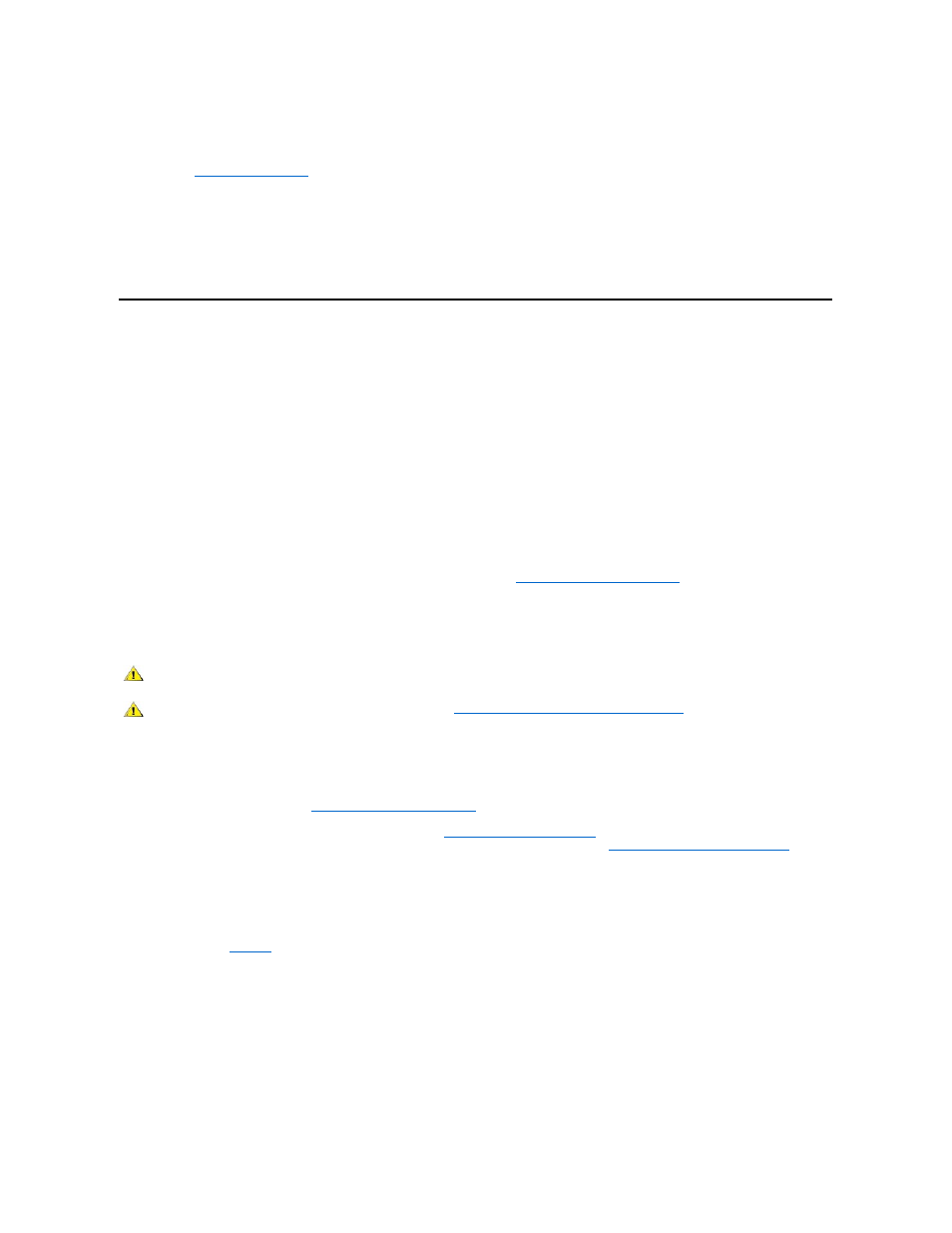
10. Enter the
System Setup program
and confirm that the installed microprocessor is correctly identified.
As the system boots, it detects the new microprocessor and automatically changes the system configuration information in the System Setup
program.
11. Run the Dell Diagnostics to verify that the new microprocessor is operating correctly.
See your Diagnostics and Troubleshooting Guide for information on running the Dell Diagnostics and troubleshooting any problems that
may occur.
Replacing the System Battery
A 3.0-volt (V) CR2032 coin-cell battery installed on the system board maintains system configuration, date, and time information in a special
section of memory.
The operating life of the battery can extend up to ten years. The battery may need replacing if an incorrect time or date is displayed during the boot
routine along with a message such as the following:
Time-of-day not set - please run SETUP program
or
Invalid configuration information - please run SETUP program
or
Strike the F1 key to continue, F2 to run the setup utility
To determine whether the battery needs replacing, reenter the time and date through the System Setup program (not through the MS-DOS time
and date commands) and exit the program properly to save the information (see "
Using the System Setup Program
" for instructions). Turn off your
system and disconnect it from AC power for a few hours; then reconnect and turn on your system. Enter the System Setup program. If the date and
time are not correct in the System Setup program, replace your battery.
You can operate your system without a battery; however, without a battery, the system configuration information is erased if the system is turned off
or unplugged from AC power. In this case, you must enter the System Setup program and reset the configuration options.
Use the following procedure to replace the system battery with another CR2032 coin-cell battery:
1. If you have not already done so, make a copy of your system configuration information in the System Setup program.
If the settings are lost while you are replacing the battery, refer to your written or printed copy of the system configuration information to
restore the correct settings. See "
Using the System Setup Program
" for instructions.
2. Remove the computer cover according to the instructions in "
Removing the Computer Cover
."
3. To access the battery on the system board, remove the expansion-card cage as described in "
Removing the Expansion-Card Cage
."
4. Locate the battery and remove it.
) is mounted in a socket labeled "BATTERY" in the front-right corner of the system board (as you face the front of
the system).
Pry the battery out of its socket with your fingers or with a blunt, nonconductive object such as a plastic screwdriver.
5. Install the new battery.
Orient the battery with the side labeled "+" facing up (see Figure 11). Then insert the battery into the socket, and snap it into place.
Figure 11. System Battery and Battery Socket
ALERT! Cover was previously removed.
CAUTION: There is a danger of the new battery exploding if it is incorrectly installed. Replace the battery only with the same or
equivalent type recommended by the manufacturer. Discard used batteries according to the manufacturer's instructions.
CAUTION: Before you remove the computer cover, see "
Safety First
— For You and Your Computer
."
NOTICE: If you pry the battery out of its socket with a blunt object, be careful not to touch the system board with the object.
Make certain that the object is inserted between the battery and the socket before attempting to pry out the battery. Otherwise,
you may damage the system board by prying off the socket or by breaking circuit traces on the system board.
