Dell OptiPlex GX1p User Manual
Page 17
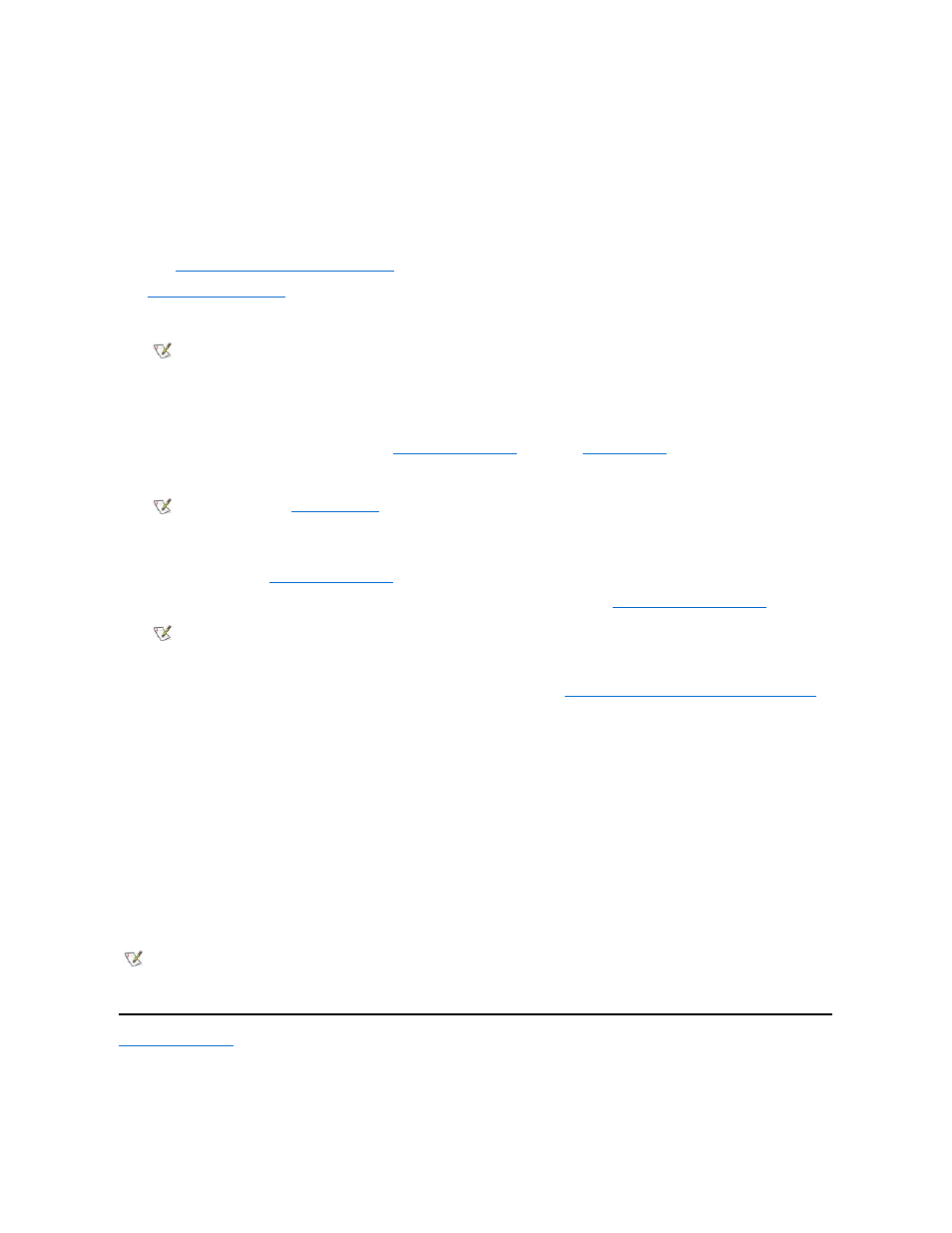
For additional instructions, see the documentation that came with the adapter card.
9. Connect the SCSI device(s) to power.
l
If you are installing an internal SCSI device, connect a DC power cable to the power input connector on the SCSI device.
l
If you are installing an external SCSI device, connect the socket end of the power cable into the AC power receptacle on the back of
the SCSI device. Connect the other end of the power cable into a standard electrical wall outlet.
Check all other cable connections. Fold all internal cables out of the way to provide airflow for the fan or cooling vents.
10. If you installed an externally accessible device, remove a front-panel insert for the drive bay.
See "
Removing and Replacing Front-Panel Inserts
" for instructions.
11.
Replace the computer cover
, and reconnect your computer and peripherals to their power sources.
12. Turn on the peripherals connected to the computer.
13. Start the computer system.
¡
To boot the system from a diskette, insert a bootable diskette (such as an operating system installation or recovery
diskette) into diskette drive A, and turn on the computer.
¡
To boot the system from a CD, enter the
System Setup program
and set the
Boot Sequence
to CD-ROM First. Insert a
bootable CD (such as an operating system installation CD or the Dell ResourceCD) into CD-ROM drive, and turn on the
computer.
14. If necessary, enter the
System Setup program
and update the system configuration information.
If you installed a SCSI hard-disk drive, set the Drive Type option for the appropriate drive under
Drives: Primary and Secondary
to None.
After you update the System Setup options, reboot the system.
15. If you installed a SCSI hard-disk drive, partition and format the drive, as described in "
Partitioning and Formatting SCSI Hard-Disk Drives
before proceeding to the next step.
16. Run the SCSI Device(s) test group of the Dell Diagnostics to verify that the new SCSI device is operating properly.
See your Diagnostics and Troubleshooting Guide for information on running the Dell Diagnostics and troubleshooting any problems that
may occur.
To test a SCSI tape drive, refer to the documentation for the tape drive software to perform a tape drive backup and verification test.
17. If the device you just installed is the primary hard-disk drive, install the operating system on the hard-disk drive.
Refer to the documentation that came with the operating system.
Partitioning and Formatting SCSI Hard-Disk Drives
You may need to use different programs than those provided with the operating system to partition and format SCSI hard-disk drives. Refer to the
documentation that came with your SCSI software drivers for information on installing the appropriate drivers and preparing your SCSI hard-disk
drive for use.
Back to Contents Page
NOTE: If the device you just installed is the primary hard-disk drive and no operating system is installed, you must start the
computer using a bootable diskette or CD.
NOTE: If Enabled, the
Chassis Intrusion
option will cause the following message to be displayed at the next system start-up:
ALERT! Cover was previously removed.
NOTE: Tape drives attached to a SCSI host adapter card are not part of the system configuration information.
NOTE: On systems with hard-disk drives larger than 2 GB, create a primary partition of 2 GB and divide the remaining capacity into
partitions of 2 GB or less. For example, a system with a 2.5-GB hard-disk drive would have a primary partition of 2 GB (drive C) and a
second partition of 500 MB (drive D). Hard-disk drives must be partitioned this way because MS-DOS-based operating systems
(including Windows NT, when using a FAT16 file system) do not support drive partitions larger than 2 GB.
