Dell OptiPlex GX1p User Manual
Page 13
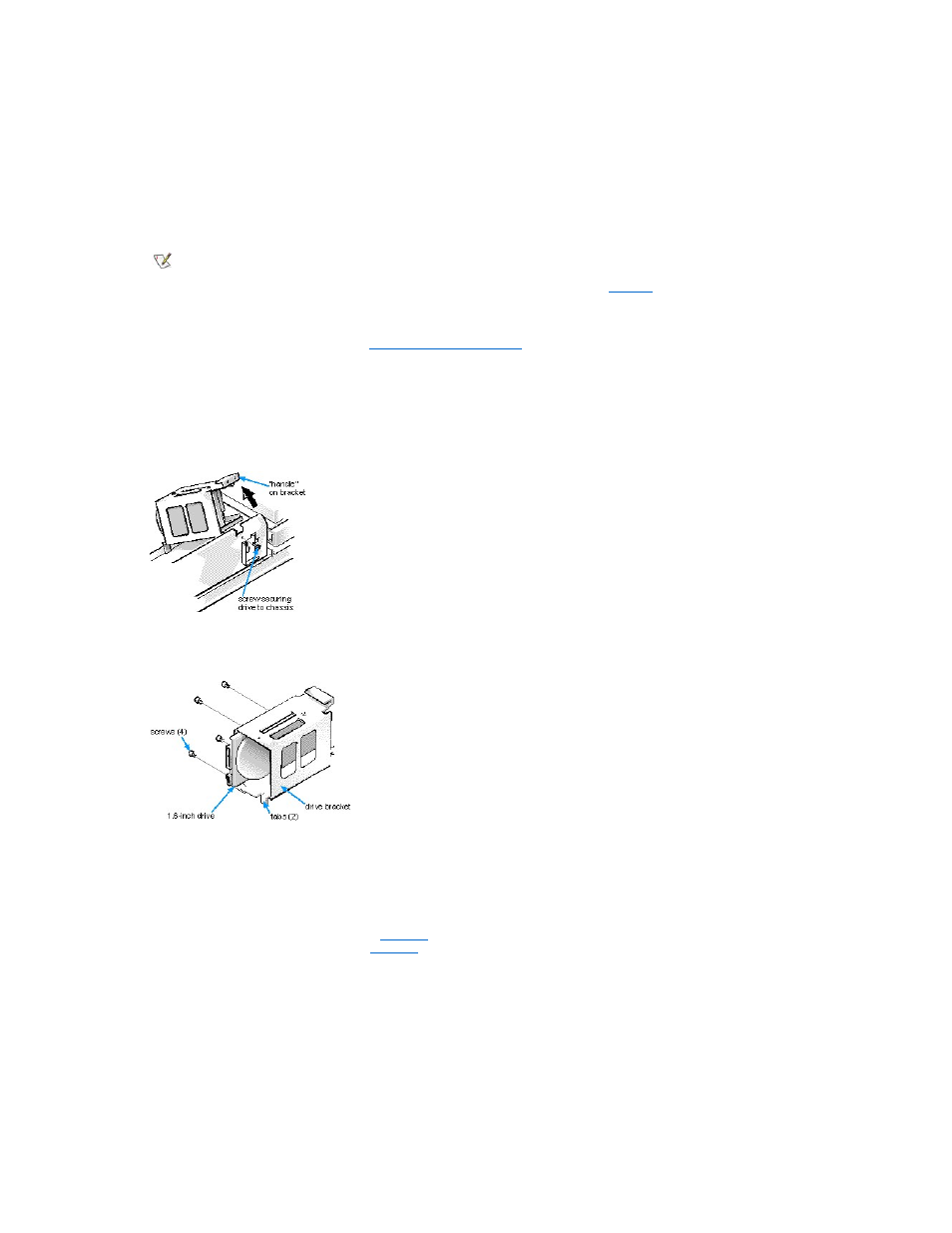
2. Unpack the drive and prepare it for installation.
Check the documentation that accompanied the drive to verify that the drive is configured for your computer system. Change any settings
necessary for your configuration.
If you are installing an EIDE CD-ROM or EIDE tape drive, configure the drive for the Cable Select setting.
3. Remove the computer cover as instructed in "
Removing the Computer Cover
."
4. Remove the drive bracket from the chassis.
If a hard-disk drive is already installed in the drive bracket, disconnect the DC power cable and EIDE cable from the drive.
Remove the screw securing the hard-disk drive bracket to the chassis wall. Grasp the front part of the bracket that serves as a handle, and
rotate the bracket up toward the back of the computer until it disengages from the floor of the chassis (see Figure 10).
Figure 10. Removing the Hard-Disk Drive Bracket
5. Slide the drive into the chosen bay of the bracket, orienting it so that the connector on the back of the drive will face the back of the chassis
and the power input connector will be closest to the floor of the chassis when the bracket is reinstalled (see Figure 11).
Figure 11. Inserting the Hard-Disk Drive in the Bracket
6. Align the four screw holes of the drive and bracket. Insert and tighten the screws that came with your upgrade kit (see Figure 11).
If you are replacing a drive in the 1.6-inch slot, use the four screw holes in the side of the bracket. If you are replacing a drive in the 1-inch slot,
use the four screw holes in the bottom of the bracket.
7. Reinstall the hard-disk drive bracket in the chassis.
Hold the bracket by its handle, so that it stays at the proper tilt. Let it brush the side of the drive cage as you lower it into the chassis until the
two tabs at the bottom back of the bracket (see
) fit flush against the front of the rail that extends across the chassis floor and the
horizontal lip at the back fits over the rail (see
Rotate the bracket down into position, and reinstall the screw you removed in step 4.
8. Connect one of the device connectors on the EIDE cable to the 40-pin interface connector on the back of the hard-disk drive (see Figure 12).
The cable is keyed so that the colored edge of the EIDE cable lines up with the pin-1 end of the interface connector.
Figure 12. Attaching Hard-Disk Drive Cables
NOTICE: When you unpack the drive, do not set it on a hard surface, which may damage the drive. Instead, set the drive on a
surface, such as a foam pad, that will sufficiently cushion it.
NOTE: If you are installing a non-EIDE tape drive, check the documentation for the drive to determine the jumper or switch
settings used to designate the drive as drive address DS4 (not DS2 or DS3 as may be indicated in the drive documentation).
Unless the drive is already set to drive 4, reconfigure its jumper or switch setting (see "
Jumpers
.")
NOTICE: You must match the colored strip on the EIDE cable with pin 1 on the drive's interface connector to avoid possible
damage to your system.
