Viewing resources, Saving the system configuration, Exiting from the icu – Dell OptiPlex GX1p User Manual
Page 66
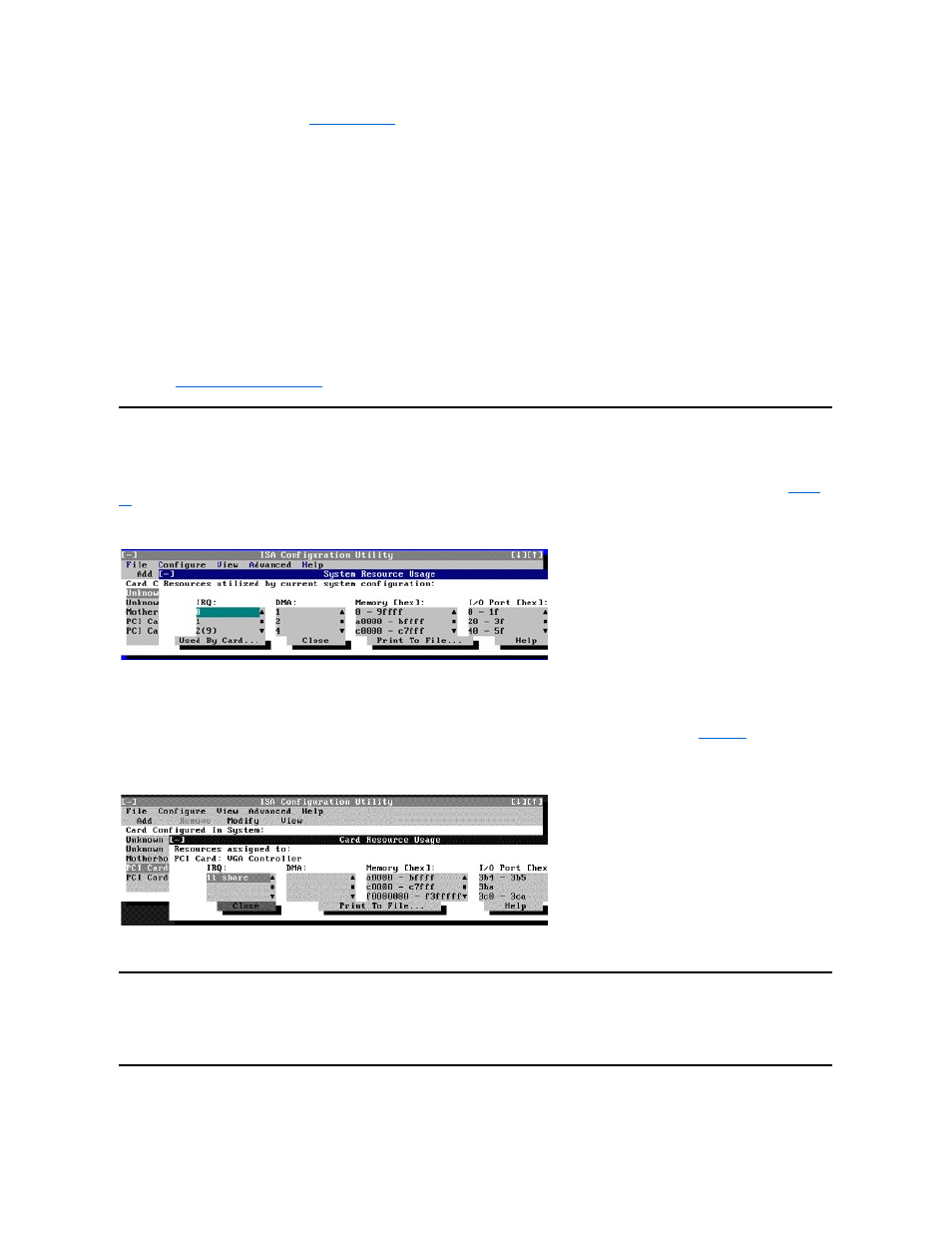
1. Start the ICU as described in "
2. Select the card from the current system configuration list in the ICU window.
3. Select Remove Card from the Configuration menu, or click Remove.
The ICU requests verification that you want to remove the card.
4. Click Yes to free the resources allocated to the card and remove the card name from the list of active cards, or click No to
cancel the operation.
The ICU returns to the ICU window.
5. Remove the non-Plug and Play ISA expansion card from the computer.
See "
Removing an Expansion Card
" for instructions.
Viewing Resources
The ICU displays all resources currently used by your system.
) displays all resources currently used by the system.
Figure 10. System Resource Usage Dialog Box
To determine which card uses a particular resource shown in the System Resource Usage dialog box, select the resource in question and then
click Used By Card. The Card Resource Usage dialog box appears with the information.
To view the resources that a particular card is using, select the card from the list displayed in the ICU window, and then select Card Resources
from the View menu or click View. The Card Resource Usage dialog box displays the resources assigned to that card.
that might be assigned to a network adapter card.
Figure 11. Card Resource Usage Dialog Box
You can save the information displayed in the Card Resource Usage dialog box by clicking Print To File. The ICU then prompts you for a filename.
Saving the System Configuration
You can save the system configuration to nonvolatile random-access memory (NVRAM) as you configure each card's resources. To do so, select
Save from the File menu and continue with your operation.
Exiting From the ICU
NOTICE: After removing a card from the system configuration using the ICU, you must turn off the system and physically
remove the card. Failure to do so can damage your system.
