Connecting peripheral devices – Dell OptiPlex GX1p User Manual
Page 22
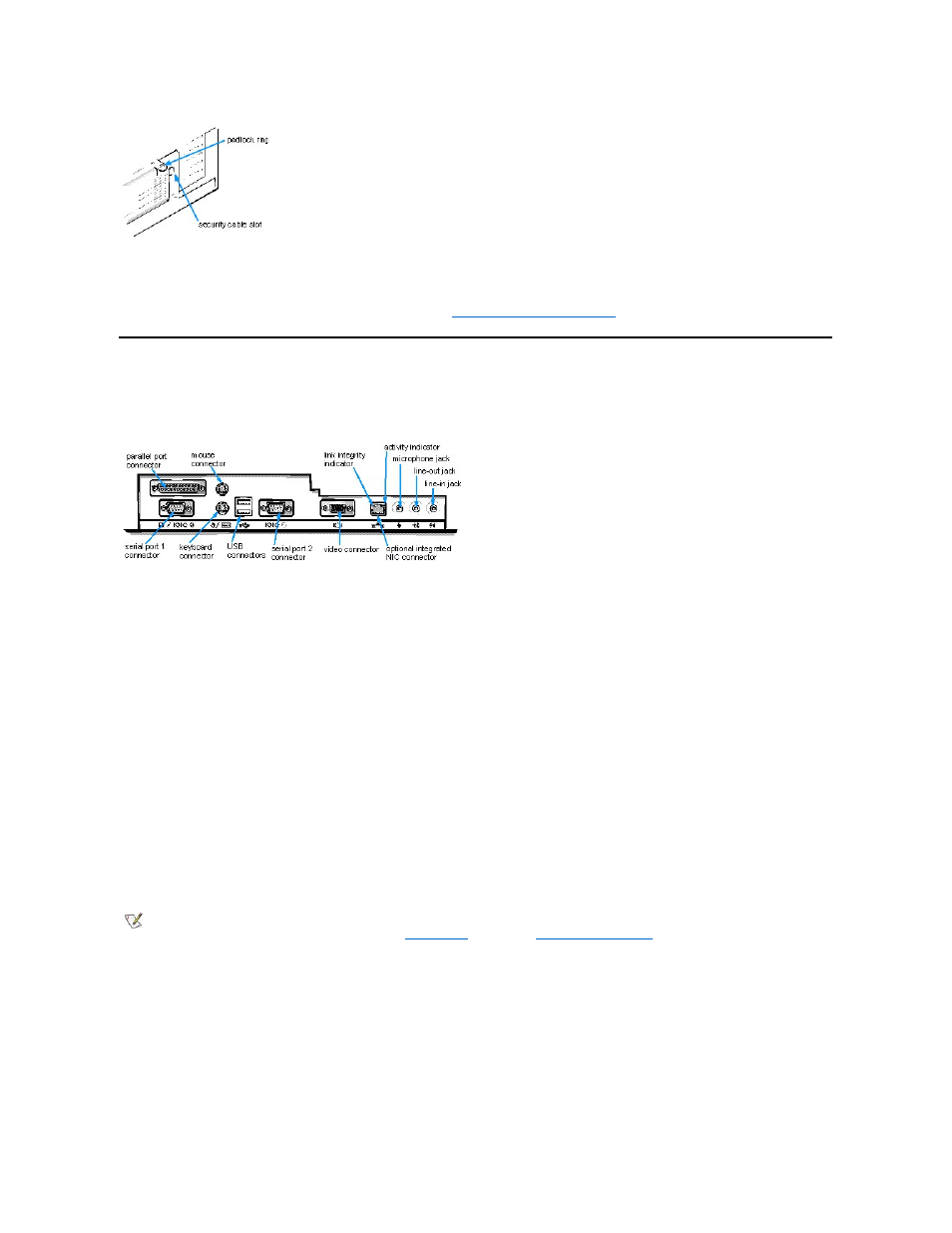
Passwords
The password feature enables you to set a user-defined password to restrict access to the system. Additional protection is available through the
System Setup program. When the Setup Password option is set to Enabled, Password Status allows you to prevent the system password from
being changed or disabled at boot time. For more information, see "
Using the System Setup Program
."
Connecting Peripheral Devices
Figure 3 shows the connectors on the back of your computer for attaching external devices.
Figure 3. I/O Ports, Connectors, and Indicators
When you connect external devices to your computer's back panel, follow these guidelines:
l
Check the documentation that accompanied the device for specific installation and configuration instructions.
For example, you must connect most devices to a particular input/output (I/O) port or connector to operate properly. Also, external
devices like a mouse or printer usually require you to load device drivers into system memory before they will work.
l
Always attach external devices while your computer is turned off. Then turn on the computer before turning on any external devices, unless
the documentation for the device specifies otherwise. (If the computer does not seem to recognize the device, try turning on the device
before turning on the computer.)
NOTICE: When you disconnect external devices from the back of the computer, wait 5 seconds after turning off the
computer before you disconnect any devices to avoid possible damage to the system board.
Parallel Port Connector
The integrated parallel port uses a 25-pin D-subminiature connector on the computer's back panel.
This I/O port sends data in parallel format (where 8 data bits, or 1 byte, are sent simultaneously over eight separate lines in a single cable). The
parallel port is used primarily for printers.
The default designation of your computer's integrated parallel port is LPT1. Port designations are used, for example, in software installation
procedures to identify the port to which your printer is attached, thus telling your software where to send its output. (An incorrect designation
prevents the printer from printing or causes scrambled print.)
Mouse Connector
Your system uses a PS/2-compatible mouse. The mouse cable attaches to a 6-pin miniature Deutsche Inductive Norm (DIN) connector on the
back panel of your computer. Turn off the computer and any attached peripherals before connecting a mouse to the computer.
A PS/2-compatible mouse works as does an industry-standard serial mouse or bus mouse except that it has its own dedicated connector, which
frees up the serial ports and does not require an expansion card. Mouse driver software gives the mouse priority with the microprocessor by
issuing interrupt request (IRQ) 12 whenever a new mouse movement is made. The drivers also pass along the mouse data to the application that
is in control.
USB Connectors
NOTE: The integrated parallel port is automatically disabled if the system detects an installed expansion card containing a parallel port
configured to the same address as specified in the
Parallel Port
option in the
System Setup program
.
