Figure 7 – Dell OptiPlex GX1p User Manual
Page 11
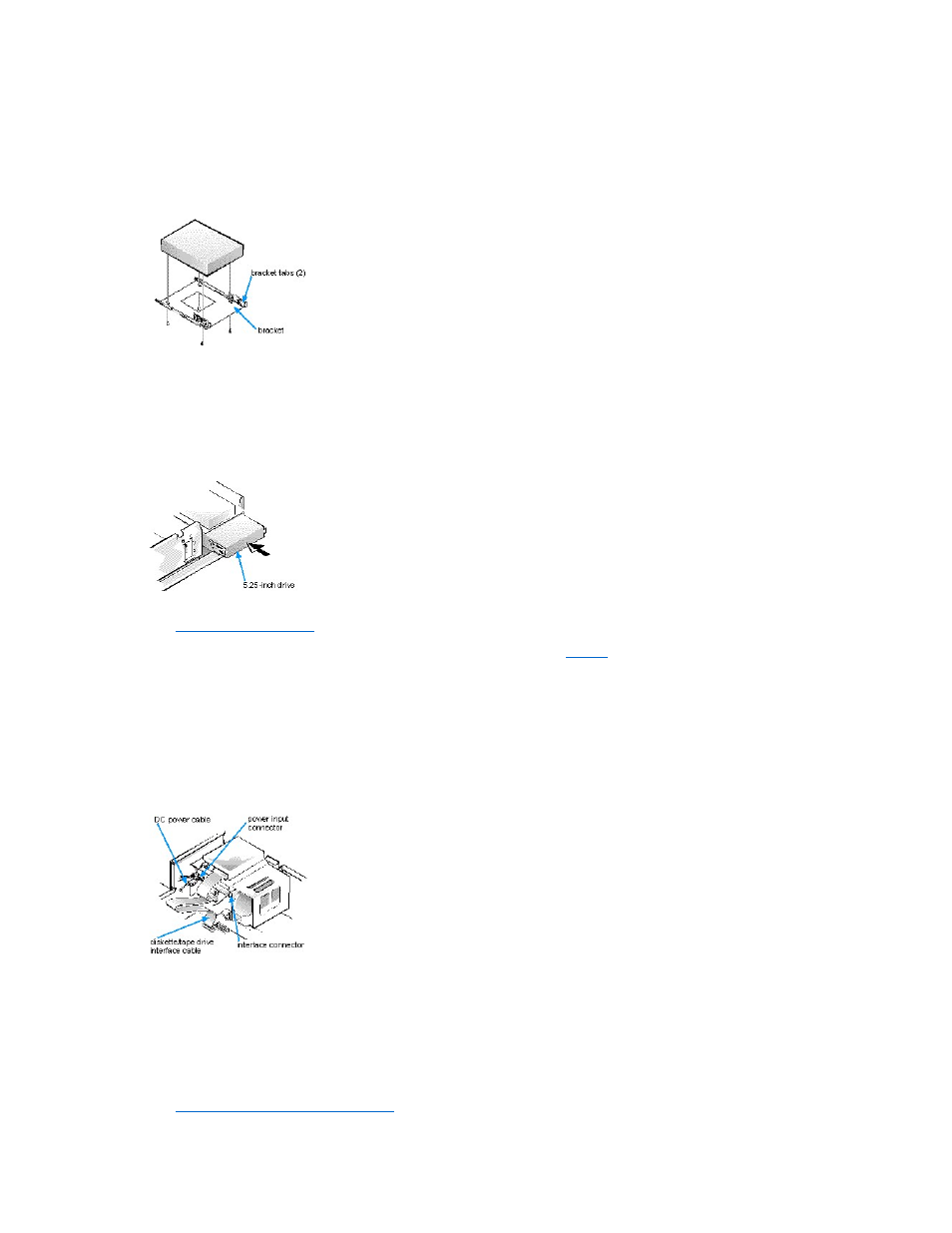
4. Attach the bracket to the new drive.
Turn the drive upside down, and locate the four screw holes around its perimeter. Fit the bracket over the drive, and then tilt the front of the
drive up so that the bracket drops down into place. To ensure proper installation, all screw holes should be aligned and the tabs on the front
of the bracket should be flush with the front of the drive (see Figure 7).
Figure 7. Attaching the Drive Bracket to the New Drive
To further ensure proper positioning of the drive in the chassis, insert and tighten all four screws in the order in which the holes are numbered
(the holes are marked "1" through "4").
5. Slide the new drive into the drive bay until it snaps securely into place (see Figure 8).
Make sure that both bracket tabs snap into place in the drive bay.
Figure 8. Inserting the New Drive Into the Drive Bay
6. If you are installing a drive that has its own controller card, install the controller card in an expansion slot.
See "
Installing an Expansion Card
."
7. Connect a DC power cable to the power input connector on the back of the drive (see
8. Connect the appropriate interface cable to the interface connector on the back of the drive (see Figure 9).
If your system came with an EIDE CD-ROM or tape drive, use the spare connector on the existing interface cable. Otherwise, use the EIDE
interface cable provided in the drive kit.
Figure 9. Attaching Diskette Drive or Tape Drive and DC Power Cables
9. For an EIDE tape drive or CD-ROM drive, connect the other end of the interface cable to the interface connector labeled "IDE2" on the
system board.
For a diskette drive or non-EIDE tape drive, connect the cable from the drive to the interface connector labeled "DSKT" on the system board.
For a drive that comes with its own controller card, connect the other end of the interface cable to the controller card.
Check all cable connections. Fold cables out of the way to provide airflow for the fan and cooling vents.
10. If the 5.25-inch drive bay was previously empty, remove the front-panel insert from the computer cover.
See "
Removing and Replacing Front-Panel Inserts
."
NOTICE: You must match the colored strip on the cable with pin 1 on the drive's interface connector to avoid possible
damage to your system.
