Dell OptiPlex GX1p User Manual
Page 28
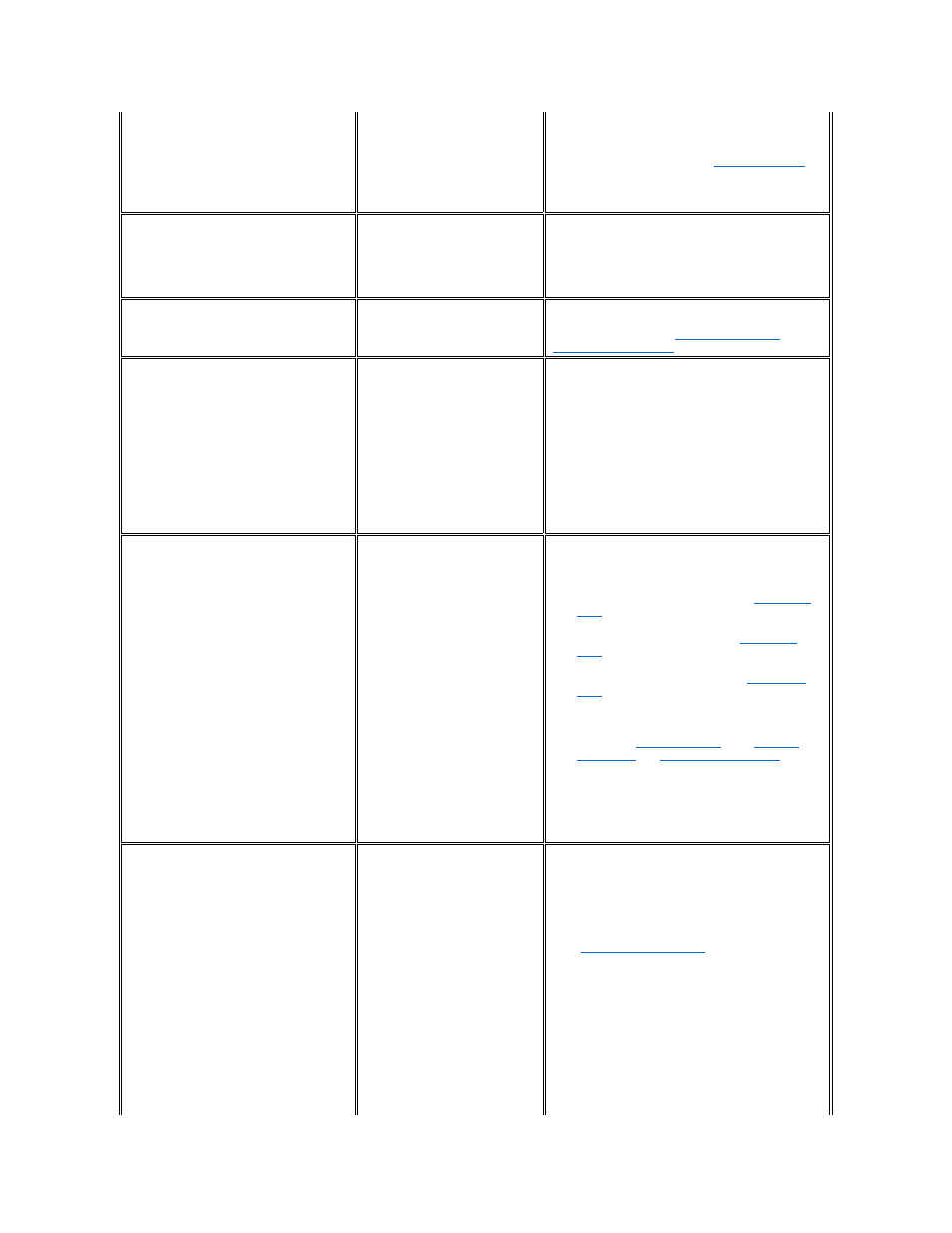
with card card_name. The
conflicting resource is
resource_name. To fix,
reconfigure the conflicting
card.
already being used by another
device.
1. Make a note of the card name and the type of
conflicting resource.
2. Follow the procedure in "
Modifying a Card
"
and change the value for resource_name
used by card_name.
The ICU has successfully
configured all Plug and Play
cards in your system. For the
new configuration to take
effect, save the configuration,
then reboot your system.
The ICU has successfully configured
all of the Plug and Play expansion
cards that were not configured by
the Configuration Manager.
To accept these settings, save the configuration
information into NVRAM by selecting Exit from the File
menu and then selecting Yes to save. You must reboot
your system for these settings to take effect.
The loaded card is not a
category card. Press OK to
proceed.
The category you have chosen is not
the correct category under which to
add this card.
Select OK. The ICU automatically opens the correct
category's dialog box. Continue the procedure for adding
the card as described in "
Adding a Listed Card
" or
"
Adding an Unlisted Card
."
No more DMA values can be added.
No more interrupt values can be
added.
No more memory values can be
added.
No more I/O port values can be
added.
No more values are available for the
resource you are trying to add or
modify.
The maximum number of values for each resource is as
follows:
l
4 DMA channels
l
7 IRQ lines
l
9 memory address blocks
l
20 I/O ports
To free values for the resource you are trying to add or
modify, delete some of the values listed in the resource
box for the card. If your card requires all of the values
listed, contact your card manufacturer to resolve the
issue.
The ICU detects a resource
conflict between this card and
conflicting_card. The
conflicting resource was:
resource.
You added or modified a card that
now requires a resource value
already in use by
conflicting_card
.
Try each of the following options until the problem is
resolved:
l
Modify the card you are adding so that it uses a
different value for resource. See "
Modifying a
Card
" for instructions.
l
Modify conflicting_card so that it uses a
different value for resource. See "
Modifying a
Card
" for instructions.
l
If conflicting_card is not the system board,
remove it from the computer. See "
Removing a
Card
" for instructions.
l
Remove all expansion cards from the ICU, and then
add them back one at a time, beginning with the
new card and resolving resource conflicts as they
arise. See "
Removing a Card
" and "
Adding a
Listed Card
" or "
Adding an Unlisted Card
" for
instructions.
l
If you cannot resolve the resource conflict by any of
the preceding methods, remove the new card. If
you were modifying an existing card, reset the
modified card to its previous resource value.
The configuration (.cfg) file
used by the ICU for this card is
now invalid or does not exist.
Do you wish to load the file?
No configuration (.cfg) file
exists for the card being
modified. Do you want to load
one?
This message appears when you try
to add a listed card and the
configuration file for this card has
been corrupted or deleted from the
database.
This message appears when you
modify a card and its configuration
file does not exist or has been
deleted.
Use the following procedure:
1. Insert the original ICU diskette into the
diskette drive.
You can create an ISA Configuration Utility
diskette from the Dell ResourceCD. See
"
Preparing to Use the ICU
."
2. Change to the db subdirectory on the diskette
drive.
For example, type cd a:\db.
3. Use a text editor to search the icu.ndx file for
the card ID of the card you want to add or
modify.
The card ID forms part of the name of the
configuration file. For example, if the card ID is
ICU0200, the configuration file is !icu0200.cfg.
