Using the system password feature, Note: read – Dell OptiPlex GX1p User Manual
Page 50
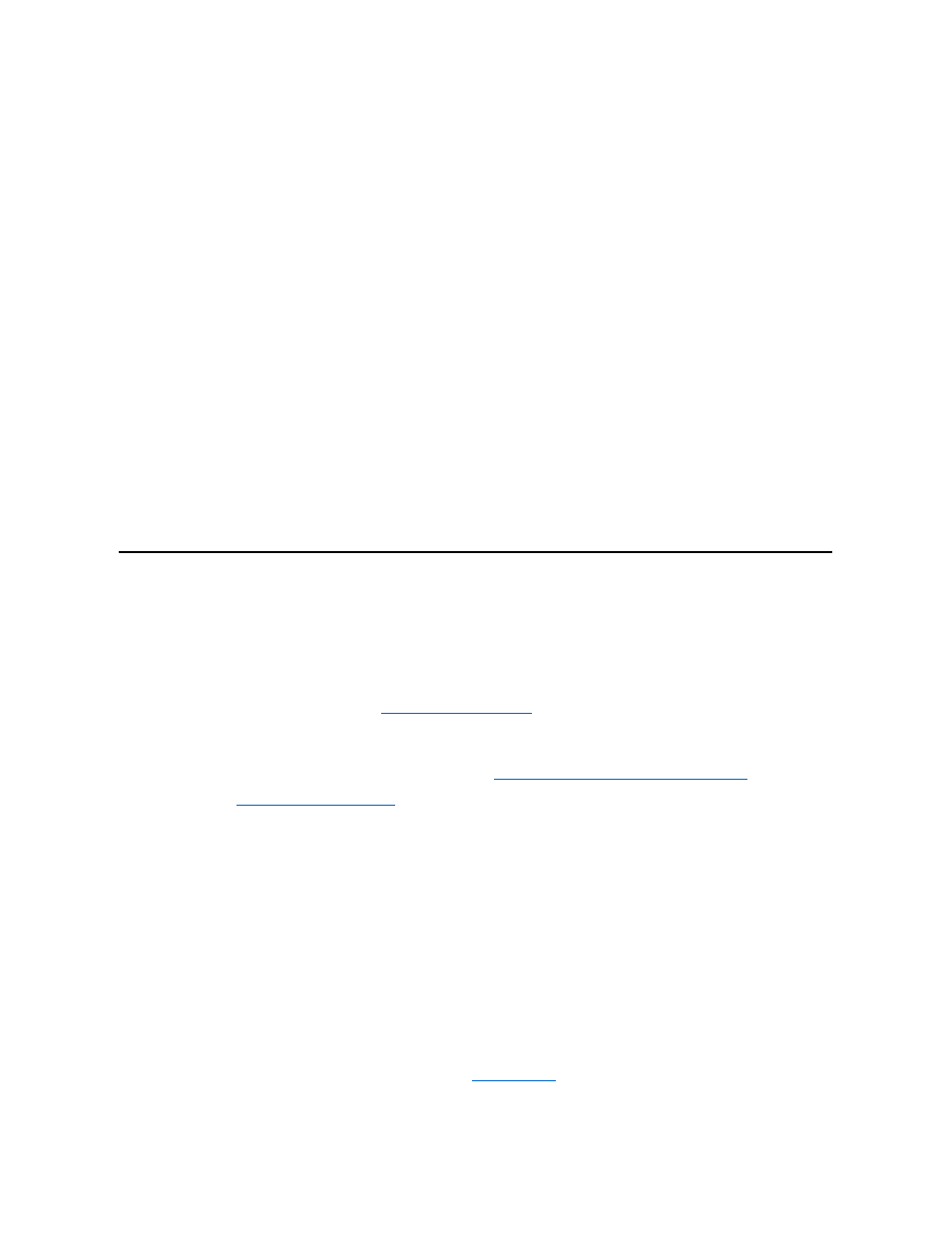
Diskette controls the operation of the system's built-in diskette drive controller.
With Auto (the default) selected, the system turns off the built-in diskette drive controller when necessary to accommodate a controller card
installed in an expansion slot.
With Write Protect selected, nothing can be written to diskette drives and tape drives using the system's built-in diskette drive controller. (The
system can still read from the drives.) When this option is selected, the Auto option (whereby the system turns off the built-in diskette drive
controller as necessary) is also in effect.
Selecting Off turns off the built-in diskette/tape drive controller; this option is used primarily for troubleshooting purposes.
Speaker
Speaker determines whether the on-board speaker is On (the default) or Off. A change to this option takes effect immediately (rebooting the
system is not required).
System Data Options
The following options, which are not selectable, display information about the system. The microprocessor type is also listed in the System Data
box.
l
Level 2 Cache displays the size of the integrated cache.
l
System Memory indicates the entire amount of installed memory detected in your system, except for memory on Expanded Memory
Specification (EMS) expansion cards. After adding memory, check this option to confirm that the new memory is installed correctly and is
recognized by the system.
l
Video Memory displays the amount of video memory detected in your system.
l
Service Tag displays the system's five-character service tag number, which was programmed into nonvolatile random-access memory
(NVRAM) by Dell during the manufacturing process. Refer to this number during technical assistance or service calls. The service tag
number is also accessed by certain Dell support software, including the diagnostics software.
l
Asset Tag displays the customer-programmable asset tag number for the system if an asset tag number has been assigned. You can use
the Asset Tag utility, which is included with your system utilities, to enter an asset tag number up to ten characters long into NVRAM. More
information is available on the Dell ResourceCD.
Using the System Password Feature
Your Dell system is shipped to you without the system password feature enabled. If system security is a concern, you should operate your system
only with system password protection.
You can assign a system password, as described in "
," whenever you use the System Setup program. After a
system password is assigned, only those who know the password have full use of the system.
When the System Password option is set to Enabled, the computer system prompts you for the system password just after the system boots.
To change an existing system password, you must know the password (see "
Deleting or Changing an Existing System Password
"). If you assign
and later forget a system password, you need to be able to remove the computer cover to change a jumper setting that disables the system
password feature (see "
Disabling a Forgotten Password
"). Note that you erase the setup password at the same time.
Assigning a System Password
Before you can assign a system password, you must enter the System Setup program and check the System Password option.
When a system password is assigned, the setting shown in the System Password option is Enabled. When the system password feature is
disabled by a jumper setting on the system board, the option shown is Disabled by Jumper. You cannot change or enter a new system password
if either of these options is displayed.
When no system password is assigned and the password jumper on the system board is in the enabled position (its default), the option shown for
the System Password option is Not Enabled. Only when this option is set to Not Enabled can you assign a system password, using the following
procedure:
1. Verify that the Password Status option is set to Unlocked.
For instructions on changing the setting for Password Status, see "
."
2. Highlight the System Password option, and then press the left- or right-arrow key.
NOTICE: The password features provide a basic level of security for the data on your system. However, they are not foolproof. If
your data requires more security, it is your responsibility to obtain and use additional forms of protection, such as data encryption
programs.
NOTICE: If you leave your system running and unattended without having a system password assigned, or if you leave your
computer unlocked so that someone can disable the password by changing a jumper setting, anyone can access the data stored
on your hard-disk drive.
