Replacing the computer cover – Dell OptiPlex GX1p User Manual
Page 3
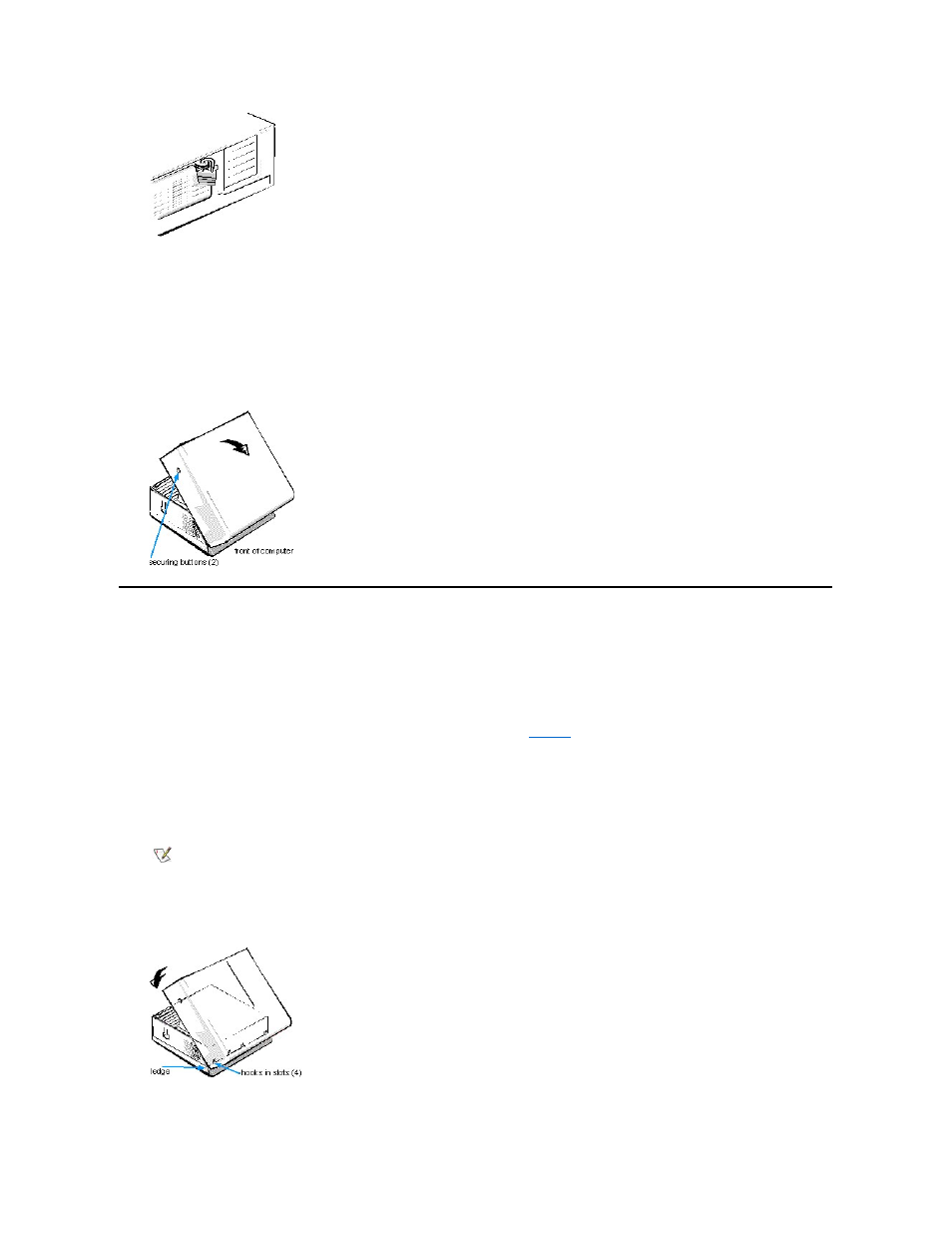
3. Remove the cover.
Face the back of the computer and slide the upper half of the padlock ring to unlock the cover release mechanism.
Face the front of the computer and press in the two securing cover-release buttons that are located on the sides of the cover toward the back
(see Figure 2).
With the buttons depressed, lift the cover at the back, allowing it to pivot up toward you.
Disengage the plastic hooks that secure the cover to the front of the chassis, and lift the cover away.
Figure 2. Removing the Computer Cover
Replacing the Computer Cover
Use the following procedure to replace the computer cover:
1. Check all cable connections, especially those that might have come loose during your work. Fold cables out of the way so that they do not
catch on the computer cover. Make sure cables are not routed over the drive cage. They will prevent the cover from closing properly.
2. Check to see that no tools or extra parts (including screws) are left inside the computer's chassis.
3. Replace the cover.
Face the front of the computer and hold the cover at a slight angle as shown in
. While aligning the back of the cover with the chassis,
insert the cover hooks into the rectangular slots on the chassis. (It may be helpful to look down into the chassis to verify that the hooks are in
place.)
Pivot the cover down toward the back and into position. With both hands, press against the top edge of the cover to make sure that the
securing buttons click into place.
Slide the two halves of the padlock ring together to lock the cover release mechanism.
Figure 3. Replacing the Computer Cover
4. If you are using the optional stand, reattach it.
NOTE: The computer should be placed fully on a flat surface. It is difficult to align the cover if the front of the computer is hanging
over the edge of a table.
