Installing an eide hard-disk drive – Dell OptiPlex GX1p User Manual
Page 12
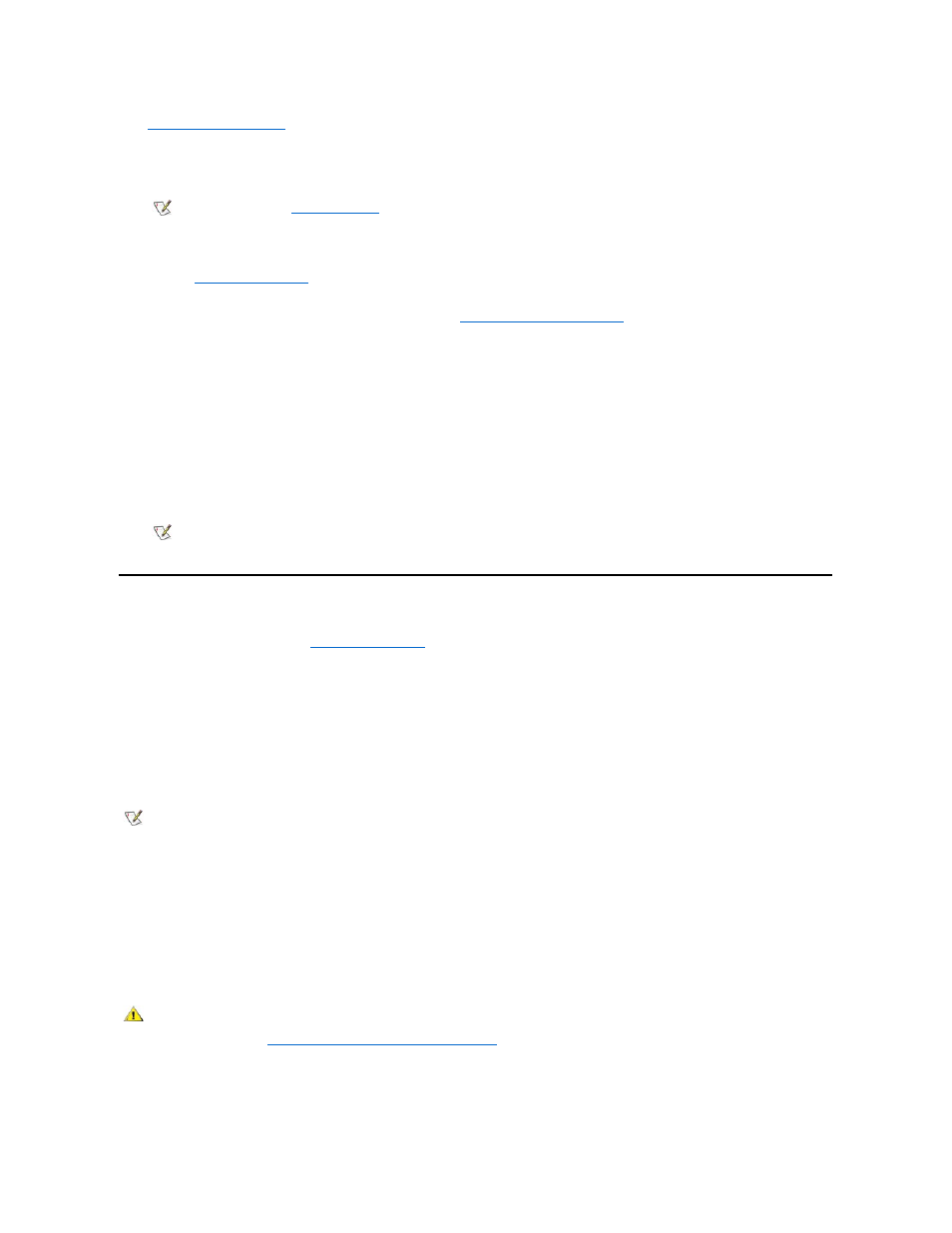
11.
Replace the computer cover
.
If the bezel on your drive is not flush with the bezel on your computer, remove the drive and adjust the position of the drive on the bracket,
making sure to insert and tighten the screws in the order marked. Replace the drive in the drive bay, and then replace the computer cover.
12. Reconnect your computer and peripherals to an electrical outlet, and turn them on.
13. Enter the
System Setup program
and update your system configuration information.
For a diskette drive, update the appropriate Diskette Drive option (A or B) on Page 1 of the System Setup screens to reflect the size and
capacity of your new diskette drive. (For more information, see "
Using the System Setup Program
.")
If you installed a non-EIDE tape drive as the second drive, set the Diskette Drive B option to Not Installed.
For EIDE CD-ROM and tape drives, set the appropriate Drive option (0 or 1) under Drives: Secondary to Auto.
14. Run the Dell Diagnostics to verify that your system works correctly.
See your Diagnostics and Troubleshooting Guide for information on running the Dell Diagnostics and troubleshooting any problems that
may occur. Use the following guidelines to determine which test to use:
l
If you installed a diskette drive, test it by running all of the subtests in the Diskette Drive(s) test group of the Dell Diagnostics.
l
If you installed a CD-ROM drive, see the documentation that came with the drive for instructions on loading device drivers and using the
drive. If it is an EIDE CD-ROM drive, test it by running all of the subtests in the IDE CD-ROM Drives test group of the Dell Diagnostics.
l
If you installed a tape drive, first verify that your diskette drive is still operating correctly by running all of the subtests in the Diskette
Drive(s) test group of the Dell Diagnostics. Then perform a tape backup and verification test with the drive as instructed in the tape-
drive software documentation that came with the tape drive.
Installing an EIDE Hard-Disk Drive
This section includes information on installing, partitioning, and formatting EIDE hard-disk drives. For instructions on installing, partitioning, and
formatting SCSI hard-disk drives, see "
Up to two EIDE drives (one of which must be 1 inch high or less) can be installed in the hard-disk drive bracket to the left of the drive cage. The first
EIDE drive is installed in the 1-inch (right) drive bracket; a second drive is installed in the 1.6-inch bracket.
EIDE Drive Addressing
All EIDE devices should be configured for the Cable Select jumper position, which assigns master and slave status to devices by their position on
the interface cable. When two EIDE devices are connected to a single EIDE cable and are configured for the Cable Select jumper position, the
device attached to the last connector on the interface cable is the master, or boot, device (drive 0), and the device attached to the middle
connector on the interface cable is the slave device (drive 1). Refer to the drive documentation in your upgrade kit for information on setting
devices to the Cable Select jumper position.
With the two EIDE interface connectors on the system board, your system can support up to four EIDE devices. EIDE hard-disk drives should be
connected to the EIDE interface connector labeled "IDE1." (EIDE tape drives and CD-ROM drives should be connected to the EIDE interface
connector labeled "IDE2.")
Installing an EIDE Hard-Disk Drive in the Hard-Disk Drive Bracket
Install an EIDE hard-disk drive in the hard-disk drive bracket as follows:
1. If you are replacing a hard-disk drive that contains data you want to keep, be sure to make a backup of your files before you begin this
procedure.
NOTE: If Enabled, the
Chassis Intrusion
option will cause the following message to be displayed at the next system start-up:
ALERT! Cover was previously removed.
NOTE: Tape drives sold by Dell come with their own operating software and documentation. After you install a tape drive, refer to
the documentation that came with the drive for instructions on installing and using the tape drive software.
NOTE: If you want to install a second EIDE drive that is a different type from the first drive but you do not have the specifications for the
first drive, do one of the following:
l
If you purchased the drive from Dell, you can contact Dell for the necessary reconfiguration information. (See the chapter titled
"Getting Help" in the Diagnostics and Troubleshooting Guide for instructions on obtaining technical assistance.)
l
If you did not purchase the drive from Dell, call the drive manufacturer.
CAUTION: To avoid the possibility of electric shock, turn off the computer and any peripherals, disconnect them from their
electrical outlets, and then wait at least 5 seconds before you remove the computer cover. Also, before you install an
expansion card, see "
Safety First
— For You and Your Computer
."
