Figure 3 – Dell OptiPlex GX1p User Manual
Page 33
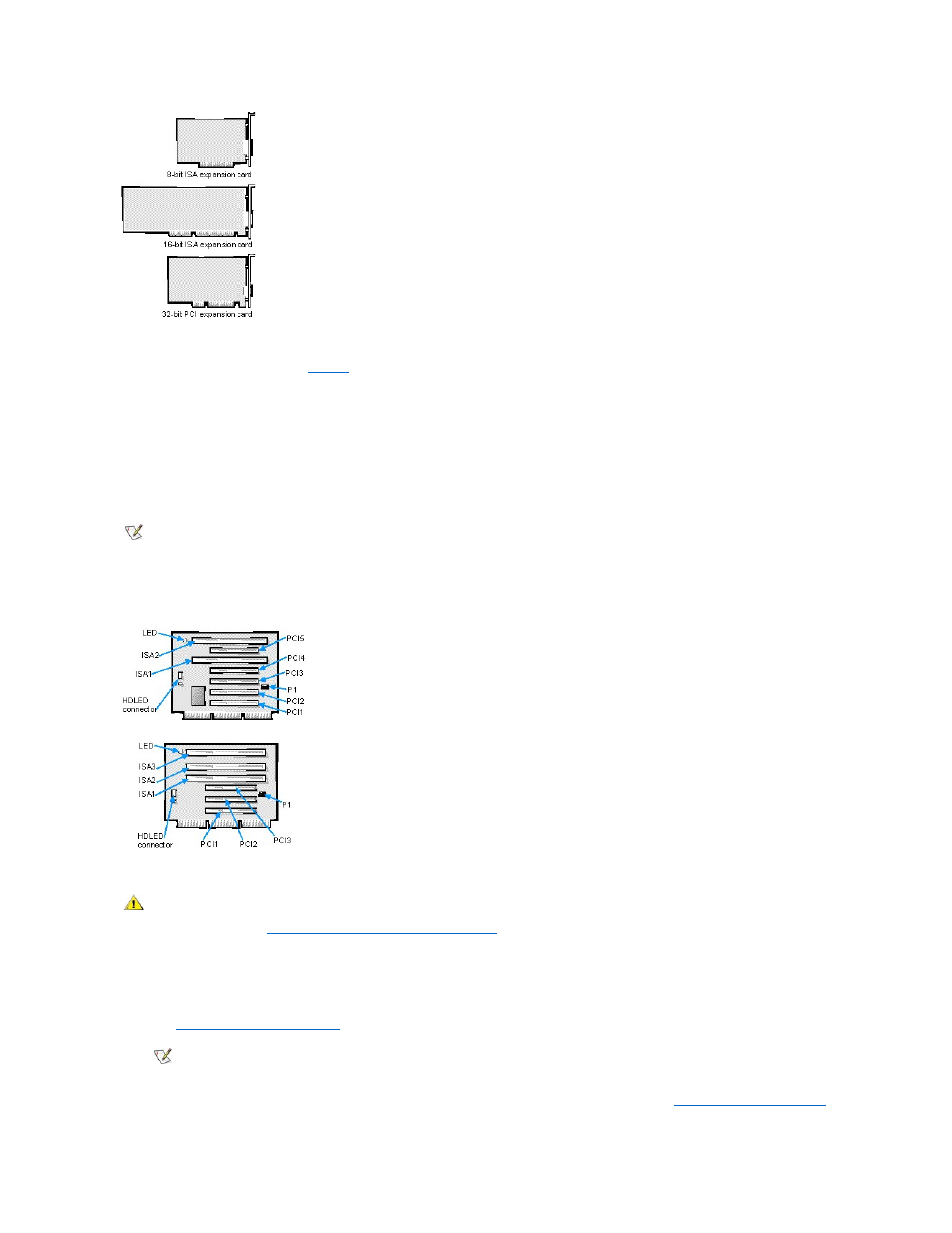
Expansion Slots
Two riser board options are available (
).
l
With the active riser board option, seven expansion-card connectors reside on the riser board. Because two expansion slots are shared, a
maximum of five expansion cards can be installed on the riser board.
l
Expansion-card connectors ISA1
–ISA2 support 8- or 16-bit ISA expansion cards.
l
Expansion-card connectors PCI1
–PCI5 support 32-bit PCI expansion cards.
l
With the passive riser board option, six expansion-card connectors reside on the riser board. Because one expansion slot is shared, a
maximum of five expansion cards can be installed on the riser board.
l
Expansion-card connectors ISA1
–ISA3 support 8- or 16-bit ISA expansion cards.
l
Expansion-card connectors PCI1
–PCI3 support 32-bit PCI expansion cards.
Figure 3. Riser Board Expansion-Card Connectors
Installing an Expansion Card
Follow this procedure to install an expansion card:
1. If you are installing a non-Plug and Play ISA expansion card, enter the ISA Configuration Utility (ICU) and add the new expansion card to your
configuration.
See "
Using the ISA Configuration Utility
" for instructions.
2. Prepare the expansion card for installation, and remove the computer cover according to the instructions in "
Removing the Computer Cover
."
NOTE: On shared expansion slots, only one card of either type can be installed in the common slot.
Active Riser Board Option
Passive Riser Board Option
CAUTION: To avoid the possibility of electric shock, turn off the computer and any peripherals, disconnect them from their
electrical outlets, and then wait at least 5 seconds before you remove the computer cover. Also, before you install an
expansion card, see "
Safety First
— For You and Your Computer
."
NOTE: If you install a PCI or Plug and Play expansion card, your system automatically performs any required configuration tasks
during the boot routine.
