Dell OptiPlex GX1p User Manual
Page 48
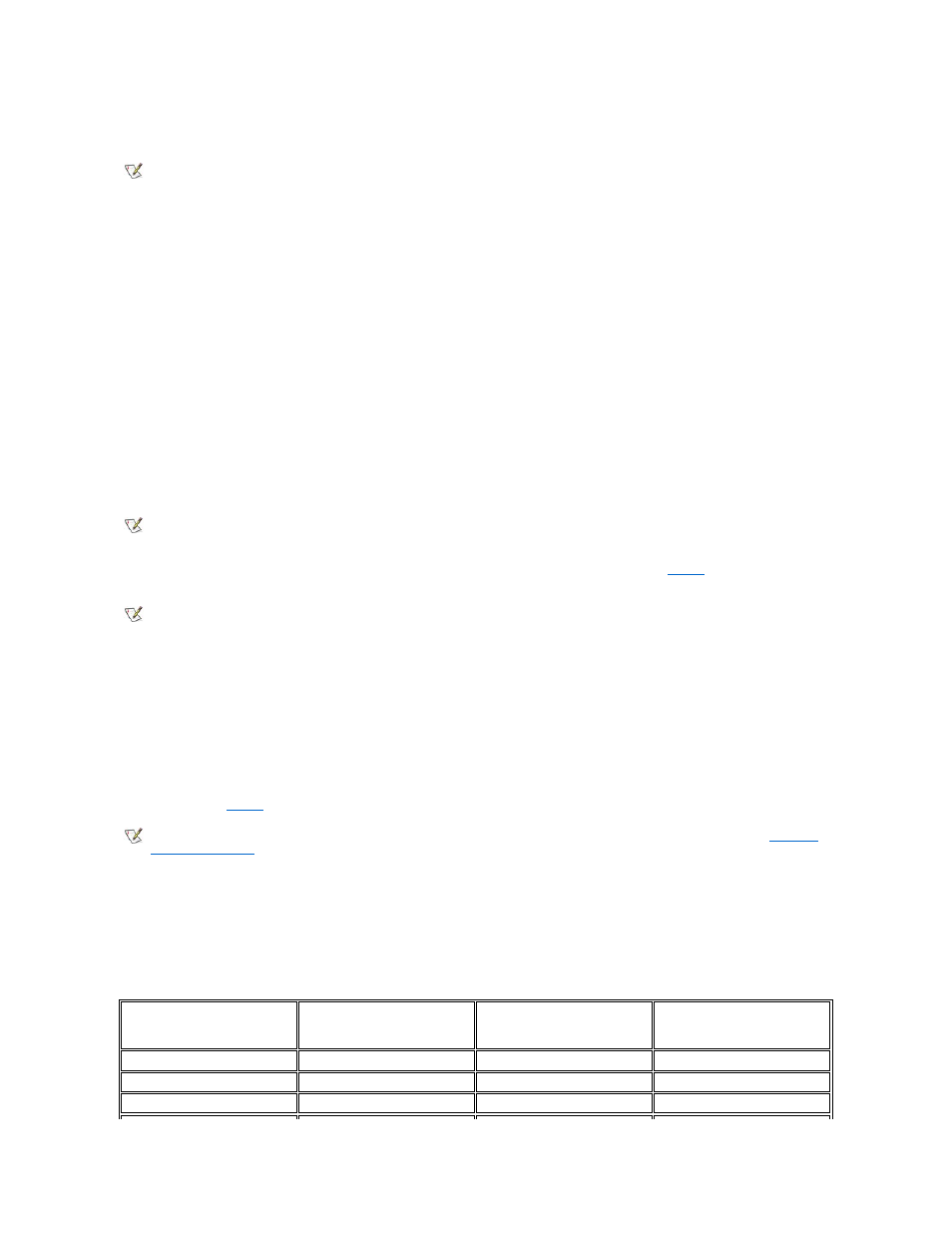
Auto Power On allows you to set the time and days of the week to turn on the computer system automatically. You can set Auto Power On to turn on
the system either every day or every Monday through Friday.
Time is kept in a 24-hour format (hours:minutes). To change the start-up time, press the right-arrow key to increase the number in the highlighted
field or press the left-arrow key to decrease the number. If you prefer, you can type numbers in both fields.
The default for Auto Power On is Disabled.
Power Management
For certain types of monitors and most EIDE hard-disk drives, you can reduce system power consumption by enabling the power management
feature. With Power Management enabled, these monitors and drives automatically switch into low-power mode during periods of system
inactivity.
Power Management can be implemented at three levels: Maximum, Regular, and Minimum. (The different levels apply to the monitor only; hard-
disk drive operation is the same for all three.) The default setting for this option is Disabled.
Saving Monitor Power
If you have a Video Electronics Standards Association (VESA
®
) Display Power Management Signaling (DPMS)-compliant monitor, enabling the
Power Management option reduces monitor power consumption during periods of keyboard and mouse inactivity
By setting Power Management to Maximum, Regular, or Minimum, you can set predefined time-out periods (see
) for the two successive
monitor shutdown stages, standby and off.
From either shutdown stage, you can return full power to the monitor in one of the following ways:
l
For most DPMS-compliant monitors, any subsequent activity
—including moving the mouse—should return full power to the monitor.
l
A few DPMS-compliant monitors require that you turn monitor power off and then on again to return to full power.
Check your monitor documentation for information on how your monitor is designed to operate.
Saving EIDE Hard-Disk Drive Power
For most systems, enabling Power Management at any level causes EIDE hard-disk drives to switch to low-power mode after about 20 minutes of
system inactivity (see
In low-power mode, the disks inside the drive stop spinning. They remain idle until the next drive access, which causes them to start spinning
again. (Because the disks take a few seconds to regain full speed, you may notice a slight delay when you next access the hard-disk drive.)
When Power Management is set to Disabled (the default), the disks spin constantly as long as the system is turned on.
Table 3. Power Time-Out Periods
NOTE: This feature does not work if you turn off your system using a power strip or surge protector.
NOTICE: Check your monitor documentation to make sure you have a DPMS-compliant monitor before you enable this feature.
Otherwise, you risk damaging the monitor.
NOTE: The power management feature monitors activity of a mouse connected to the Personal System/2 (PS/2)-compatible mouse
port.
NOTE: Each monitor manufacturer defines the details of the shutdown stages for its own monitors. But in all cases, power consumption
decreases with each stage from "on" (full power) to "standby" (reduced power; the display image usually disappears) to "off" (where
power consumption is minimal). To define these stages for your monitor, see the documentation that came with the monitor.
NOTES: All EIDE drives shipped with your system support this feature. (For more information on Energy Star systems, see "
ENERGY
STAR® Compliance
".)
However, not all EIDE hard-disk drives support this feature. Enabling this feature for drives that do not support it may cause the EIDE
drive to become inoperable until the computer is restarted and the Power Management option is disabled.
Power
Management
Setting
EIDE Drive
Spindown
Time-Outs
Monitor
Standby
Time-Outs
Monitor Off
Time-Outs
Disabled
Never
Never
Never
Maximum
20 minutes
10 minutes
1 hour
Regular
20 minutes
20 minutes
1 hour
