Dell OptiPlex GX1p User Manual
Page 14
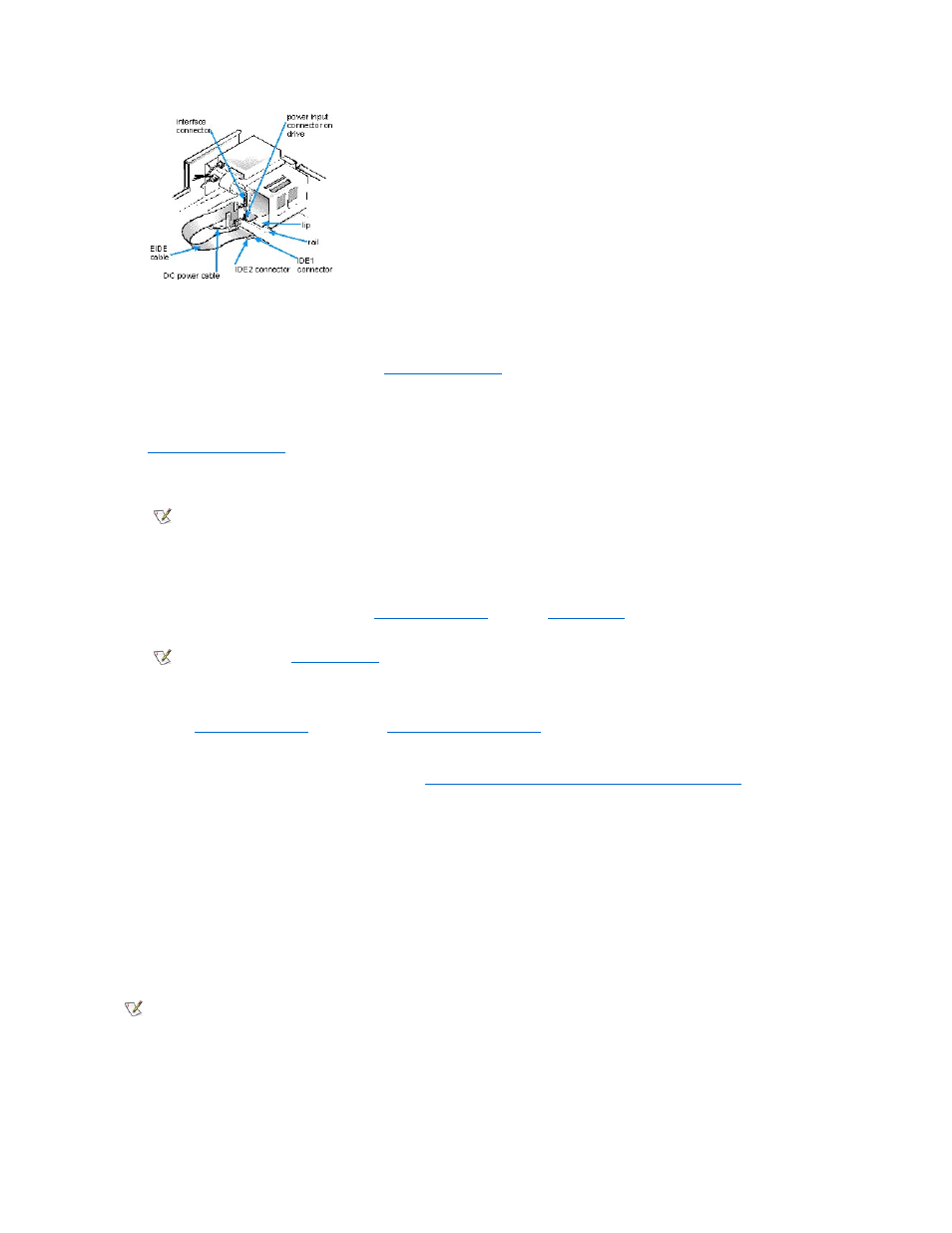
NOTICE: You must match the colored strip on the EIDE cable with pin 1 on the system board IDE connector to avoid possible
damage to your system.
9. If it is not already connected, connect the other end of the EIDE cable to the IDE connector on the system board.
To locate the system board IDE connector, see "
System Board Features
."
10. Connect a DC power cable into the power input connector on the back of the drive (see Figure 12).
Check all connectors to be certain that they are properly cabled and firmly seated.
11.
Replace the computer cover
, and reconnect your computer and peripherals to their power sources.
12. Turn on the peripherals connected to the computer.
13. Start the computer system.
l
To boot the system from a diskette, insert a bootable diskette (such as an operating system installation or recovery diskette) into
diskette drive A, and turn on the computer.
l
To boot the system from a CD, enter the
System Setup program
and set the
Boot Sequence
to CD-ROM First. Insert a bootable CD
(such as an operating system installation CD or the Dell ResourceCD) into CD-ROM drive, and turn on the computer.
14. Enter the
System Setup program
and update the
Drives: Primary and Secondary
options.
After you update the System Setup options, reboot the system.
15. Partition and logically format your drive, as described in "
Partitioning and Logically Formatting Your EIDE Hard-Disk Drive
," before
proceeding to the next step.
16. Run the Hard-Disk Drive(s) Test Group in the Dell Diagnostics to verify that the new hard-disk drive is operating properly.
See your Diagnostics and Troubleshooting Guide for information on running the Dell Diagnostics and troubleshooting any problems that
may occur.
17. If the drive you just installed is the primary drive, install the operating system on the hard-disk drive.
Refer to the documentation that came with the operating system.
Partitioning and Logically Formatting Your EIDE Hard-Disk Drive
EIDE hard-disk drives must be physically formatted, partitioned, and logically formatted before they can be used to store data. Every hard-disk
drive from Dell is physically formatted before it is sent to you.
To partition and logically format your hard-disk drive, use the program(s) offered by your operating system.
NOTE: If the drive you just installed is the primary drive and no operating system is installed, you must start the computer using a
bootable diskette or CD.
NOTE: If Enabled, the
Chassis Intrusion
option will cause the following message to be displayed at the next system start-up:
ALERT! Cover was previously removed.
NOTE: On systems with hard-disk drives larger than 2 gigabytes (GB), create a primary partition of 2 GB and divide the remaining
capacity into partitions of 2 GB or less. For example, a system with a 2.5-GB hard-disk drive would have a primary partition of 2 GB
(drive C) and a second partition of 500 megabytes (MB) (drive D).
Hard-disk drives must be partitioned this way because MS-DOS®-based operating systems (including Microsoft® Windows NT® when
you use a file allocation table [FAT] 16 file system) do not support drive partitions larger than 2 GB.
