Using the power switch – Dell OptiPlex GX1p User Manual
Page 23
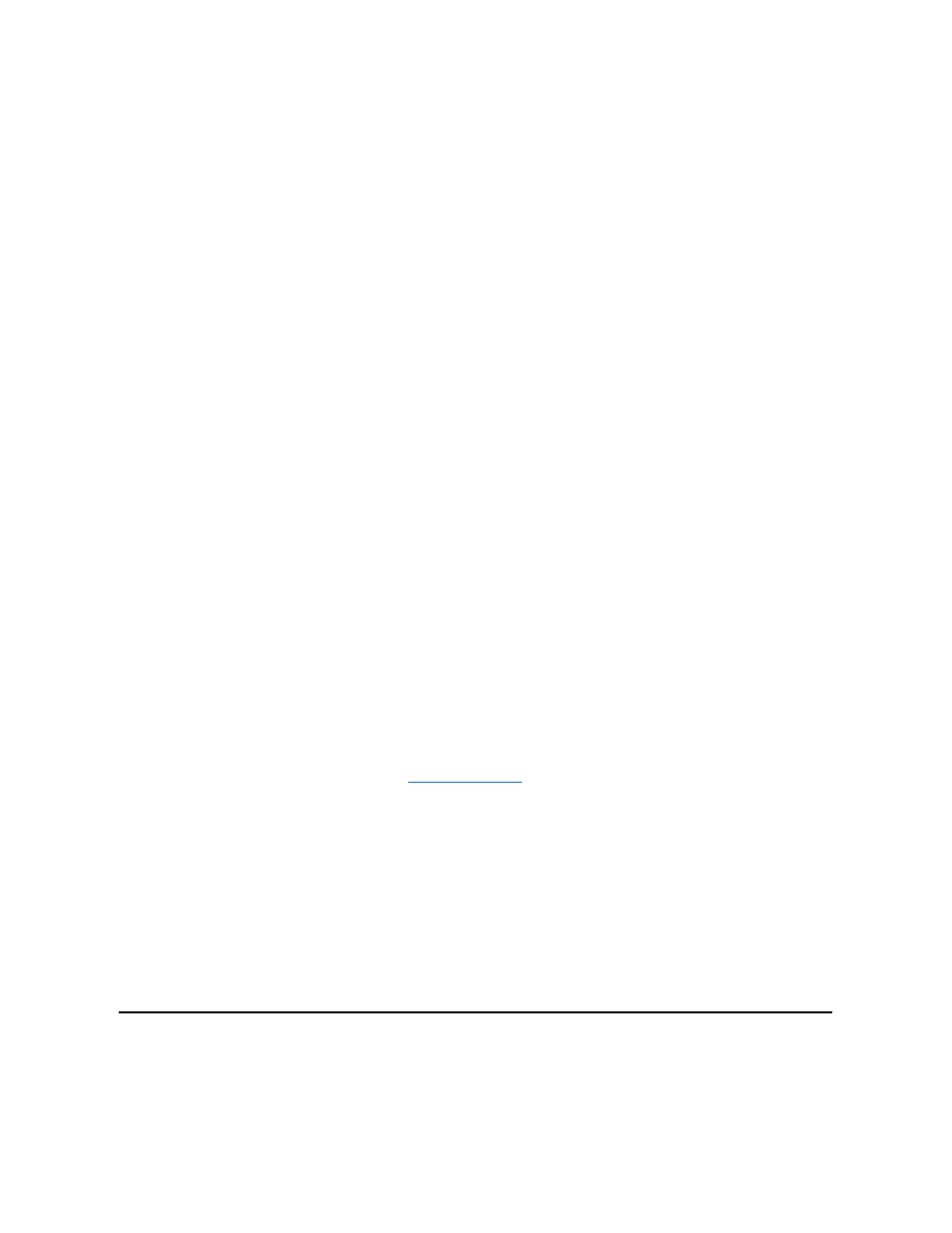
Your system contains two USB connectors for attaching USB-compliant devices. USB-compliant devices are typically peripherals such as
keyboards, mice, printers, and computer speakers.
If you reconfigure your hardware, you may need pin number and signal information for the USB connectors.
Integrated NIC Connector
Your system has an integrated 10/100-Mbps 3Com PCI 3C905B-TX Ethernet NIC. The NIC provides all the functions of a separate network
expansion card and supports both the 10BASE-T and 100BASE-TX Ethernet standards.
The NIC includes a Wakeup On LAN feature that enables the computer to be started by a special local area network (LAN) signal from a server
management console. Wakeup On LAN provides remote computer setup, software downloading and installation, file updates, and asset tracking
after hours and on weekends when LAN traffic is typically at a minimum.
The NIC connector on the computer's back panel has the following indicators:
l
A yellow activity indicator flashes when the system is transmitting or receiving network data. (A high volume of network traffic may make this
indicator appear to be in a steady "on" state.)
l
A dual-colored link integrity indicator, which lights up green when there is a good connection between a 10-Mbps network and the NIC, or it
lights up orange when there is a good connection between a 100-Mbps network and the NIC. When the green indicator is off, the computer is
not detecting a physical connection to the network.
Audio Connectors
You can use the microphone jack to attach a standard personal computer microphone. Connect the audio cable from the microphone to the
microphone jack. The microphone input is a monaural source with maximum signal levels of 89 millivolts root-mean-squared (mVrms).
You can use the line-out jack to attach most computer speakers. The line-out jack is amplified, so speakers with integrated amplifiers are not
required. Connect the audio cable from the speakers to this jack.
You can use the line-in jack to attach record/playback devices such as cassette players, CD players, and VCRs. Connect the line-out cable from
any of these devices to the line-in jack on the back of your computer.
Video Connector
The system uses a 15-pin high-density D-subminiature connector on the back panel for attaching a VGA-compatible monitor to your system.
Serial Port Connectors
The serial ports use 9-pin D-subminiature connectors on the back panel. These ports support devices such as external modems or plotters that
require serial transmission (sending one bit of data at a time over one line).
The default designations for these integrated serial ports are COM1 for serial port 1 and COM2 for serial port 2. Port designations are used in
software installation procedures to identify the port used by a device
—for example, specifying the port used by a modem when installing
communications software.
The system contains a reconfiguration feature to reassign the serial port's designation if you add an expansion card containing a serial port using
this designation.
If you set the system
’s integrated serial ports to Auto in the
System Setup program
and add an expansion card containing a serial port configured
to a specific designation, the computer automatically maps (assigns) the integrated ports to the appropriate COM setting as necessary.
Before you add a card with a serial port, check the documentation that accompanied your software to make sure that the software can be mapped
to the new COM port designation.
Keyboard Connector
Your system uses a PS/2-style keyboard. The keyboard cable attaches to a 6-pin miniature DIN connector on the back panel of your computer.
Network Cable Requirements
Your computer's NIC connector (an RJ45 connector located on the back panel) is designed for attaching an unshielded twisted pair (UTP) Ethernet
cable. Press one end of the UTP cable into the NIC connector until the cable snaps securely into place.
Connect the other end of the cable to an RJ45 jack wall plate or to an RJ45 port on a UTP concentrator or hub, depending on your network
configuration.
Using the Power Switch
The power button controls the system's AC input power.
The Microsoft Windows 98 and Windows 98 Second Edition (SE) operating systems let you configure the function of the power button through the
Advanced Configuration and Power Interface (ACPI) feature (see Table 2).
