Adding an unlisted card, Adding an, Unlisted card – Dell OptiPlex GX1p User Manual
Page 63: For detailed instructions, If the card is not listed, see
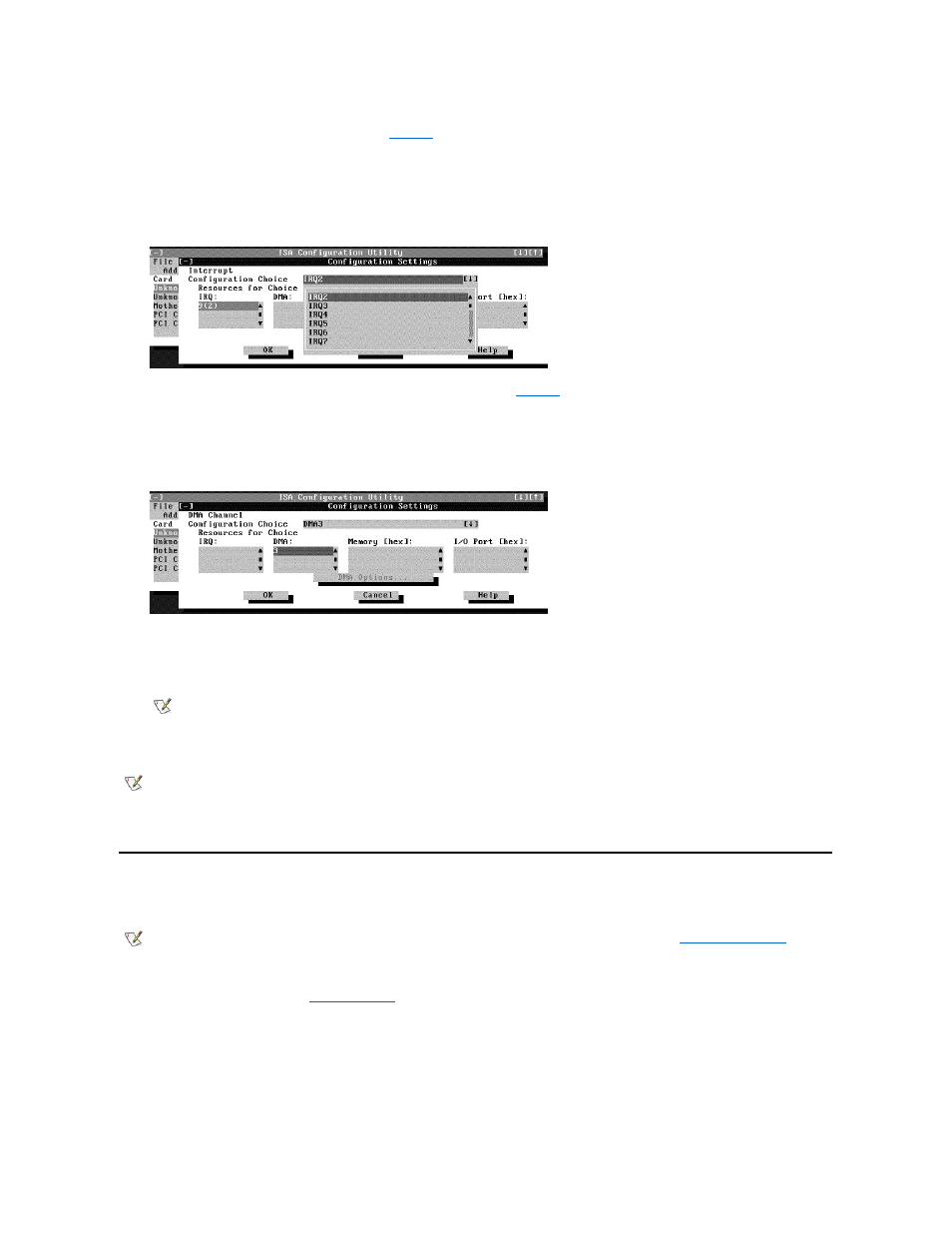
8. To change the resource settings, click the down arrow next to the Configuration Choice box. Then click the new resource
setting from the list of available settings (see
).
You cannot manually enter a value; you must choose a setting from the list. If there is only one setting listed, no other settings are available.
The setting that you select may affect the resources available. For example, if you are offered the Disabled option and select it, all resource
values are blank, indicating that a disabled setting uses no resources.
Figure 5. Available Settings List Box
9. To change individual resource values for the current configuration setting, select the resource value that you want to change
and click the Options button located below the resource values (see
).
For example, when you click the value under DMA, the Options button changes to the DMA Options button. When you click this button, a
smaller dialog box appears. By clicking the down arrow next to the current resource value, you can display a list of the available values for the
resource.
Figure 6. Configuration Settings Dialog Box for Assigning a DMA Channel
Choose the desired value and click OK. The value you selected is displayed under the resource heading in the Configuration Settings dialog
box.
The Options button is disabled if no alternative values are available for the selected resource.
10. Click OK in the Configuration Settings dialog box when you have finished selecting resources for the function.
Adding an Unlisted Card
Unlisted cards are non-Plug and Play ISA expansion cards that do not have configuration files stored in the ICU database.
To add an unlisted card with the ICU, perform the following steps:
1. Start the ICU as described in "
2. From the ICU window, click Add or select Add Card from the Configure menu.
3. Click the name of the category of card that you want to add. If you clicked Add in step 2, click OK.
A dialog box appears listing the names of all available cards of that type.
4. Select Unlisted Card from the bottom of the list of cards displayed in the dialog box that appears. Then click OK.
NOTE: If you change one or more resource values using the Options button and later change the setting in the Configuration
Choice box, the changes that you made to the resource values are overwritten by the default values for the new configuration
choice.
NOTE: After modifying the system configuration, you must turn off the system to install, remove, or change jumper settings on the non-
Plug and Play ISA expansion cards to match the settings you selected in the ICU.
."
