Locking and unlocking cards – Dell OptiPlex GX1p User Manual
Page 67
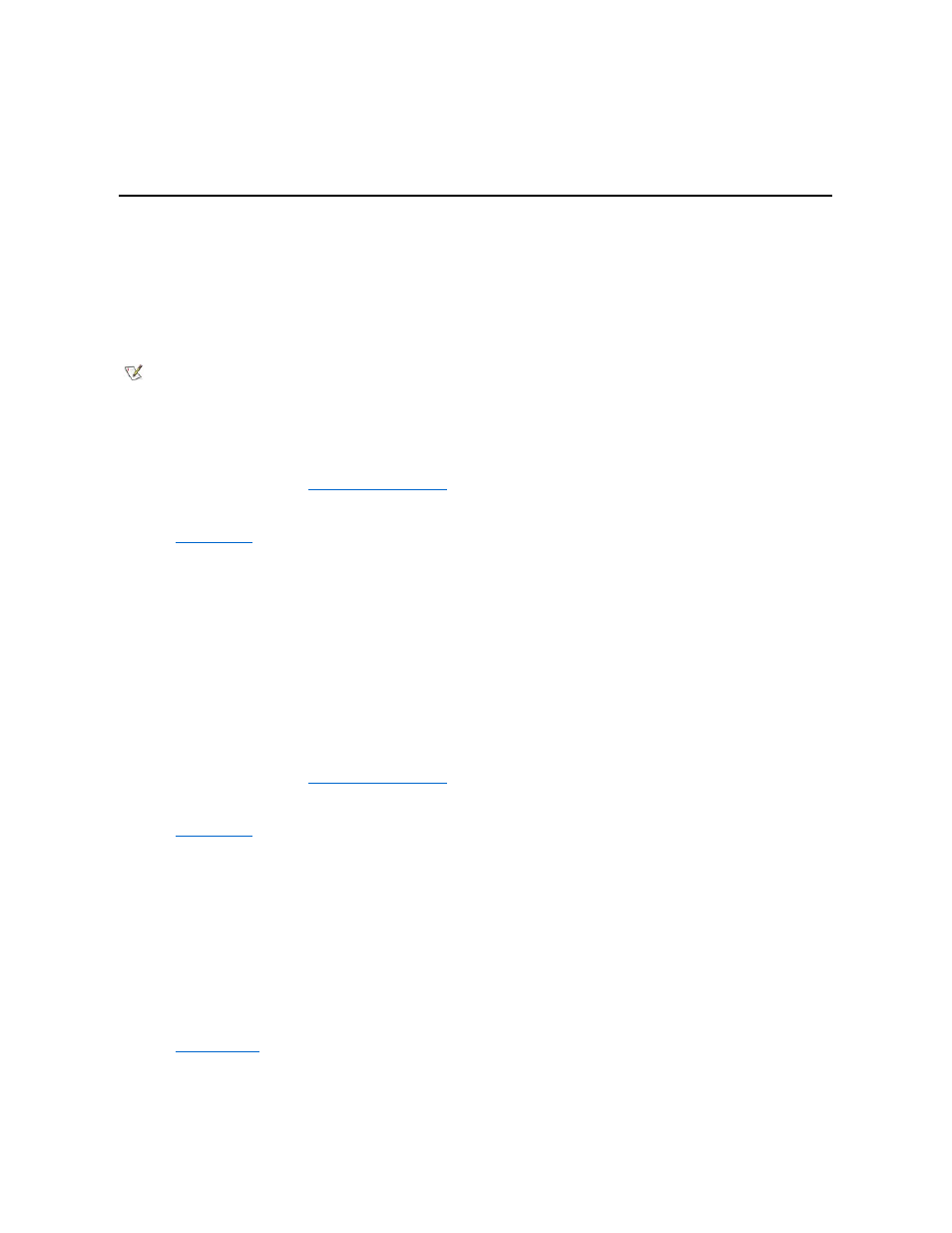
At the ICU window, select Exit from the File menu to exit the utility. If you have made any changes to the system configuration, you are asked
whether you want to save the changes.
If you click Yes, the ICU saves the updated system configuration information into NVRAM. If you click No, you exit the ICU without saving any of your
configuration changes. If you click Cancel, nothing is saved and the utility continues to operate.
Locking and Unlocking Cards
The ICU includes a locking mechanism that enables you to allocate the system resources for all or for some functions of Plug and Play and PCI
expansion cards. These expansion cards are dynamic, which means that they are allocated resources at system start-up. Device drivers that do
not support this dynamic card configuration are referred to as static device drivers.
To determine whether your expansion card has static device drivers, check the documentation that came with the drivers. If you are using a static
device driver, you need to permanently associate resources with a Plug and Play expansion card, instead of relying on the default Plug and Play
behavior. Otherwise, the device driver might not be able to find the card the next time the system boots. This procedure is referred to as locking a
card.
Locking and Unlocking All Resources
To lock or unlock all the resources and configurations for a Plug and Play or PCI expansion card, perform the following steps:
1. If it is not already installed, install the Plug and Play or PCI expansion card. Then turn on the system.
Complete steps 2 through 10 in "
Installing an Expansion Card
."
2. Start the ICU.
See "
."
3. Select Locking Enabled from the Advanced menu in the ICU window.
A check mark next to Locking Enabled signifies that the feature is active; a Lock button appears on the tool bar.
4. Select the Plug and Play or PCI expansion card that you want to lock or unlock from the Cards Configured in System list.
5. Click Lock or select Lock/Unlock Card from the Advanced menu.
Both options toggle the lock state of the selected card.
Locking and Unlocking Configuration Resources
You can also lock and unlock individual resources for a Plug and Play or PCI expansion card. To do so, perform the following steps:
1. If it is not already installed, install the Plug and Play or PCI expansion card. Then turn on the system.
Complete steps 2 through 10 in "
Installing an Expansion Card
."
2. Start the ICU.
See "
."
3. Select Locking Enabled from the Advanced menu in the ICU window.
A check mark next to Locking Enabled signifies that the feature is active; a Lock button appears on the tool bar.
4. Select the Plug and Play or PCI expansion card that you want to lock or unlock from the Cards Configured in System list.
5. Click Modify or select Modify Card from the Configure menu.
6. From the Card Configuration dialog box, select the function you want to lock or unlock.
7. Click Settings.
8. Modify the resource setting and/or resources offered on the Configuration Settings dialog box, if necessary.
See "
" for more information.
9. Select Lock Resources.
The Lock Resources box toggles the lock state of the selected configuration setting.
NOTE: The locking feature of the ICU is valid only for Plug and Play and PCI expansion cards.
