Using the setup password feature, Note: read, Note: if you have assigned a setup password (see – Dell OptiPlex GX1p User Manual
Page 52: The system accepts your setup password as
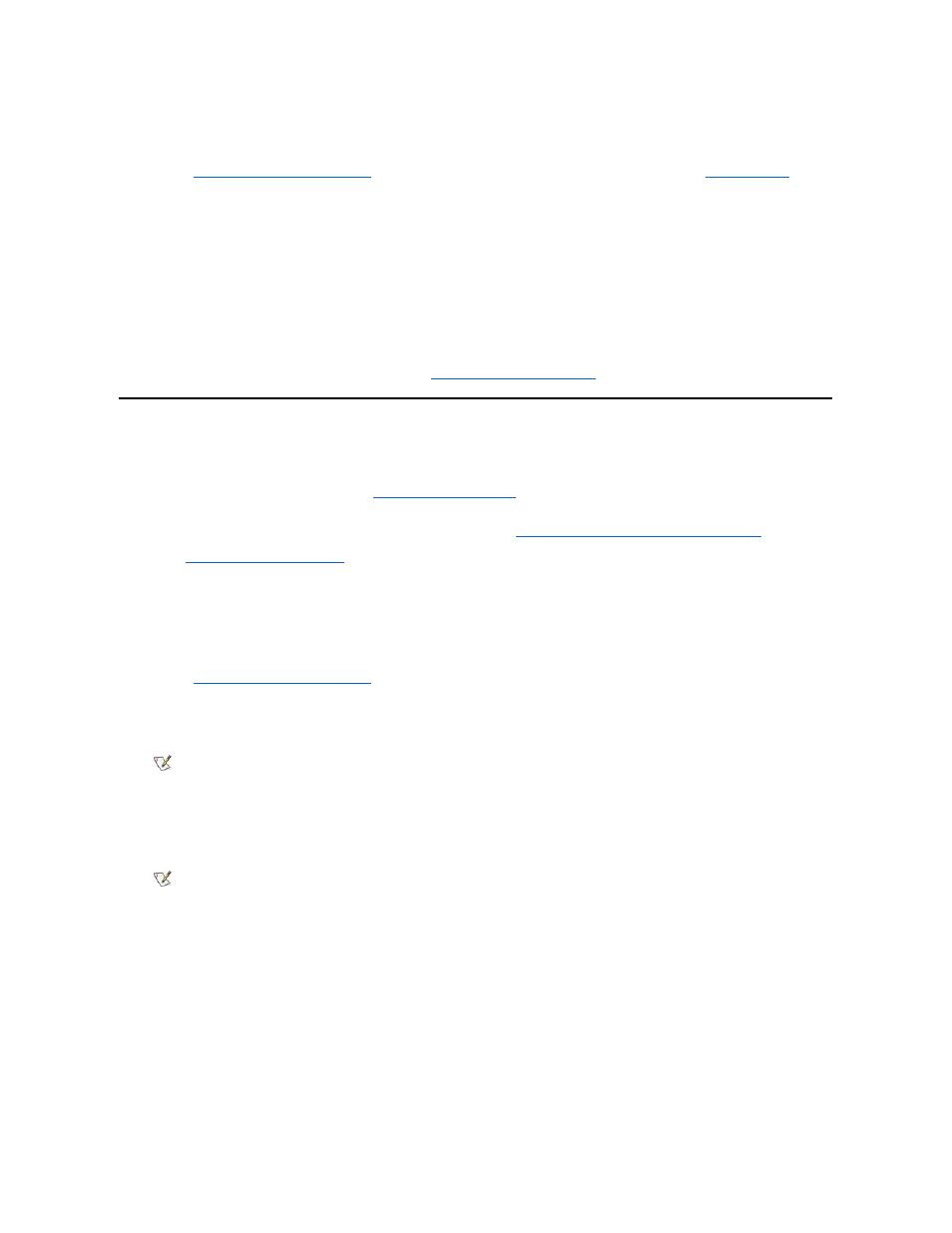
To delete or change an existing system password, perform the following steps:
1. Enter the System Setup program, and verify that the Password Status option is set to Unlocked.
Entering the System Setup Program
." For instructions on changing the setting for Password Status, see "
."
2. Reboot your system to force it to prompt you for a system password.
3. When prompted, type the system password.
4. Press the
the normal operation of your system.
5. Confirm that Not Enabled is displayed for the System Password option of the System Setup program.
key combination to reboot the 6. To assign a new password, follow the procedure in " ." Using the Setup Password Feature Your Dell system is shipped to you without the setup password feature enabled. If system security is a concern, you should operate your system You can assign a setup password, as described in " ," whenever you use the System Setup program. After a setup password is assigned, only those who know the password have full use of the System Setup program. To change an existing setup password, you must know the setup password (see " Deleting or Changing an Existing Setup Password "). If you assign and later forget a setup password, you need to remove the computer cover to change a jumper setting that disables the setup password Disabling a Forgotten Password "). Note that you erase the system password at the same time. Assigning a Setup Password A setup password can be assigned (or changed) only when the Setup Password option is set to Not Enabled. To assign a setup password, 1. Enter the System Setup program and go to Page 2 of the System Setup screens. Entering the System Setup Program ." Press the key combination to move to Page 2 of the System Setup screens. 2. Highlight the Setup Password option and press the left- or right-arrow key. 3. Enter and verify the password, and click OK. Highlight the Setup Password option and press the left- or right-arrow key. The system prompts you to enter and verify the password. If a After you verify the password, the Setup Password setting changes to Enabled. The next time you enter the System Setup program, the Operating With a Setup Password Enabled If Setup Password is set to Enabled, you must enter the correct setup password before you can modify the majority of the System Setup options. When you start the System Setup program, Page 2 of the System Setup screens appears with the Setup Password option highlighted, prompting If you do not enter the correct password in three tries, the system lets you view, but not modify, the System Setup screens —with the following exception: If System Password is not enabled and is not locked via the Password Status option, you can assign a system password (however, NOTE: The setup password can be the same as the system password. NOTES: The setup password can be the same as the system password. If the two passwords are different, the setup password can be used as an alternate system password. However, the system
If Not Enabled appears in the System Password option, the system password has been deleted. If you want to assign a new password,
continue to step 6. If Not Enabled is not displayed for the System Password option, press the
system, and then repeat steps 3 through 5.
with setup password protection.
feature (see "
perform the following steps:
The system prompts you to enter and verify the password. If a character is illegal for password use, the system emits a beep.
A change to the Setup Password option becomes effective immediately (rebooting the system is not required).
character is illegal for password use, the system emits a beep.
system prompts you for the setup password.
you to type the password.
password cannot be used in place of the setup password.
