Installing a drive in a 5.25-inch drive bay – Dell OptiPlex GX1p User Manual
Page 10
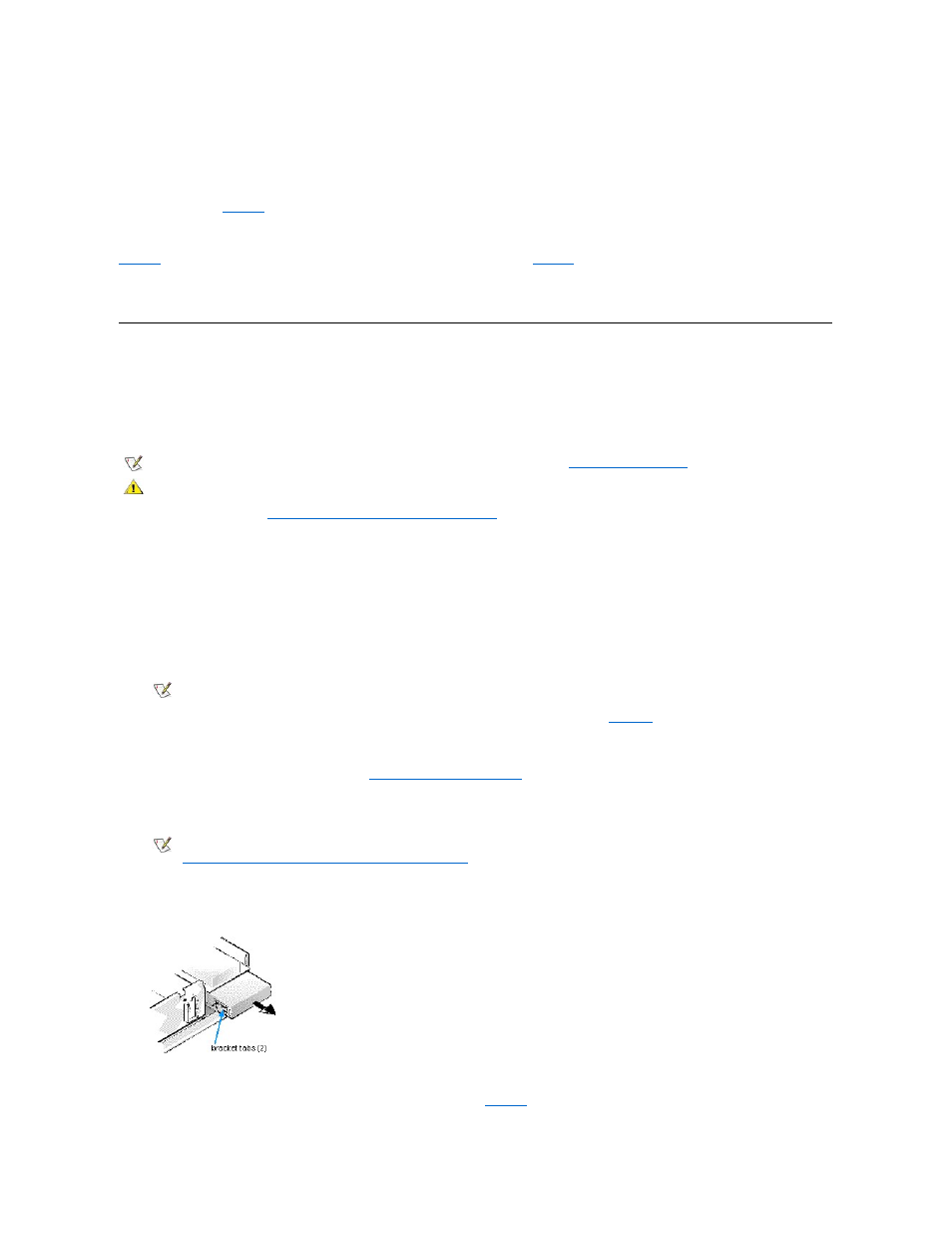
attached to the connector on the system board.
Most interface connectors are keyed for correct insertion; that is, a notch or a missing pin on one connector matches a tab or a filled-in hole on the
other connector (see
). Keying ensures that the pin-1 wire in the cable (indicated by the colored strip along one edge of the cable) goes to
the pin-1 end of the connector.
The pin-1 end of a card-edge connector is usually identified by a notch cut about a quarter of an inch from the end of the connector, as shown in
. A header connector is usually keyed by the omission of one of its pins (see
), with the corresponding hole filled in on the
connector cable.
The pin-1 end of a connector on a board or a card is usually indicated by a silk-screened "1" printed directly on the board or card.
Installing a Drive in a 5.25-Inch Drive Bay
The 5.25-inch drive bays can accommodate any of the following types of drives:
l
A diskette drive or tape drive that uses the diskette/tape drive interface on the system board
l
A CD-ROM or tape drive that uses an EIDE interface on the system board
l
A CD-ROM or tape drive that uses its own controller card
To install a drive in a 5.25-inch drive bay, follow these steps.
1. Unpack the drive and prepare it for installation.
Check the documentation that accompanied the drive to verify that the drive is configured for your computer system. Change any settings
necessary for your configuration.
If you are installing an EIDE CD-ROM or EIDE tape drive, configure the drive for the Cable Select setting.
2. Remove the computer cover as instructed in "
Removing the Computer Cover
."
3. Remove the drive bracket from the bay you want to use.
Squeeze the metal tabs that extend from each side of the drive bracket toward each other, and pull the bracket out of the bay (see Figure 6).
Figure 6. Removing a Drive
If a drive is already installed in the bay and you are replacing it, be sure to disconnect the DC power cable and interface cable from the back
of the drive before sliding the bracket out of the bay. To remove the old drive from the bracket, turn the drive/bracket assembly upside down
and unscrew the four screws that secure the drive to the bracket (see
NOTICE: When connecting an interface cable, do not reverse the interface cable (do not place the colored strip away from pin 1 of
the connector). Reversing the cable prevents the drive from operating and could damage the controller, the drive, or both.
NOTE: For information on configuring, connecting, and installing SCSI drives, see "
."
CAUTION: To avoid the possibility of electric shock, turn off the computer and any peripherals, disconnect them from their
electrical outlets, and then wait at least 5 seconds before you remove the computer cover. Also, before you install an
expansion card, see "
Safety First
— For You and Your Computer
."
NOTICE: When you unpack the drive, do not set it on a hard surface, which may damage the drive. Instead, set the drive on a
surface, such as a foam pad, that will sufficiently cushion it.
NOTE: If you are installing a non-EIDE tape drive, check the documentation for the drive to determine the jumper or switch
settings used to designate the drive as drive address DS4 (not DS2 or DS3 as may be indicated in the drive documentation).
Unless the drive is already set to drive 4, reconfigure its jumper or switch setting (see "
Jumpers
.")
NOTE: For easier access inside the chassis, you may want to rotate the power supply out of the way temporarily. To do so, see
"
Rotating the Power Supply Away From the System Board
."
