Dell OptiPlex GX1p User Manual
Page 64
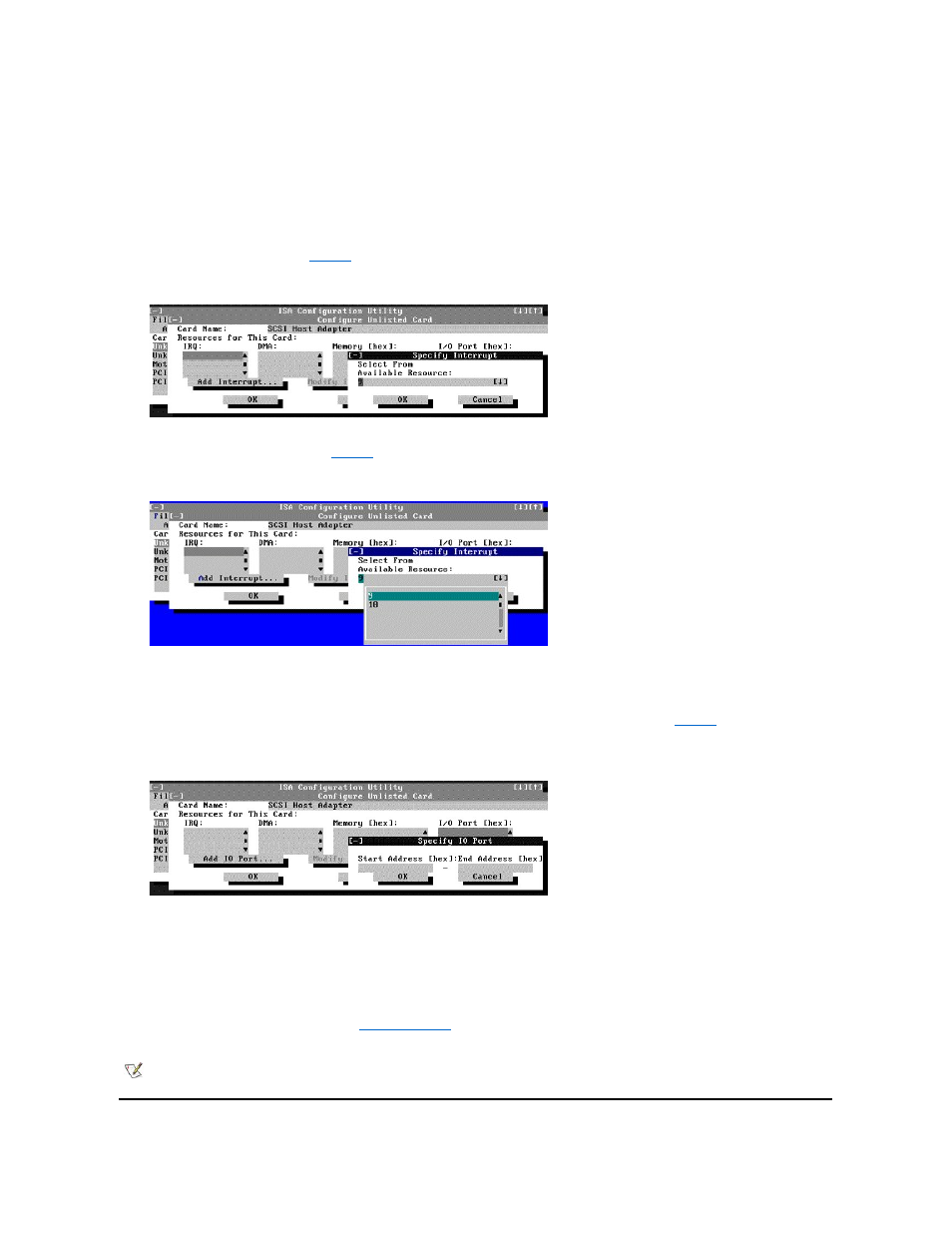
5. Click No when the ICU asks if you have a configuration file for the card.
The Configure Unlisted Card dialog box appears with blank fields.
6. Enter the name of the card that you want to add in the Card Name field.
7. For each resource you want to assign to the card, click the box beneath the name of the resource to be assigned and then click
Add.
For example, if you click the box beneath IRQ, the button changes to Add Interrupt. When you click this button, a Specify dialog box (in this
case, Specify Interrupt) appears.
shows the Configure Unlisted Card dialog box with the Specify Interrupt dialog box opened.
Figure 7. Specify Interrupt Dialog Box
If you are providing a value for the IRQ or direct memory access (DMA) resource, click the down arrow beneath Available Resources. A
smaller Specify list box appears (see
). Click the value you want to assign to the resource. Then click OK.
Figure 8. Specify Interrupt List Box
If none of the values for the DMA or IRQ resources match the allowable values for your unlisted card (as indicated in the card's
documentation), select one of the available values offered by the utility and click OK.
If you are providing values for the input/output (I/O) port or memory resources, you must enter the starting and ending addresses in
hexadecimal format using the two fields provided by the Specify Memory or Specify I/O Port dialog box (see
succession to enter the beginning and ending addresses, and then click OK to complete the selection.
Figure 9. Specify I/O Port Dialog Box
8. When you have finished selecting resources for the unlisted card, click OK in the Configure Unlisted Card dialog box.
A message box appears notifying you either that the card is using its defaults or that it cannot use its defaults and must be reconfigured.
9. Click OK. If the card must be reconfigured, record the resource settings recommended by the ICU. Click Close to accept the
resource settings currently displayed.
10. If you had to assign a disallowed resource value to the card in steps 7, 8, and 9, click each of the other cards, and then click
View until you find another card using a resource value that is allowed for the unlisted card. Reassign the resource setting for
this other card using the procedure in "
." Then modify the resource settings for the unlisted card so that it
uses an allowable value.
NOTE: After modifying the system configuration, you must turn the system off to install, remove, or change jumper settings on the non-
Plug and Play ISA expansion cards to match the settings you selected in the ICU.
