Dell OptiPlex 755 User Manual
Page 68
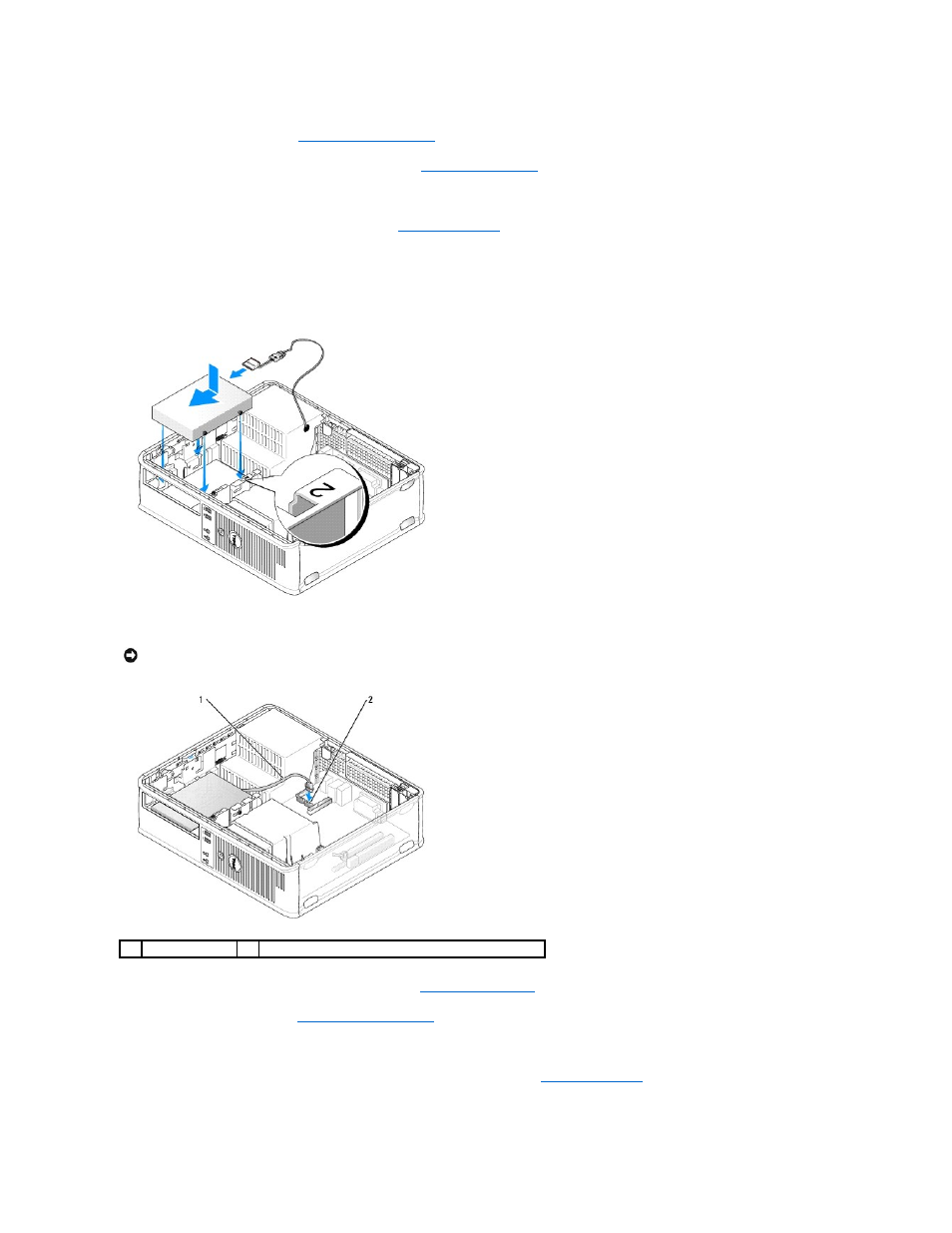
3.
Remove the computer cover (see
Removing the Computer Cover
).
4.
Remove the optical drive (if your configuration has one). See
5.
Disconnect cable from the existing hard drive.
6.
Remove the existing hard drive from the computer (see
7.
Remove screws from the existing hard drive and install them on the new hard drive.
8.
Carefully slide the new hard drive into the upper bay until it clicks into place.
9.
Insert reconnect the cable to the drive.
10.
Locate an unused SATA connector on the system board and attach a data cable from the second hard drive to the SATA connector.
11.
Replace the optical drive (if your configuration has one). See
.
12.
Replace the computer cover (see
Replacing the Computer Cover
).
13.
Turn on the computer.
14.
Enter system setup, and update the SATA port option under the Drives option list (see
Entering System Setup
).
15.
Exit system setup, and reboot the computer.
NOTICE:
Always connect the data cable to the SATA1 connector when installing a second hard drive.
1
data cable
2
hard drive system board connector
