Replacing a hard drive fan – Dell OptiPlex 755 User Manual
Page 160
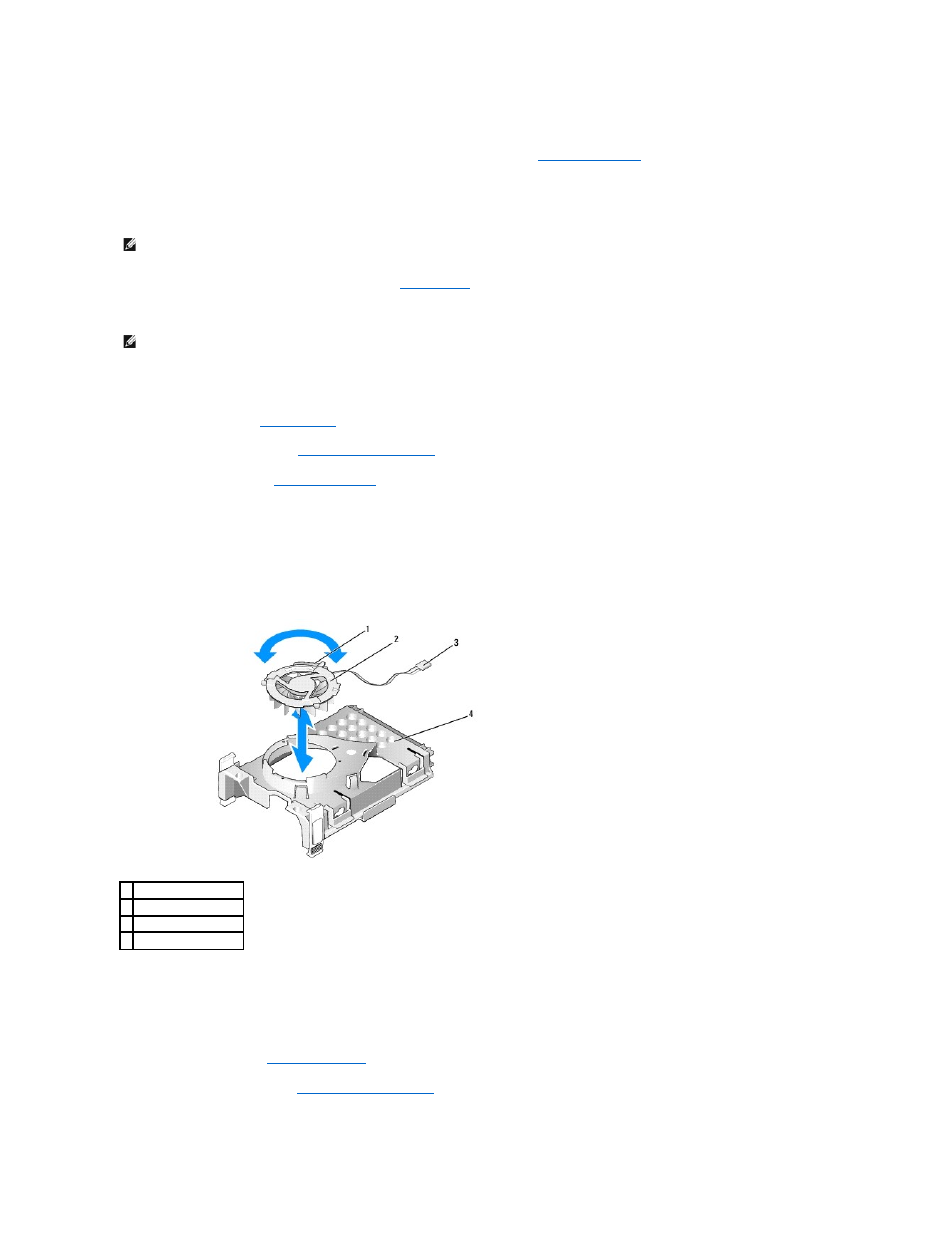
10.
Turn on the computer.
11.
Enter system setup, and update the SATA port option under the Drives option list (see
Entering System Setup
).
12.
Exit system setup, and reboot the computer.
13.
Partition and logically format your drive.
14.
Test the hard drive by running the Dell Diagnostics (see
Dell Diagnostics
).
15.
Install your operating system on the hard drive.
Replacing a Hard Drive Fan
1.
Follow the procedures in
Before You Begin
.
2.
Remove the computer cover (see
Removing the Computer Cover
).
3.
).
4.
Turn the hard drive upside down, so that the hard drive fan is visible in the bottom of the drive bracket.
5.
To remove the hard drive fan:
a.
Lift the release tab on the back panel of the fan.
b.
Rotate the fan in the opposite direction from that indicated by the arrow on the back panel of the fan.
c.
Lift to remove the fan and its back panel from the hard drive bracket.
6.
To replace the hard drive fan:
a.
Turn the fan upside-down, so that its backing faces up and align the triangle on the fan's back panel with the corresponding triangle on the back
of the hard drive bracket.
b.
Rotate the fan and its backing in the direction of the arrow on the fan's back panel.
7.
Install the hard drive (see
).
8.
Replace the computer cover (see
Replacing the Computer Cover
).
NOTE:
For instructions, see the documentation that came with your operating system.
NOTE:
For instructions, see the documentation that came with your operating system.
1 fan release tab
2 fan with fan back panel
3 power cable
4 hard drive bracket
