Clearing forgotten passwords, Clearing cmos settings – Dell OptiPlex 755 User Manual
Page 16
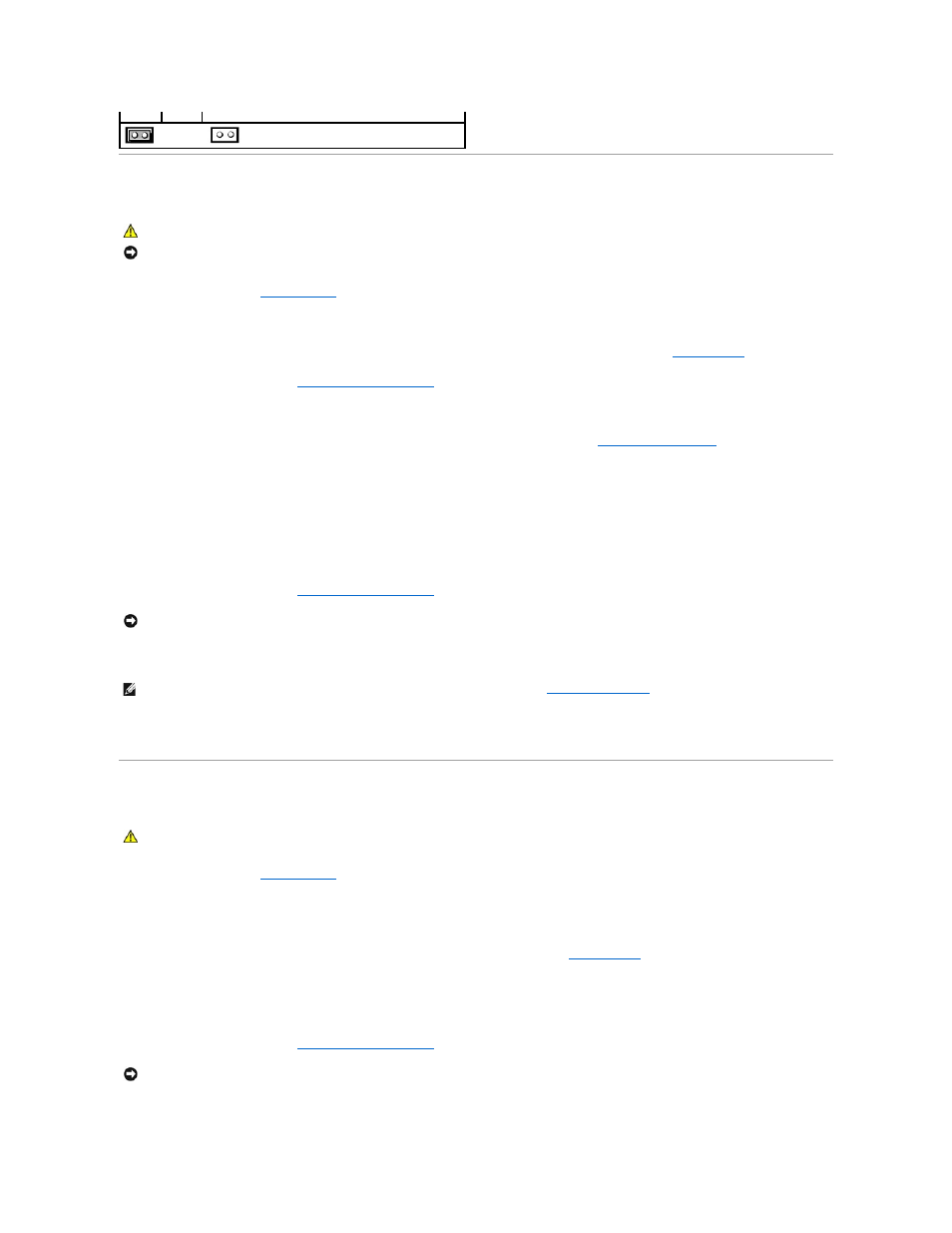
Clearing Forgotten Passwords
1.
Follow the procedures in
Before You Begin
.
2.
Remove the computer cover.
3.
Locate the 2-pin password jumper (PSWD) on the system board, and remove the jumper to clear the password. See
4.
Replace the computer cover (see
Replacing the Computer Cover
).
5.
Connect your computer and monitor to electrical outlets, and turn them on.
6.
After the Microsoft® Windows® desktop appears on your computer, shut down your computer (see
Turning Off Your Computer
).
7.
Turn off the monitor and disconnect it from the electrical outlet.
8.
Disconnect the computer power cable from the electrical outlet, and press the power button to ground the system board.
9.
Open the computer cover.
10.
Locate the 2-pin password jumper on the system board and attach the jumper to reenable the password feature.
11.
Replace the computer cover (see
Replacing the Computer Cover
).
12.
Connect your computer and devices to electrical outlets, and turn them on.
13.
Assign a new system and/or administrator password.
Clearing CMOS Settings
1.
Follow the procedures in
Before You Begin
.
2.
Remove the computer cover.
3.
Reset the current CMOS settings:
a.
Locate the password (PSWD) and CMOS (RTC_RST) jumpers on the system board (see
).
b.
Remove the password jumper plug from its pins.
c.
Place the password jumper plug on the RTC_RST pins and wait approximately 5 seconds.
d.
Remove the jumper plug from the RTC_RST pins and place it back on the password pins.
4.
Replace the computer cover (see
Replacing the Computer Cover
).
5.
Connect your computer and devices to electrical outlets, and turn them on.
jumpered
unjumpered
CAUTION:
Before you begin any of the procedures in this section, follow the safety instructions located in the Product Information Guide.
NOTICE:
This process erases both the system and administrator passwords.
NOTICE:
To connect a network cable, first plug the cable into the network wall jack and then plug it into the computer.
NOTE:
This procedure enables the password feature. When you enter system setup (see
), both system and administrator
password options appear as Not Set—meaning that the password feature is enabled but no password is assigned.
CAUTION:
Before you begin any of the procedures in this section, follow the safety instructions located in the Product Information Guide.
NOTICE:
To connect a network cable, first plug the cable into the network wall jack and then plug it into the computer.
