Side view, Back view, Back panel connectors – Dell OptiPlex 755 User Manual
Page 221
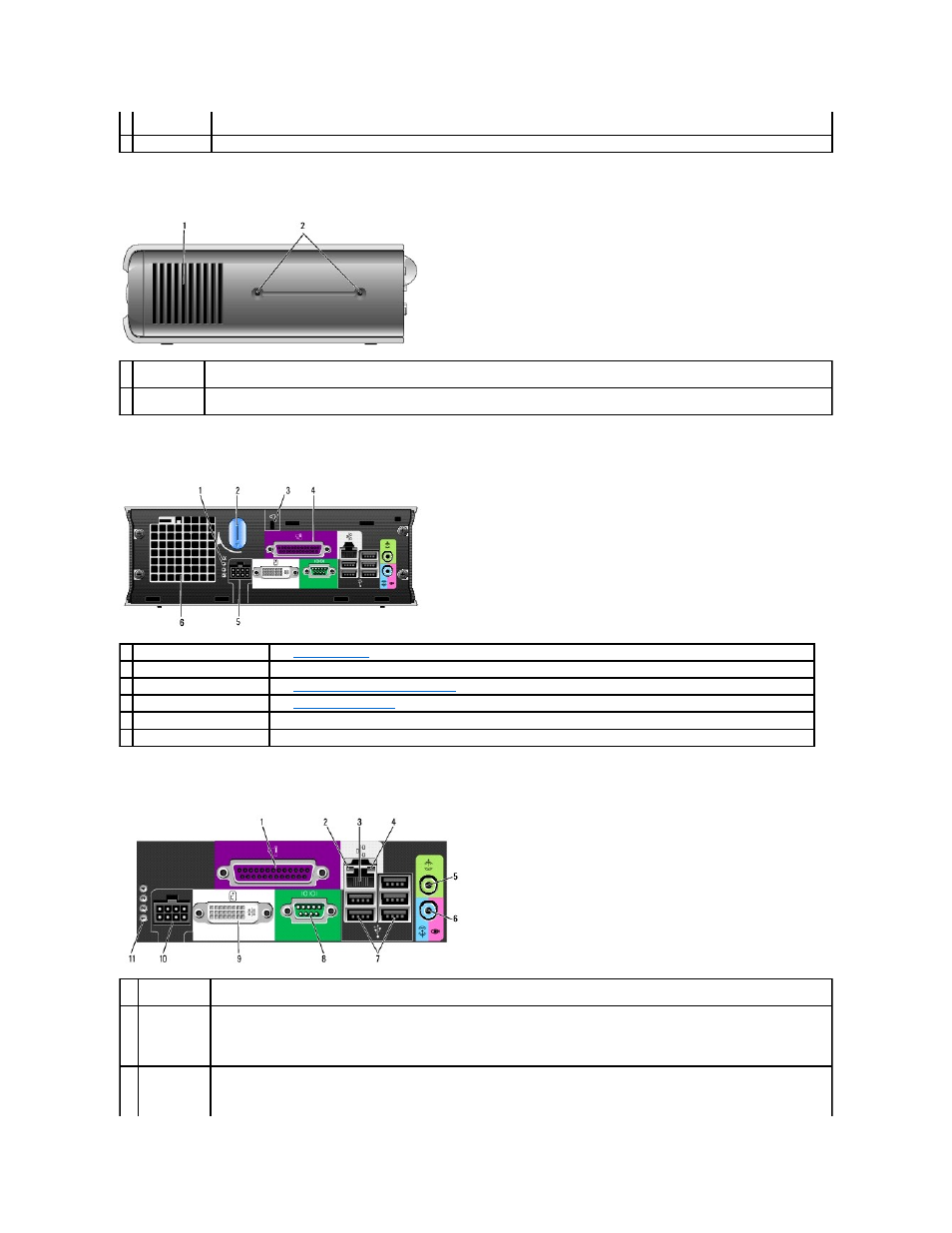
Side View
Back View
Back Panel Connectors
8
hard drive
access light
The hard drive access light is on when the computer reads data from or writes data to the hard drive. The light might also be on when
devices such as your CD player are operating.
9 vents
The vents help prevent your computer from overheating. To ensure proper ventilation, do not block these cooling vents.
1 vents
The vents located on each side of the computer help prevent your computer from overheating. To ensure proper ventilation, do not block
these cooling vents.
2
mounting
holes
For mounting optional stand.
1 diagnostic lights
See
Diagnostic Lights
for a description of light codes that can help you troubleshoot problems with your computer.
2 computer cover release knob Rotate this knob in a clockwise direction to remove the cover.
3 security cable slot
See
Padlock Ring and Security Cable Slot
for information about using the security cable slot.
4 back panel connectors
See
for a description of the connectors for your computer.
5 power connector
Insert the AC power adapter plug.
6 vents
The vents help prevent your computer from overheating. To ensure proper ventilation, do not block these cooling vents.
1
parallel
connector
Connect a parallel device, such as a printer, to the parallel connector. If you have a USB printer, plug it into a USB connector.
2
link integrity
light
l
Green — A good connection exists between a 10-Mbps network and the computer.
l
Orange — A good connection exists between a 100-Mbps network and the computer.
l
Yellow — A good connection exists between a 1000-Mbps (1-Gbps) network and the computer.
l
Off — The computer is not detecting a physical connection to the network or the network controller is turned off in system setup.
To attach your computer to a network or broadband device, connect one end of a network cable to either a network jack or your
network or broadband device. Connect the other end of the network cable to the network adapter connector on the back panel of your
computer. A click indicates that the network cable has been securely attached.
