Keyboard problems, Lockups and software problems – Dell OptiPlex 755 User Manual
Page 201
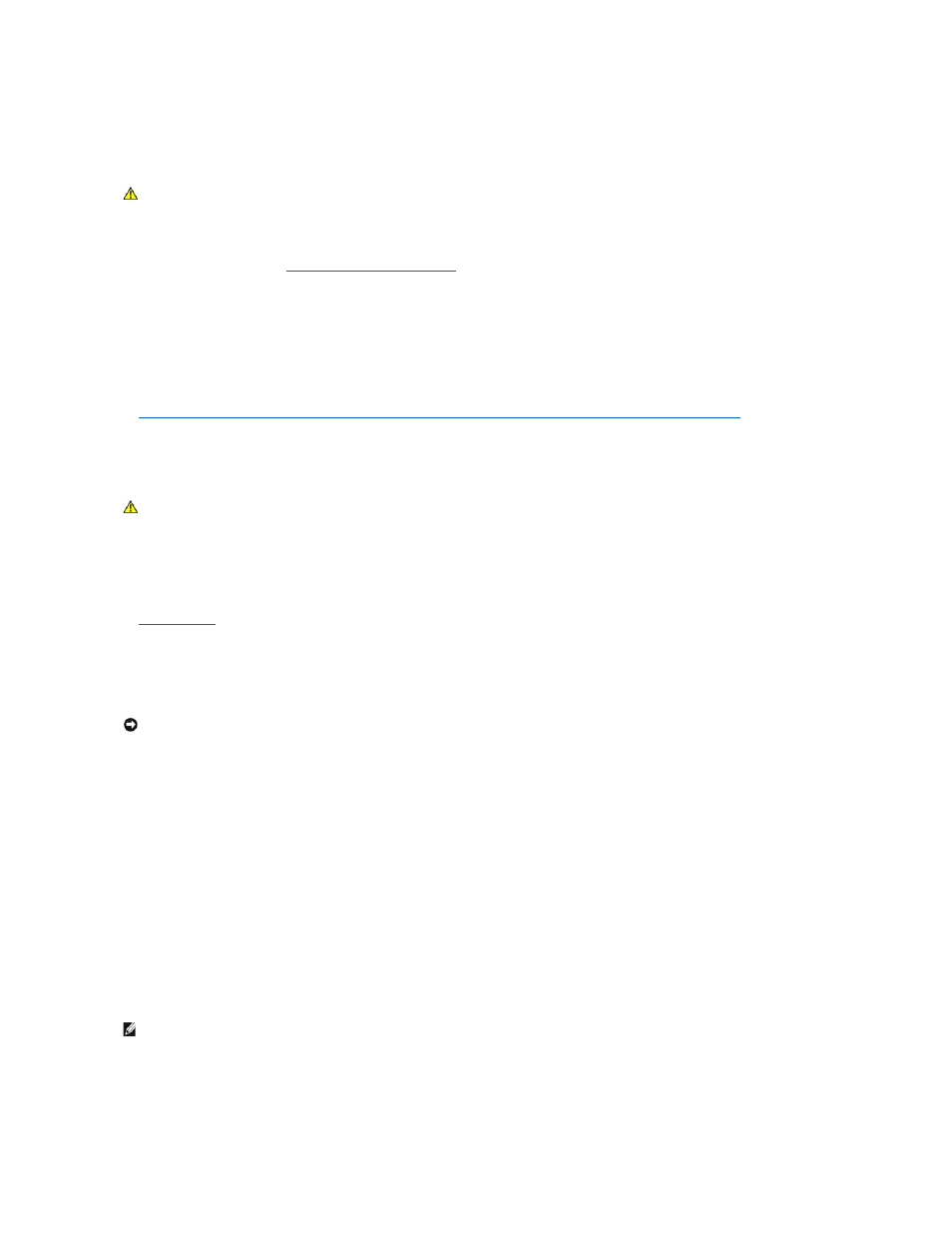
Keyboard Problems
Check the keyboard cable —
l
Ensure that the keyboard cable is firmly connected to the computer.
l
Shut down the computer (see
Before Working Inside Your Computer
), reconnect the keyboard cable as shown on the setup diagram for your computer,
and then restart the computer.
l
Ensure that the cable is not damaged or frayed and check cable connectors for bent or broken pins. Straighten any bent pins.
l
Remove any keyboard extension cables and connect the keyboard directly to the computer.
Test the keyboard —
Connect a properly working keyboard to the computer, then try using the keyboard.
Run the Hardware Troubleshooter —
.
Lockups and Software Problems
The computer does not start up
Check the diagnostic lights —
Ensure that the power cable is firmly connected to the computer and to the electrical outlet
The computer stops responding
Turn the computer off —
If you are unable to get a response by pressing a key on your keyboard or moving your mouse, press and hold the power button for
at least 8 to 10 seconds (until the computer turns off), and then restart your computer.
A program stops responding
End the program —
1.
Press
2.
Click the Applications tab.
3.
Click to select the program that is no longer responding.
4.
Click End Task.
A program crashes repeatedly
Check the software documentation —
If necessary, uninstall and then reinstall the program.
CAUTION:
Before you begin any of the procedures in this section, follow the safety instructions in the Product Information Guide.
CAUTION:
Before you begin any of the procedures in this section, follow the safety instructions in the Product Information Guide.
NOTICE:
You may lose data if you are unable to perform an operating system shutdown.
NOTE:
Most software includes installation instructions in its documentation or on a floppy disk, CD, or DVD.
