Esata – Dell OptiPlex 755 User Manual
Page 150
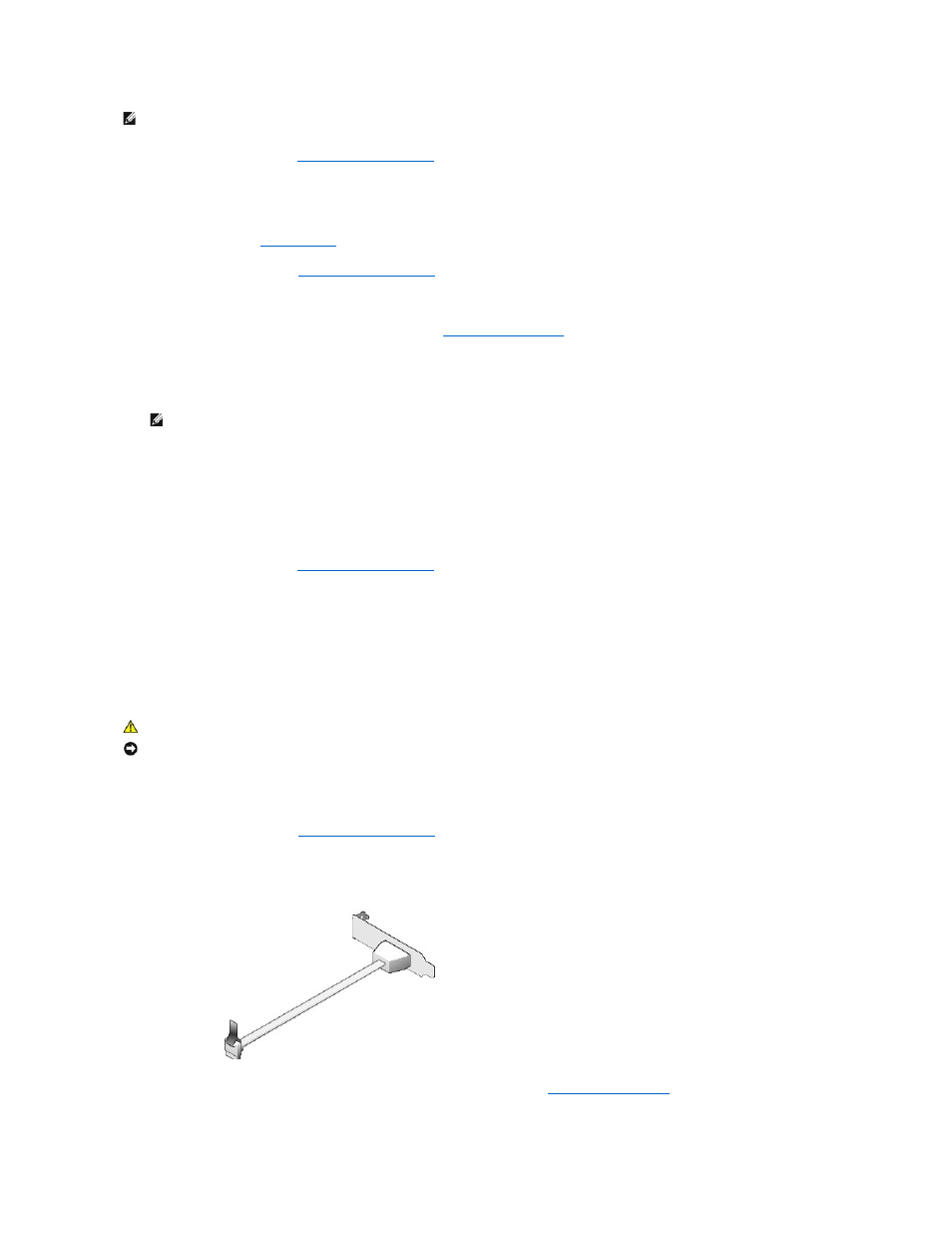
9.
Replace the computer cover (see
Replacing the Computer Cover
.
Removing a PS/2 Serial Port Adapter
1.
Follow the procedures in
Before You Begin
.
2.
Remove the computer cover (see
Removing the Computer Cover
).
3.
Gently lift the release tab on the card retention latch from the inside to pivot the latch open. Pivot the latch until it snaps into the open position.
4.
Disconnect the PS/2 serial-port cable from the system board (see
System Board Components
).
5.
Ease the PS/2 serial-port adapter bracket out of its retention slot.
6.
If you are removing the adapter permanently, install a filler bracket in the empty card-slot opening.
7.
Before you close the card retention mechanism, ensure that:
l
The tops of all cards and filler brackets are flush with the alignment bar.
l
The notch in the top of the card or filler bracket fits around the alignment guide.
8.
Secure any remaining card(s) by closing the card retention latch and snapping it into place.
9.
Replace the computer cover (see
Replacing the Computer Cover
).
eSATA
eSATA allows for full SATA data transfer rates (3 GB/sec) between a drive and the chip set, approximately six times the data throughput of USB.
eSATA on your computer also supports hot-plugging. Hot-plugging allows for device detection without powering down your computer prior to connecting the
device to your computer. When a device is connected, the operating system automatically recognizes the change. However, the computer must be powered
down before removal and/or replacement.
Installing eSATA
1.
Remove the computer cover (see
Removing the Computer Cover
).
2.
Remove the filler panel for the card slot you are using for the eSATA connector.
3.
Insert the bracket into the desired eSATA opening.
4.
Plug the free end of the eSATA cable into the eSATA connector on the system board (see
System Board Components
).
NOTE:
See the documentation for the PS/2 serial port adapter for information about the cable connections.
NOTE:
Installing filler brackets over empty card-slot openings is necessary to maintain FCC certification of the computer. The brackets keep dust
and dirt out of your computer and maintain the airflow that cools your computer.
CAUTION:
Before you begin any of the procedures in this section, follow the safety instructions located in the Product Information Guide.
NOTICE:
To prevent static damage to components inside your computer, discharge static electricity from your body before you touch any of your
computer's electronic components. You can do so by touching an unpainted metal surface on the computer chassis.
