Diagnostic lights – Dell OptiPlex 755 User Manual
Page 209
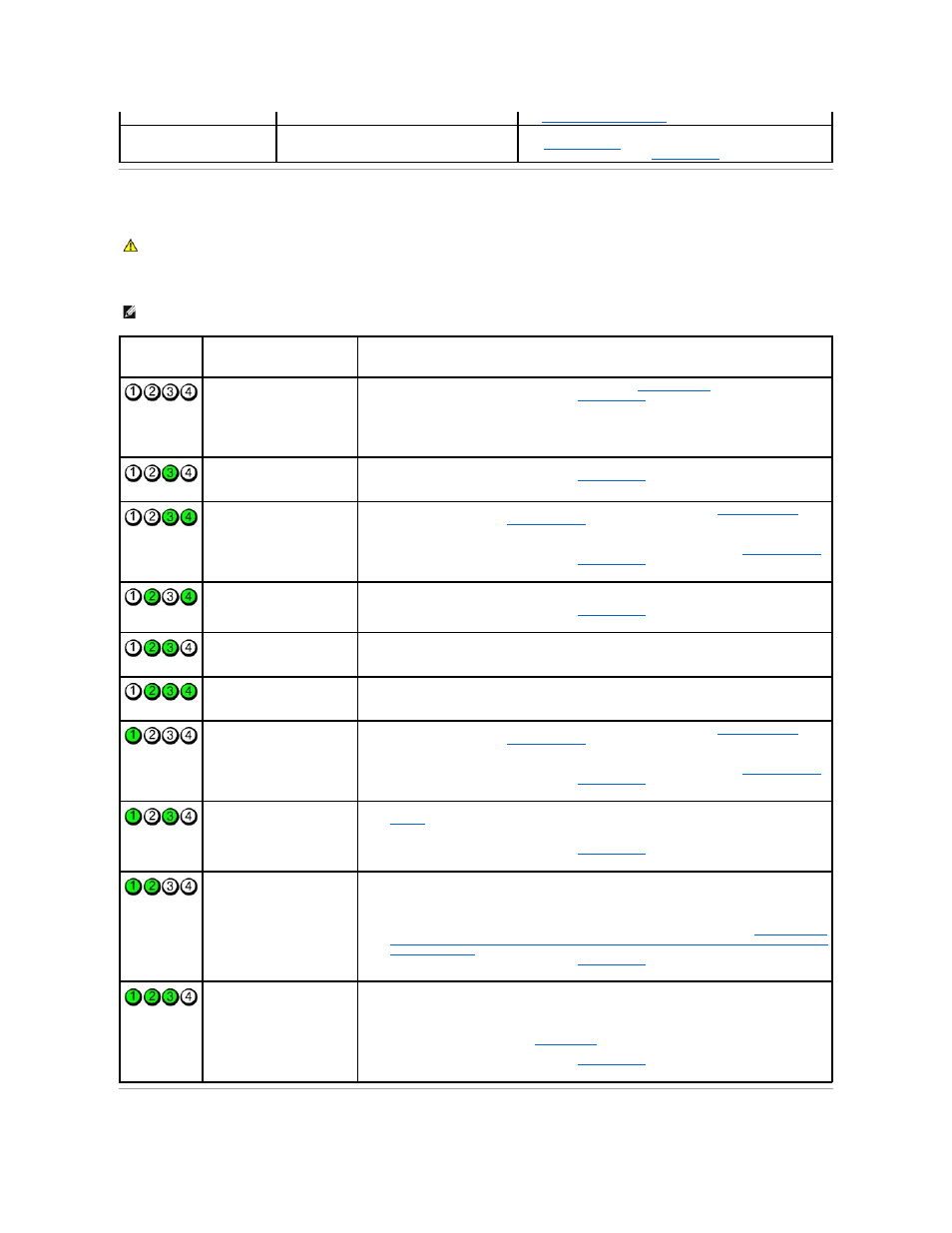
Diagnostic Lights
To help troubleshoot a problem, your computer has four lights labeled 1, 2, 3, and 4 on the front panel. When the computer starts normally, the lights flash
before turning off. If the computer malfunctions, the sequence of the lights help to identify the problem.
See
Solid green power light and no
beep code but the computer
locks up during POST
An integrated system board device may be faulty.
Check the diagnostic lights to see if the specific problem is identified
(see
). If the problem is not identified, contact Dell
for technical assistance (see
Contacting Dell
).
CAUTION:
Before you begin any of the procedures in this section, follow the safety instructions in the Product Information Guide.
NOTE:
After the computer completes POST, all four lights turn off before booting to the operating system.
Light Pattern
Problem Description
Suggested Resolution
The computer is in a normal off
condition or a possible pre-BIOS
failure has occurred.
The diagnostic lights are not lit
after the computer successfully
boots to the operating system.
l
Plug the computer into a working electrical outlet (see
).
l
If the problem persists, contact Dell (see
Contacting Dell
).
A possible processor failure has
occurred.
l
Reseat the processor (see Processor information for your computer).
l
If the problem persists, contact Dell (see
Contacting Dell
).
Memory modules are detected,
but a memory failure has
occurred.
l
If two or more memory modules are installed, remove the modules (see
Removing Memory
), then
reinstall one module (see
Installing Memory
) and restart the computer. If the computer starts
normally, continue to install additional memory modules (one at a time) until you have identified a
faulty module or reinstalled all modules without error.
l
If available, install working memory of the same type into your computer (see
Installing Memory
).
l
If the problem persists, contact Dell (see
Contacting Dell
).
A possible graphics card failure
has occurred.
l
Reseat any installed graphics cards (see the "Cards" section for your computer).
l
If available, install a working graphics card into your computer.
l
If the problem persists, contact Dell (see
Contacting Dell
).
A possible floppy drive or hard
drive failure has occurred.
Reseat all power and data cables.
A possible USB failure has
occurred.
Reinstall all USB devices and check all cable connections.
No memory modules are
detected.
l
If two or more memory modules are installed, remove the modules (see
Removing Memory
), then
reinstall one module (see
Installing Memory
) and restart the computer. If the computer starts
normally, continue to install additional memory modules (one at a time) until you have identified a
faulty module or reinstalled all modules without error.
l
If available, install working memory of the same type into your computer (see
Installing Memory
).
l
If the problem persists, contact Dell (see
Contacting Dell
).
Memory modules are detected,
but a memory configuration or
compatibility error has occurred.
l
Ensure that no special requirements for memory module/connector placement exist (see
Memory
).
l
Ensure that the memory you are using is supported by your computer (see the "Specifications"
section for your computer).
l
If the problem persists, contact Dell (see
Contacting Dell
).
A possible expansion card failure
has occurred.
1.
Determine if a conflict exists by removing an expansion card (not a graphics card) and restarting
the computer (see the "Cards" section for your computer).
2.
If the problem persists, reinstall the card you removed, then remove a different card and restart
the computer.
3.
Repeat this process for each expansion card installed. If the computer starts normally,
troubleshoot the last card removed from the computer for resource conflicts (see
4.
If the problem persists, contact Dell (see
Contacting Dell
).
Another failure has occurred.
l
Ensure that all hard drive and optical drive cables are properly connected to the system board
(see the "System Board Components" section for your computer).
l
If there is an error message on the screen identifying a problem with a device (such as the
floppy drive or hard drive), check the device to make sure it is functioning properly.
l
If the operating system is attempting to boot from a device (such as the floppy drive or optical
drive), check system setup (see
System Setup
) to ensure the boot sequence is correct for the
devices installed on your computer.
l
If the problem persists, contact Dell (see
Contacting Dell
).
