Dell OptiPlex 755 User Manual
Page 117
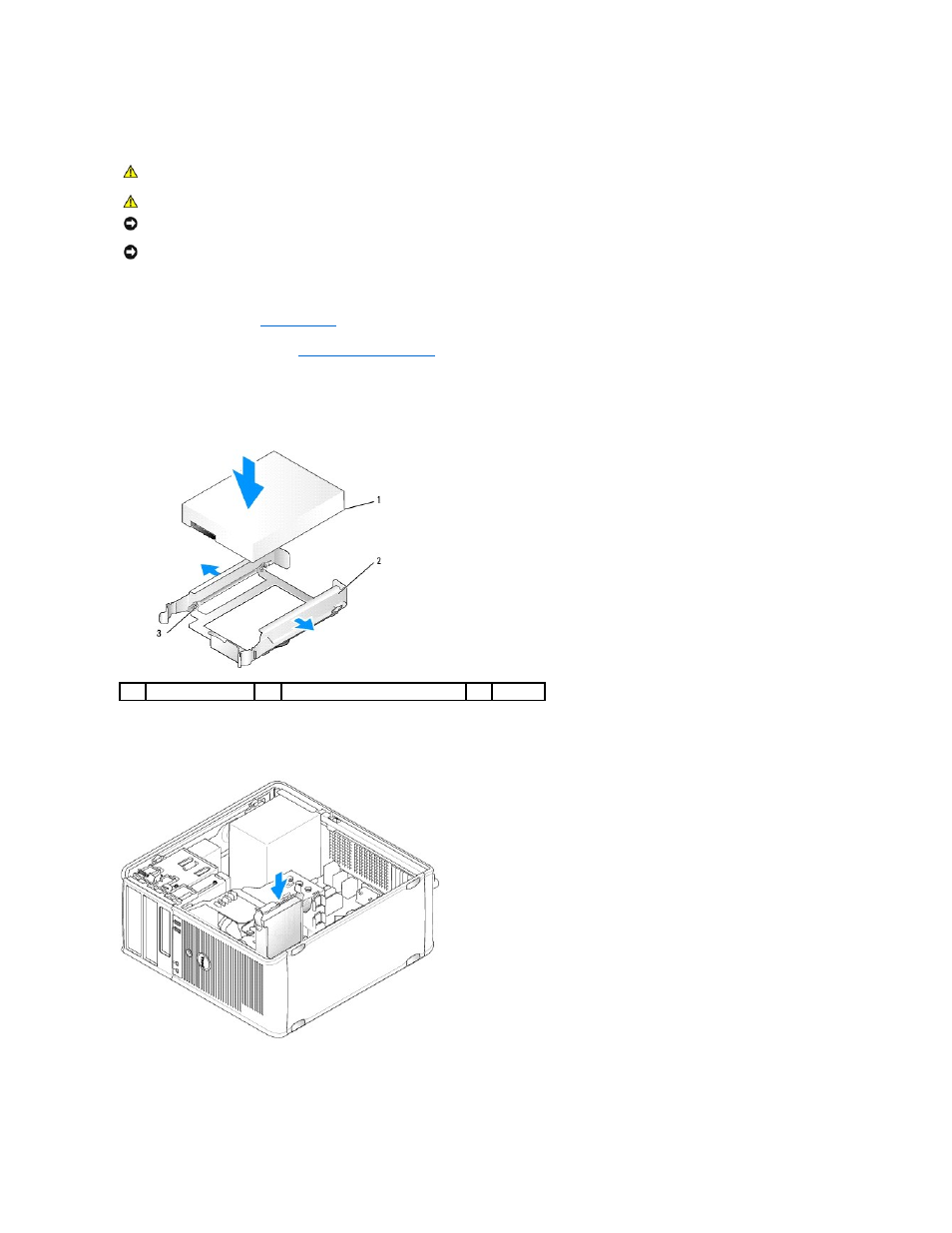
Adding a Second Hard Drive
1.
Check the documentation for the drive to verify that it is configured for your computer.
2.
Follow the procedures in
Before You Begin
.
3.
Remove the computer cover (see
Removing the Computer Cover
).
4.
Remove the plastic hard drive bracket from the inside of the hard drive bay by squeezing the release tabs and gently pulling the bracket up and out of
the bay.
5.
Gently spread the sides of the drive bracket and slide the hard drive into the bracket, aligning the drive with the bracket pins, until the drive clicks into
place.
6.
Carefully slide the new hard drive into the bay until it clicks into place.
7.
Connect the power cable to the drive.
8.
Locate an unused SATA connector on the system board and attach a data cable to this connector and to the second hard drive.
CAUTION:
Before you begin any of the procedures in this section, follow the safety instructions in the Product Information Guide.
CAUTION:
To guard against electrical shock, always unplug your computer from the electrical outlet before removing the computer cover.
NOTICE:
To avoid damage to the drive, do not set it on a hard surface. Instead, set the drive on a surface, such as a foam pad, that will sufficiently
cushion it.
NOTICE:
If you are replacing a hard drive that contains data you want to keep, back up your files before you begin this procedure.
1
hard drive
2
hard drive bracket
3
pins
