Restoring your operating system, Using microsoft windows system restore – Dell OptiPlex 755 User Manual
Page 216
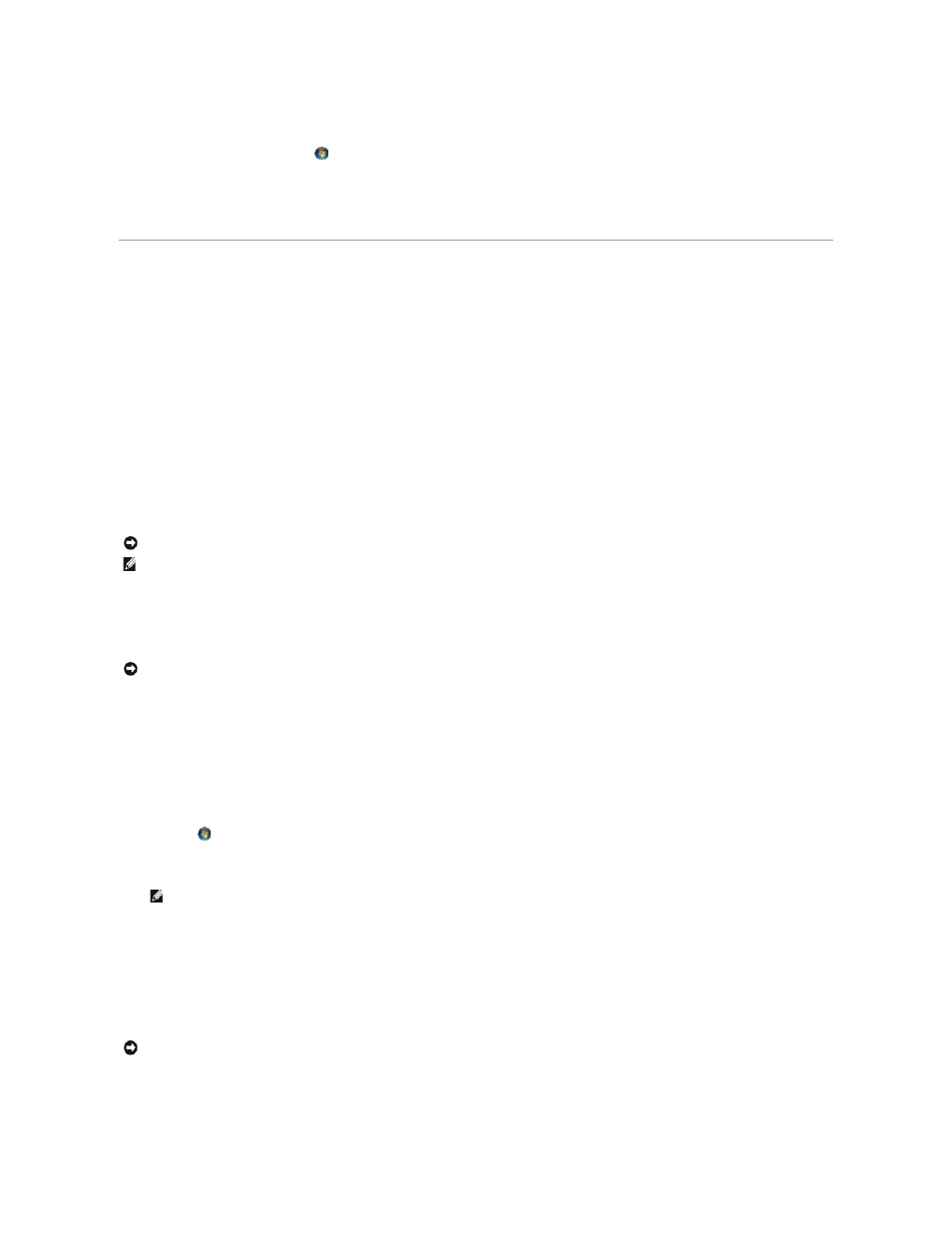
Windows Vista:
1.
Click the Windows Vista start button
, and click Help and Support.
2.
Type hardware troubleshooter in the search field and press
3.
In the search results, select the option that best describes the problem and follow the remaining troubleshooting steps.
Restoring Your Operating System
You can restore your operating system in the following ways:
l
System Restore returns your computer to an earlier operating state without affecting data files. Use System Restore as the first solution for restoring
your operating system and preserving data files.
l
Dell PC Restore by Symantec (available in Windows XP) and Dell Factory Image Restore (available in Windows Vista) returns your hard drive to the
operating state it was in when you purchased the computer. Both permanently delete all data on the hard drive and remove any programs installed
after you received the computer. Use Dell PC Restore or Dell Factory Image Restore only if System Restore did not resolve your operating system
problem.
l
If you received an Operating System disc with your computer, you can use it to restore your operating system. However, using the Operating System disc
also deletes all data on the hard drive. Use the disc only if System Restore did not resolve your operating system problem.
Using Microsoft Windows System Restore
The Windows operating systems provide a System Restore option which allows you to return your computer to an earlier operating state (without affecting
data files) if changes to the hardware, software, or other system settings have left the computer in an undesirable operating state. Any changes that System
Restore makes to your computer are completely reversible.
Starting System Restore
Windows XP:
1.
Click Start® All Programs®
Accessories®
System Tools® System Restore.
2.
Click either Restore my computer to an earlier time or Create a restore point.
3.
Click Next and follow the remaining on-screen prompts.
Windows Vista:
1.
Click Start
.
2.
In the Start Search box, type System Restore and press
3.
Click Next and follow the remaining prompts on the screen.
In the event that System Restore did not resolve the issue, you may undo the last system restore.
Undoing the Last System Restore
Windows XP:
NOTICE:
Make regular backups of your data files. System Restore does not monitor your data files or recover them.
NOTE:
The procedures in this document were written for the Windows default view, so they may not apply if you set your Dell™ computer to the
Windows Classic view.
NOTICE:
Before you restore the computer to an earlier operating state, save and close any open files and exit any open programs. Do not alter, open,
or delete any files or programs until the system restoration is complete.
NOTE:
The User Account Control window may appear. If you are an administrator on the computer, click Continue; otherwise, contact your
administrator to continue the desired action.
NOTICE:
Before you undo the last system restore, save and close all open files and exit any open programs. Do not alter, open, or delete any files or
programs until the system restoration is complete.
