Power lights, System lights, If the link integrity light is off (see – Dell OptiPlex 755 User Manual
Page 208: No network communication is occurring. replace
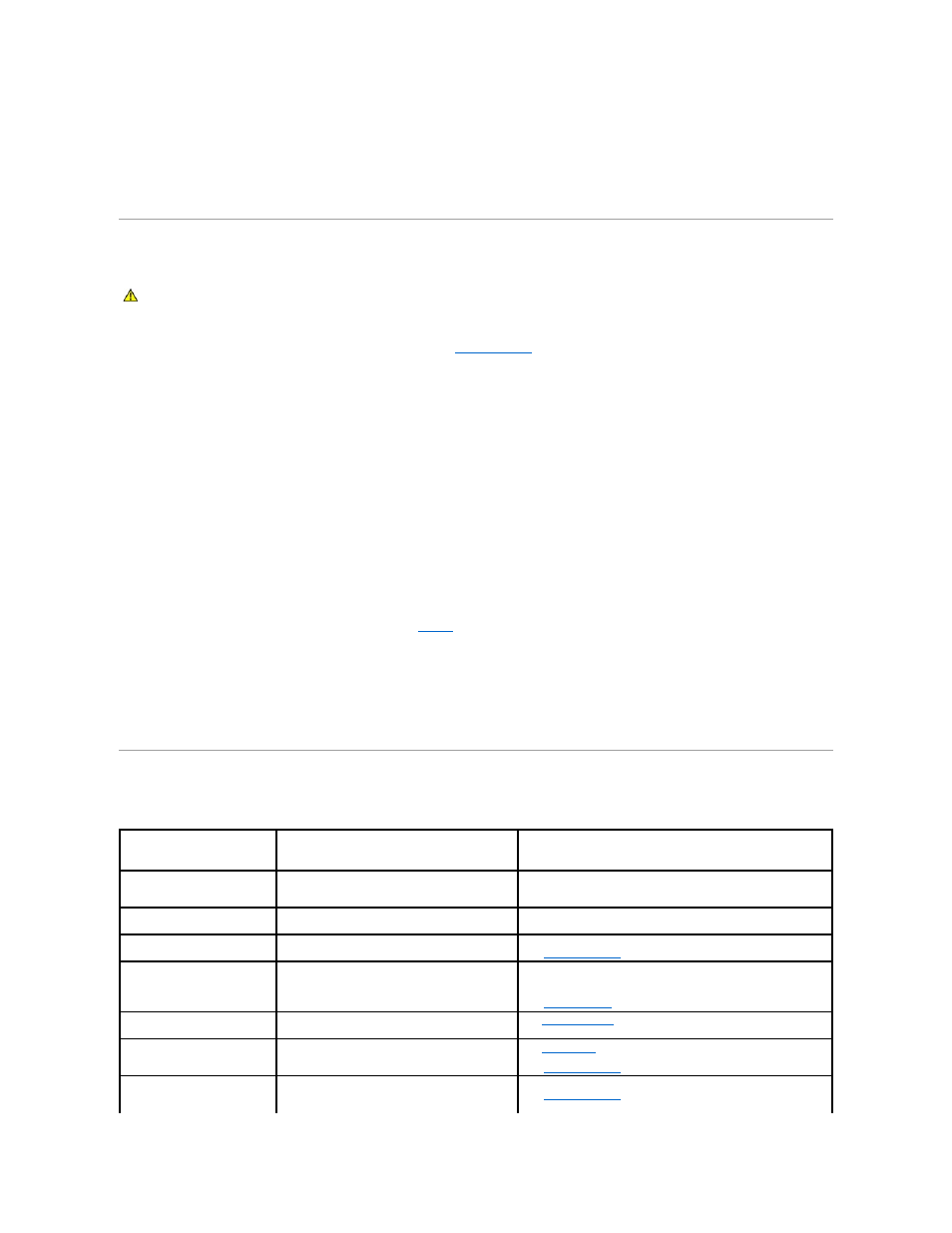
Check the graphics card power cable connection —
Ensure that the power cable for the graphics card(s) is correctly attached to the card.
Check the monitor settings —
See the monitor documentation for instructions on adjusting the contrast and brightness, demagnetizing (degaussing) the
monitor, and running the monitor self-test.
Power Lights
The power button light located on the front of the computer illuminates and blinks or remains solid to indicate different states:
l
If the power light is green and the computer is not responding, see
l
If the power light is blinking green, the computer is in standby mode. Press a key on the keyboard, move the mouse, or press the power button to
resume normal operation.
l
If the power light is off, the computer is either turned off or is not receiving power.
¡
Reseat the power cable into both the power connector on the back of the computer and the electrical outlet.
¡
If the computer is plugged into a power strip, ensure that the power strip is plugged into an electrical outlet and that the power strip is turned
on.
¡
Bypass power protection devices, power strips, and power extension cables to verify that the computer turns on properly.
¡
Ensure that the electrical outlet is working by testing it with another device, such as a lamp.
¡
Ensure that the main power cable and front panel cable are securely connected to the system board (see the "System Board Components"
section for your computer).
l
If the power light is blinking amber, the computer is receiving electrical power, but an internal power problem might exist.
¡
Ensure that the voltage selection switch is set to match the AC power at your location, if applicable.
¡
Ensure that the processor power cable is securely connected to the system board (see the "System Board Components" section for your
computer).
l
If the power light is steady amber, a device may be malfunctioning or incorrectly installed.
¡
Remove and then reinstall the memory modules (see
Memory
).
¡
Remove and then reinstall any cards (see the "Cards" section for your computer).
l
Eliminate interference. Some possible causes of interference are:
¡
Power, keyboard, and mouse extension cables
¡
Too many devices on a power strip
¡
Multiple power strips connected to the same electrical outlet
System Lights
Your power button light and hard drive light may indicate a computer problem.
CAUTION:
Before you begin any of the procedures in this section, follow the safety instructions in the Product Information Guide.
Power Light
Problem Description
Suggested Resolution
Solid green
Power is on, and the computer is operating
normally. On the desktop computer, a solid green
light indicates a network connection.
No corrective action is required.
Blinking green
The computer is in a power-saving mode.
Press the power button, move the mouse, or press a key on the
keyboard to wake the computer.
Blinks green several times and
then turns off
A configuration error exists.
Check the diagnostic lights to see if the specific problem is identified
(see
Solid yellow
The Dell Diagnostics is running a test, or a device
on the system board may be faulty or incorrectly
installed.
If the Dell Diagnostics is running, allow the testing to complete.
If the computer does not boot, contact Dell for technical assistance
(see
Contacting Dell
).
Blinking yellow
A power supply or system board failure has
occurred.
See
.
Solid green and a beep code
during POST
A problem was detected while the BIOS was
executing.
See
for instructions on diagnosing the beep code. Also,
check the diagnostic lights to see if the specific problem is identified
(see
Solid green power light and no
beep code and no video during
POST
The monitor or the graphics card may be faulty or
incorrectly installed.
Check the diagnostic lights to see if the specific problem is identified
(see
