I/o panel, Removing the i/o panel, Replacing the i/o panel – Dell OptiPlex 755 User Manual
Page 125
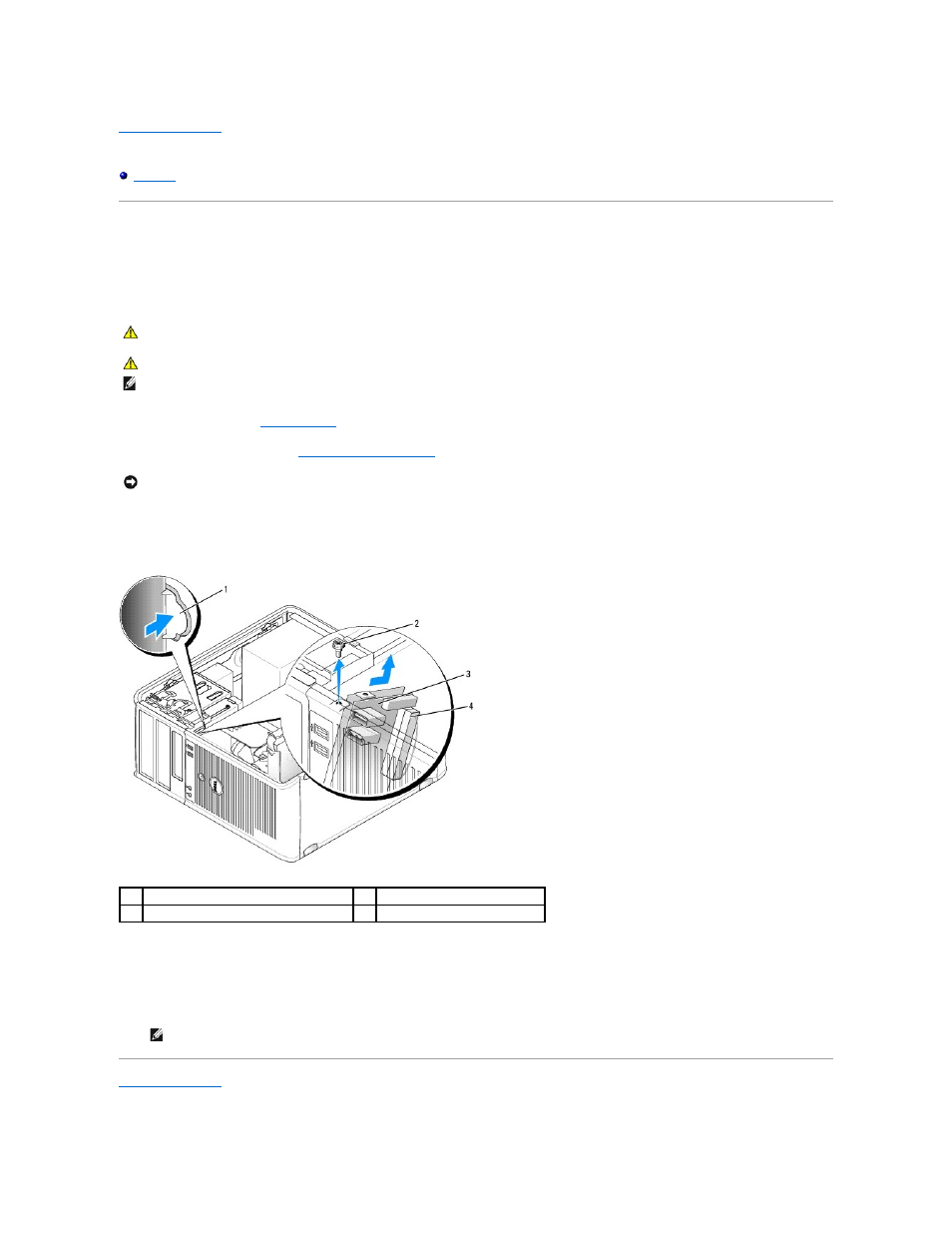
Back to Contents Page
User's Guide
I/O Panel
Removing the I/O Panel
1.
Follow the procedures in
Before You Begin
.
2.
Remove the computer cover (see
Removing the Computer Cover
).
3.
Remove the screw that secures the I/O panel. Press the release button to slide the card away from the front of the computer.
4.
Disconnect all of the cables from the I/O panel, and remove the panel from the computer.
Replacing the I/O Panel
1.
To replace the I/O panel, follow the removal procedure in the reverse order.
Back to Contents Page
CAUTION:
Before you begin any of the procedures in this section, follow the safety instructions located in the Product Information Guide.
CAUTION:
To guard against electrical shock, always unplug your computer from the electrical outlet before removing the cover.
NOTE:
Note the routing of all cables as you remove them so that you can re-route them correctly when installing the new I/O panel.
NOTICE:
When sliding the I/O panel out of the computer, be extremely careful. Carelessness may result in damage to the cable connectors and the
cable routing clips.
1
I/O panel release button
2
securing screw
3
I/O panel
4
I/O cable connector
NOTE:
Use the guides on the I/O panel bracket to help position the I/O panel in place, and use the notch on the I/O panel bracket to help seat
the panel.
