Chassis intrusion switch, Removing the chassis intrusion switch, Replacing the chassis intrusion switch – Dell OptiPlex 755 User Manual
Page 224
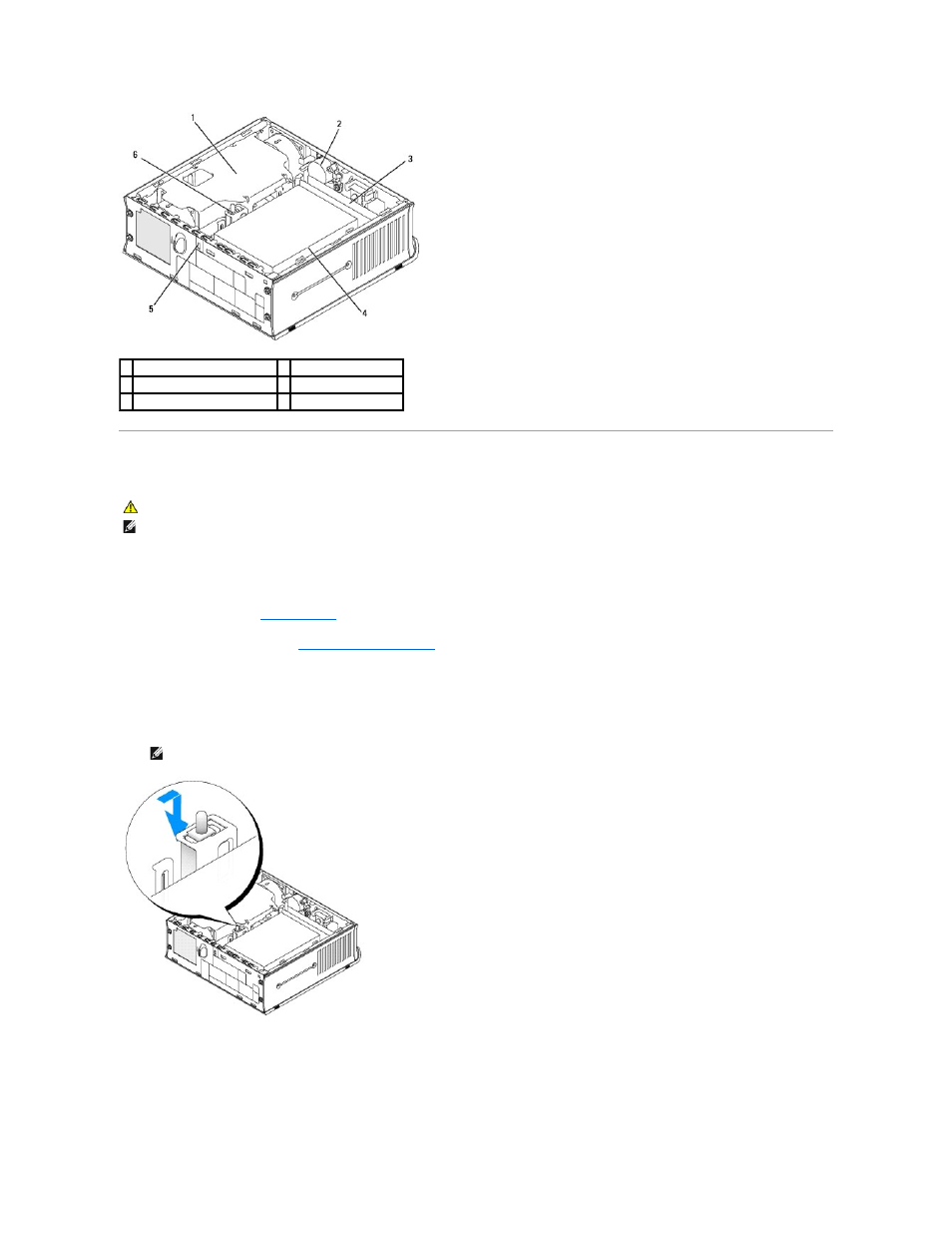
Chassis Intrusion Switch
Removing the Chassis Intrusion Switch
1.
Follow the procedures in
Before You Begin
.
2.
Remove the computer cover (see
).
3.
Disconnect the chassis intrusion switch cable from the system board by using two fingers to squeeze the release mechanism on one side of the
connector as you pull to disconnect the cable connector.
4.
Slide the chassis intrusion switch out of its slot in the metal bracket, and then push it down through the square hole in the bracket to remove the switch
and its attached cable from the computer.
Replacing the Chassis Intrusion Switch
1.
Gently insert the switch from underneath the metal bracket into the square hole in the bracket, and then slide the chassis intrusion switch into its slot
until you feel it snap securely into place.
1 fan shroud/heat sink assembly 4 hard drive
2 speaker (optional)
5 security cable slot
3 memory modules (2)
6 chassis intrusion switch
CAUTION:
Before you begin any of the procedures in this section, follow the safety instructions located in the Product Information Guide.
NOTE:
The chassis intrusion switch is standard on the ultra small form factor computer but is optional on mini tower, desktop and small form factor
computers; it may not be present on your computer.
NOTE:
You may feel a slight resistance as you slide the switch out of the slot.
