Error messages – Dell OptiPlex 755 User Manual
Page 200
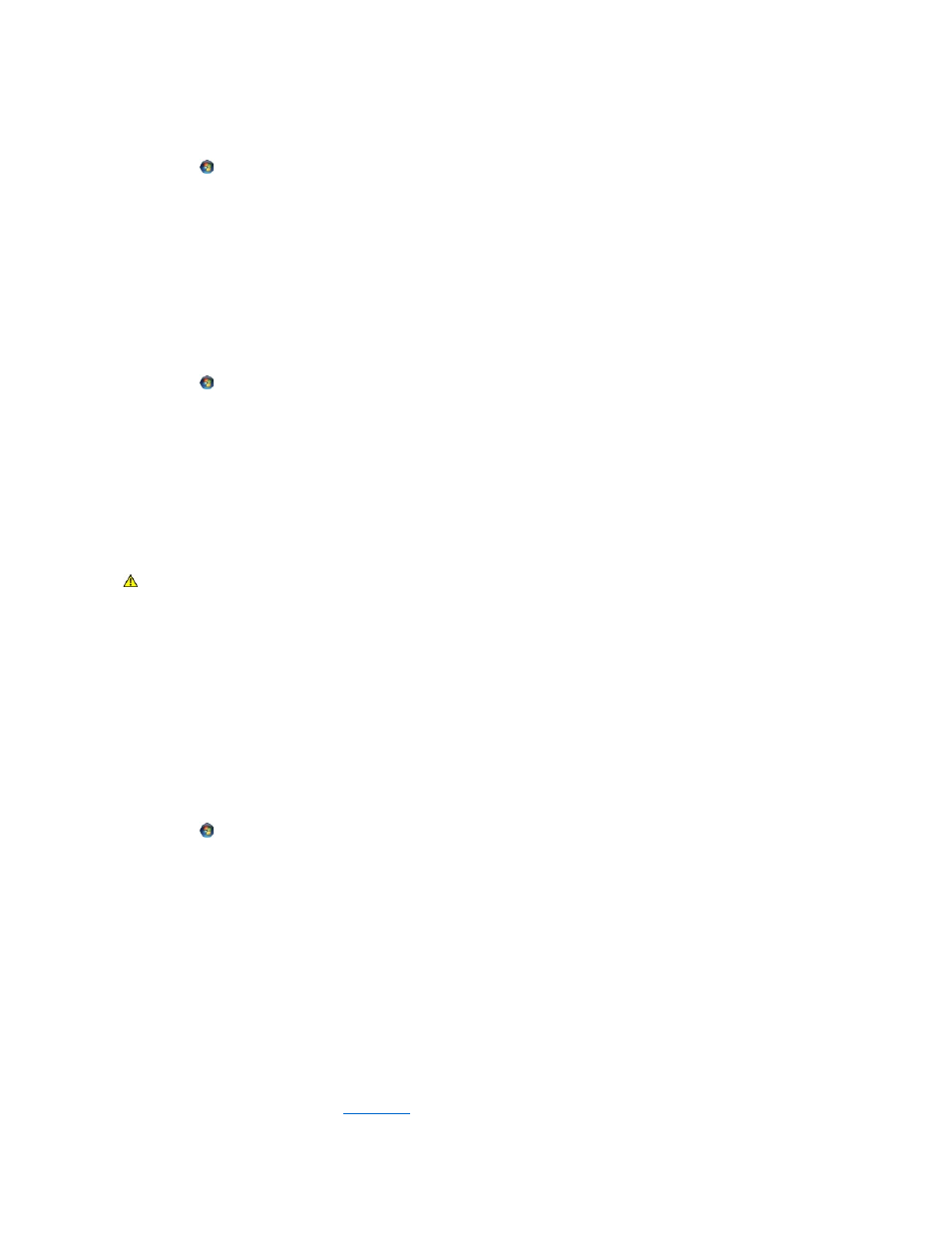
2.
Follow the instructions on the screen to identify and resolve modem problems. Modem Helper is not available on certain computers.
Windows Vista:
1.
Click Start
®
All Programs®
Modem Diagnostic Tool.
2.
Follow the instructions on the screen to identify and resolve modem problems. Modem diagnostics are not available on all computers.
Verify that the modem is communicating with Windows —
Windows XP:
1.
Click Start® Control Panel® Printers and Other Hardware®
Phone and Modem Options®
Modems.
2.
Click the COM port for your modem®
Properties® Diagnostics® Query Modem to verify that the modem is communicating with Windows.
If all commands receive responses, the modem is operating properly.
Windows Vista:
1.
Click Start
® Control Panel® Hardware and Sound® Phone and Modem Options® Modems.
2.
Click the COM port for your modem® Properties ® Diagnostics® Query Modem to verify that the modem is communicating with Windows.
If all commands receive responses, the modem is operating properly.
Ensure that you are connected to the Internet —
Ensure that you have subscribed to an Internet provider. With the Outlook Express e-mail program open,
click File. If Work Offline has a checkmark next to it, click the checkmark to remove it and connect to the Internet. For help, contact your Internet service
provider.
Error Messages
If the error message is not listed, see the documentation for the operating system or the program that was running when the message appeared.
A filename cannot contain any of the following characters: \ / : * ? " < > | —
Do not use these characters in filenames.
A required .DLL file was not found —
The program that you are trying to open is missing an essential file. To remove and then reinstall the program:
Windows XP:
1.
Click Start® Control Panel® Add or Remove Programs® Programs and Features.
2.
Select the program you want to remove.
3.
Click Uninstall.
4.
See the program documentation for installation instructions.
Windows Vista:
1.
Click Start
® Control Panel® Programs® Programs and Features.
2.
Select the program you want to remove.
3.
Click Uninstall.
4.
See the program documentation for installation instructions.
drive letter :\ is not accessible. The device is not ready —
The drive cannot read the disk. Insert a disk into the drive and try again.
Insert bootable media —
Insert a bootable floppy disk, CD, or DVD.
Non-system disk error —
Remove the floppy disk from the floppy drive and restart your computer.
Not enough memory or resources. Close some programs and try again —
Close all windows and open the program that you want to use. In some cases,
you may have to restart your computer to restore computer resources. If so, run the program that you want to use first.
Operating system not found —
Contact Dell (see
Contacting Dell
).
CAUTION:
Before you begin any of the procedures in this section, follow the safety instructions in the Product Information Guide.
