Troubleshooting, Battery problems, Card problems – Dell OptiPlex 755 User Manual
Page 197
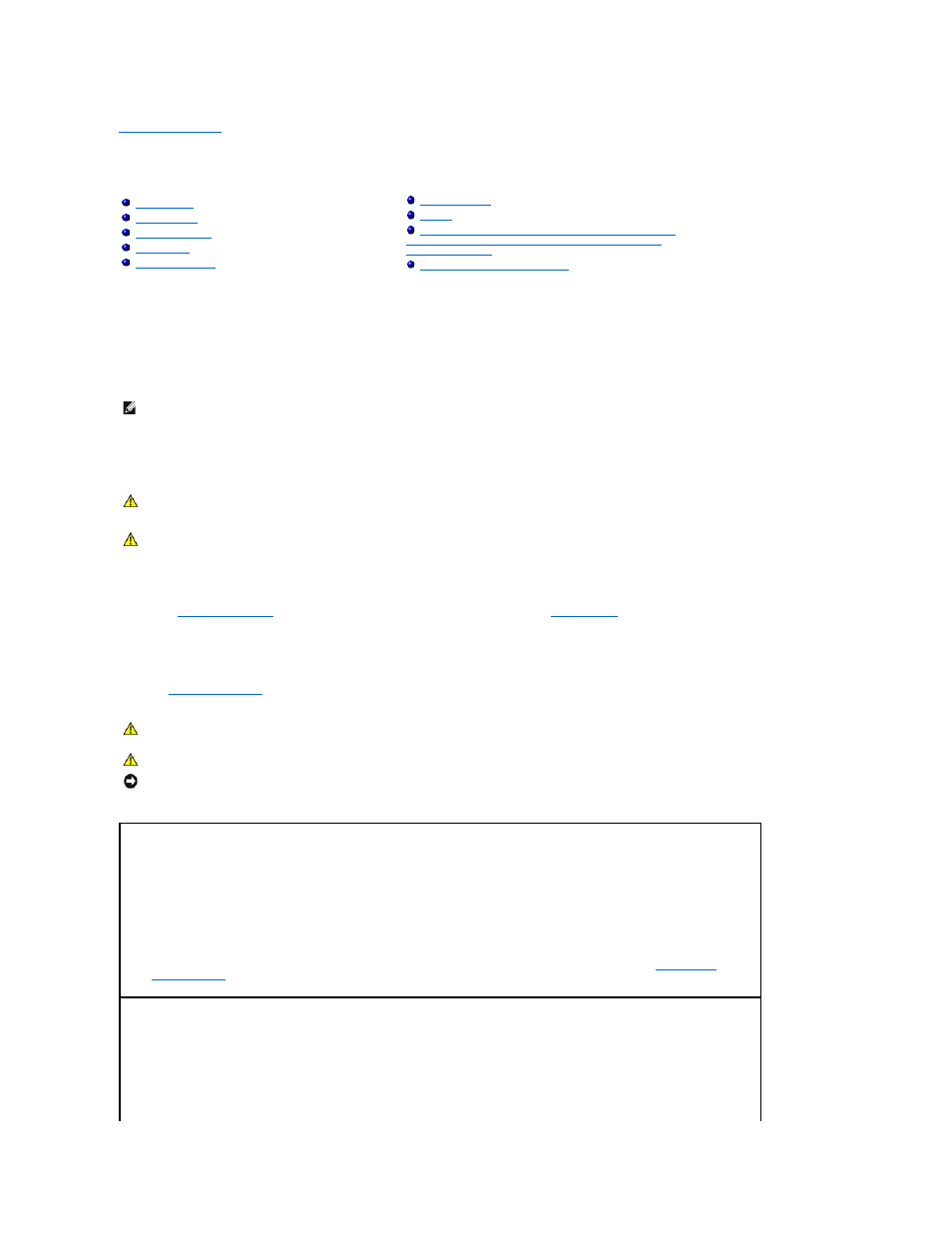
Back to Contents Page
Troubleshooting
User's Guide
Follow these tips when you troubleshoot your computer:
l
If you added or removed a part before the problem started, review the installation procedures and ensure that the part is correctly installed.
l
If a peripheral device does not work, ensure that the device is properly connected.
l
If an error message appears on the screen, write down the exact message. This message may help support personnel diagnose and fix the problem(s).
l
If an error message occurs in a program, see the program's documentation.
Battery Problems
Replace the battery —
If you have to repeatedly reset time and date information after turning on the computer, or if an incorrect time or date displays during start-up, replace the
battery (see
Replacing the Battery
). If the battery still does not work properly, contact Dell (see
Contacting Dell
).
Card Problems
Fill out the
Diagnostics Checklist
as you complete these checks.
Troubleshooting Software and Hardware Problems in the
Microsoft® Windows® XP and Microsoft Windows Vista®
Operating Systems
Restoring Your Operating System
NOTE:
The procedures in this document were written for the Windows default view, so they may not apply if you set your Dell™ computer to the
Windows Classic view.
CAUTION:
There is a danger of a new battery exploding if it is incorrectly installed. Replace the battery only with the same or equivalent type
recommended by the manufacturer. Discard used batteries according to the manufacturer's instructions.
CAUTION:
Before you begin any of the procedures in this section, follow the safety instructions in the Product Information Guide.
CAUTION:
Before you begin any of the procedures in this section, follow the safety instructions in the Product Information Guide.
CAUTION:
To guard against electrical shock, always unplug your computer from the electrical outlet before opening the cover.
NOTICE:
To prevent static damage to components inside your computer, discharge static electricity from your body before you touch any of your
computer's electronic components. You can do so by touching an unpainted metal surface on the computer.
Check the card seating and cable —
1.
Turn off the computer and devices, disconnect them from their electrical outlets, wait 10 to 20 seconds, and then remove the
computer cover (see the appropriate "Removing the Computer Cover" section for your computer).
2.
Ensure that each card is firmly seated in its connector. Reseat any loose cards.
3.
Ensure that all cables are firmly connected to their corresponding connectors on the cards. If any cables appear loose, reconnect
them.
For instructions on which cables should be attached to specific connectors on a card, see the card's documentation.
4.
Close the computer cover reconnect the computer and devices to electrical outlets, and then turn them on (see
Replacing the
Computer Cover
).
Test the graphics card —
1.
Turn off the computer and devices, disconnect them from their electrical outlets, wait 10 to 20 seconds, and then remove the
computer cover (see the appropriate "Removing the Computer Cover" section).
2.
Remove all cards except the graphics card. See the appropriate "Cards" section for your computer.
If your primary hard drive is connected to a drive controller card and not to one of the system board IDE connectors, leave the drive
controller card installed in the computer.
