Floppy drive – Dell OptiPlex 755 User Manual
Page 60
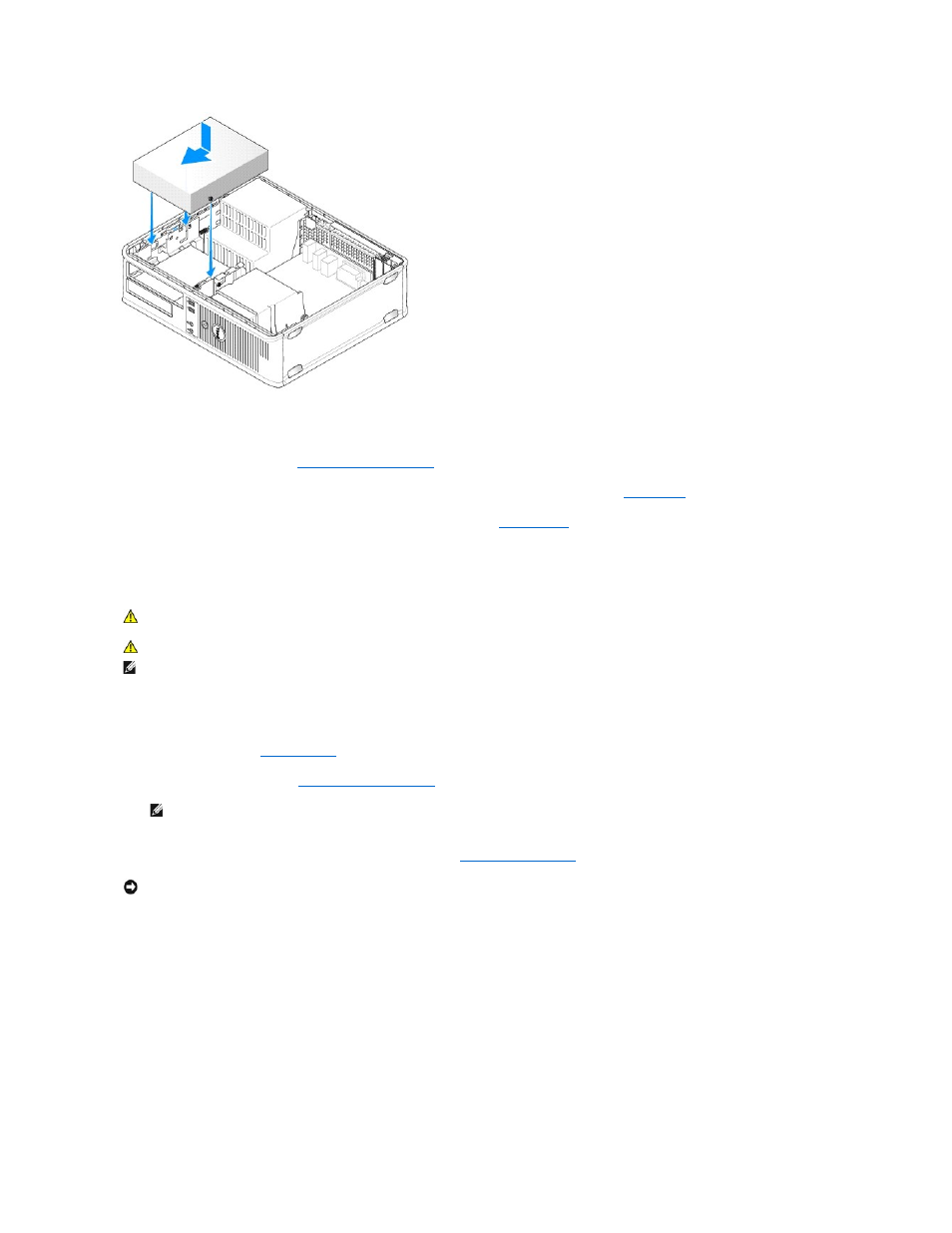
7.
Check all cable connections, and fold cables out of the way to provide airflow for the fan and cooling vents.
8.
Replace the computer cover (see
Replacing the Computer Cover
).
9.
Update your configuration information by setting the appropriate Drive option (0 or 1) under Drives. See
System Setup
for more information.
10.
Verify that your computer works correctly by running the Dell Diagnostics (see
Dell Diagnostics
).
Floppy Drive
Removing a Floppy Drive
1.
Follow the procedures in
Before You Begin
.
2.
Remove the computer cover (see
Removing the Computer Cover
).
3.
Remove the optical drive (if one exists) and carefully set it aside (see
).
4.
Pull up on the drive-release latch and slide the floppy drive the back of the computer. Then, lift up to remove the drive from the computer.
CAUTION:
Before you begin any of the procedures in this section, follow the safety instructions in the Product Information Guide.
CAUTION:
To guard against electrical shock, always unplug your computer from the electrical outlet before removing the computer cover.
NOTE:
If you will be operating your computer without an optical drive or a 3.5-inch device (floppy drive) installed, the appropriate drive bay insert must
be installed in place of the drive. Contact Dell if you need a drive bay insert.
NOTE:
Since the following steps do not require the complete removal of the optical drive, it is not necessary to disconnect the cables connecting
the optical drive.
NOTICE:
Do not pull the drive out of the computer by the drive cables. Doing so may cause damage to cables and the cable connectors.
