Back view – Dell OptiPlex 755 User Manual
Page 191
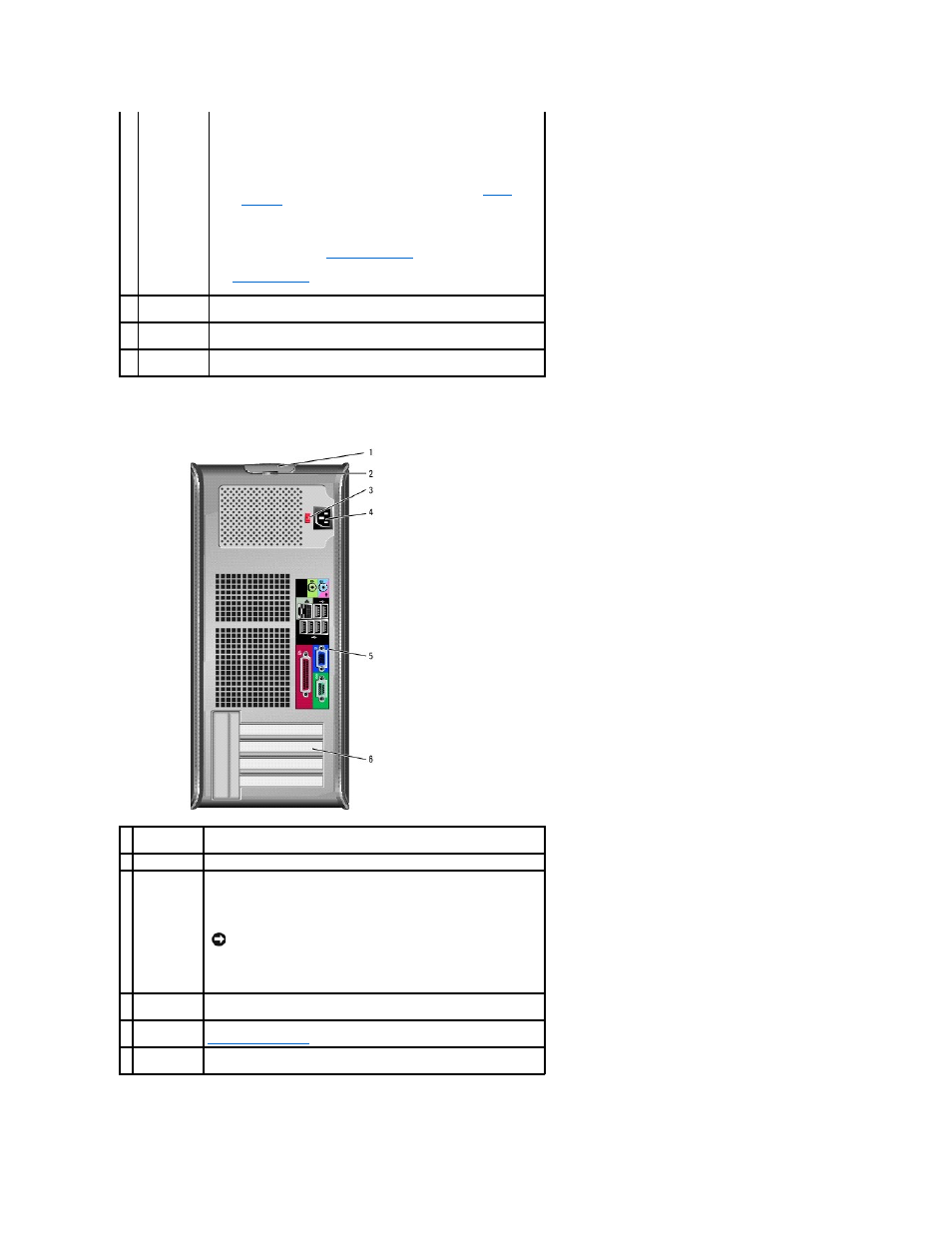
Back View
8
power light
The power light illuminates and blinks or remains solid to indicate
different operating modes:
l
No light — The computer is turned off.
l
Steady green — The computer is in a normal operating state.
l
Blinking green — The computer is in a power-saving mode.
l
Blinking or solid amber — The computer is receiving electrical
power, but an internal power problem may exist (see
Power
Problems
).
To exit from a power-saving mode, press the power button or use the
keyboard or the mouse if it is configured as a wake device in the
Windows Device Manager. For more information about sleep modes and
power-saving mode, see
Advanced Features
.
See
Diagnostic Lights
for a description of light codes that can help you
troubleshoot problems with your computer.
9
hard drive
activity light
This light flickers when the hard drive is being accessed.
10 headphone
connector
Use the headphone connector to attach headphones and most kinds of
speakers.
11 microphone
connector
Use the microphone connector to attach a microphone.
1 cover-release
latch
This latch allows you to open the computer cover.
2 padlock ring
Insert a padlock to lock the computer cover.
3 voltage
selection
switch
Your computer is equipped with a manual voltage-selection switch. To
help avoid damaging a computer with a manual voltage-selection switch,
set the switch for the voltage that most closely matches the AC power
available in your location.
Also, ensure that your monitor and attached devices are electrically rated
to operate with the AC power available in your location.
NOTICE:
In Japan, the voltage selection switch must be set to the
115-V position.
4 power
connector
Insert the power cable.
5 back panel
connectors
Plug serial, USB, and other devices into the appropriate connectors. See
.
6 card slots (4)
Access connectors for any installed PCI or PCI Express cards, PS/2
connector, eSATA connector, etc.
