Removing the computer cover – Dell OptiPlex 755 User Manual
Page 222
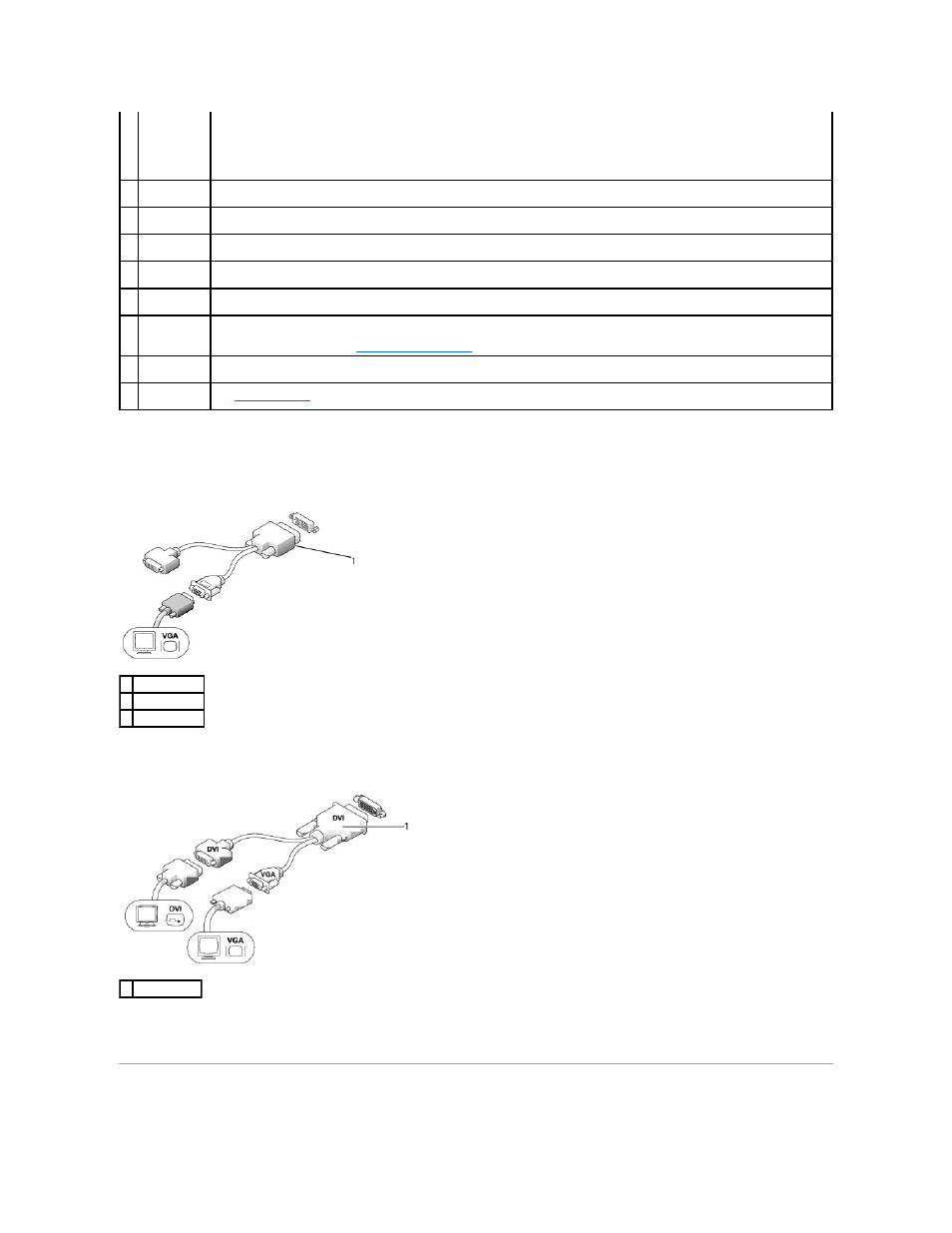
Connecting a VGA Monitor
If you have a VGA monitor, plug the adapter cable into the white DVI video connector on the back panel of your computer, and connect the monitor cable to
the VGA connector on the adapter.
Connecting Two Monitors
Use the cable adapter to connect a VGA monitor and a DVI monitor to the DVI-I connector on the back panel.
When you connect two monitors, the video driver will detect this connection and activate the multimonitor functionality.
Removing the Computer Cover
3
network
adapter
NOTE:
Do not plug a telephone cable into the network connector.
It is recommended that you use Category 5 wiring and connectors for your network. If you must use Category 3 wiring, force the
network speed to 10 Mbps to ensure reliable operation.
4
network
activity light
The amber light flashes when the computer is transmitting or receiving network data. A high volume of network traffic may make this
light appear to be in a steady "on" state.
5
line-out
connector
Use the green line-out connector to attach an amplified speaker set.
6
line-in
connector
Use the blue line-in connector to attach a record/playback device such as a cassette player, CD player, or VCR.
7
USB
connectors (5)
Use the back USB connectors for devices that typically remain connected, such as printers and keyboards.
8
serial
connector
Connect a serial device, such as a handheld device, to the serial connector.
9
video
connector
If you have a DVI-compatible monitor, plug the cable from your monitor into the white DVI video connector on the back panel.
If you have a VGA monitor, see
10
power
connector
Insert the AC power adapter plug.
11
diagnostic
lights
See
Diagnostic Lights
for a description of light codes that can help you troubleshoot problems with your computer.
1 cable adapter
2 VGA connector
3 monitor cable
1 cable adapter
