Using the icu utility to create digital state set – Rockwell Automation FactoryTalk Historian SE 3.0 H2H Interface User Guide User Manual
Page 99
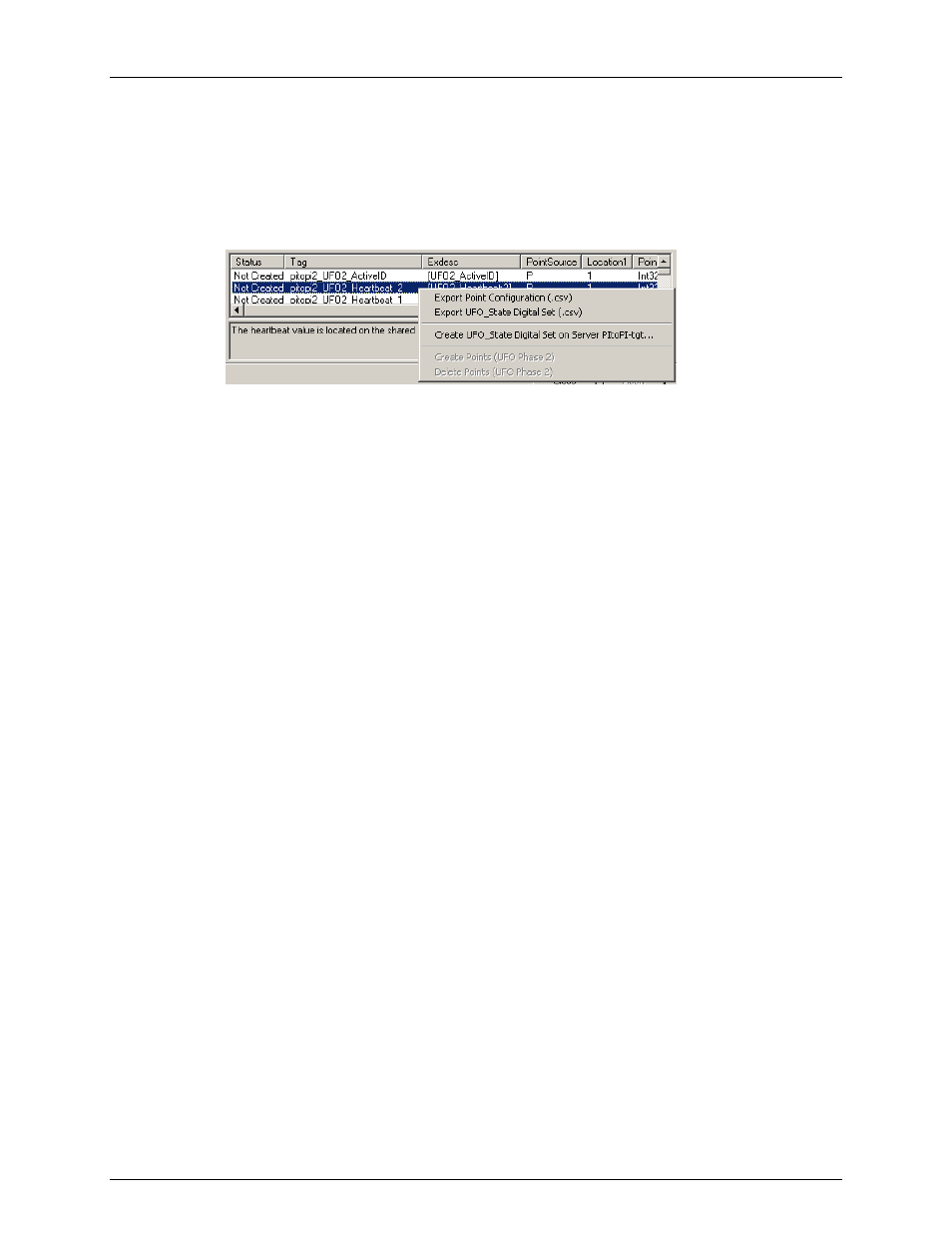
FactoryTalk Historian To Historian Interface User Guide
93
Using the ICU Utility to create Digital State Set
To use the UniInt Failover page to create the UFO_State digital state set right-click on any of
the failover tags in the tag list and then select the Create UFO_State Digital Set on Server
XXXXXX…, where XXXXXX is the Historian Server where the points will be or are create
on.
This choice will be grayed out if the UFO_State digital state set is already created on the
XXXXXX Historian Server.
Using the SMT 3 Utility to create Digital State Set
Optionally, Export UFO_State Digital Set (.csv) can be selected to create a comma separated
file to be imported via the System Management Tools (SMT3) (version 3.0.0.7 or higher) or
use the
UniInt_Failover_DigitalSet_UFO_State.csv
file included in the installation
kit.
The procedure below outlines the steps necessary to create a digital set on a Historian Sever
using the “Import from File” function found in the SMT3 application. The procedure
assumes the user has a basic understanding of the SMT3 application.
1. Open the SMT3 application.
2. Select the appropriate Historian Server from the Historian Servers window. If the
desired server is not listed, add it using the Connection Manager. A view of the SMT
application is shown in Figure 7 below.
3. From the System Management Plug-Ins window, select Points then Digital States. A
list of available digital state sets will be displayed in the main window for the
selected Historian Server. Refer to Figure 7 below.
4. In the main window, right-click on the desired server and select the Import from File
option. Refer to Figure 7 below.
