Event counter, Tagname, Tag status – Rockwell Automation FactoryTalk Historian SE 3.0 H2H Interface User Guide User Manual
Page 139: In file, Snapshot, Right mouse button menu options, Create, Delete, Rename, Add to file
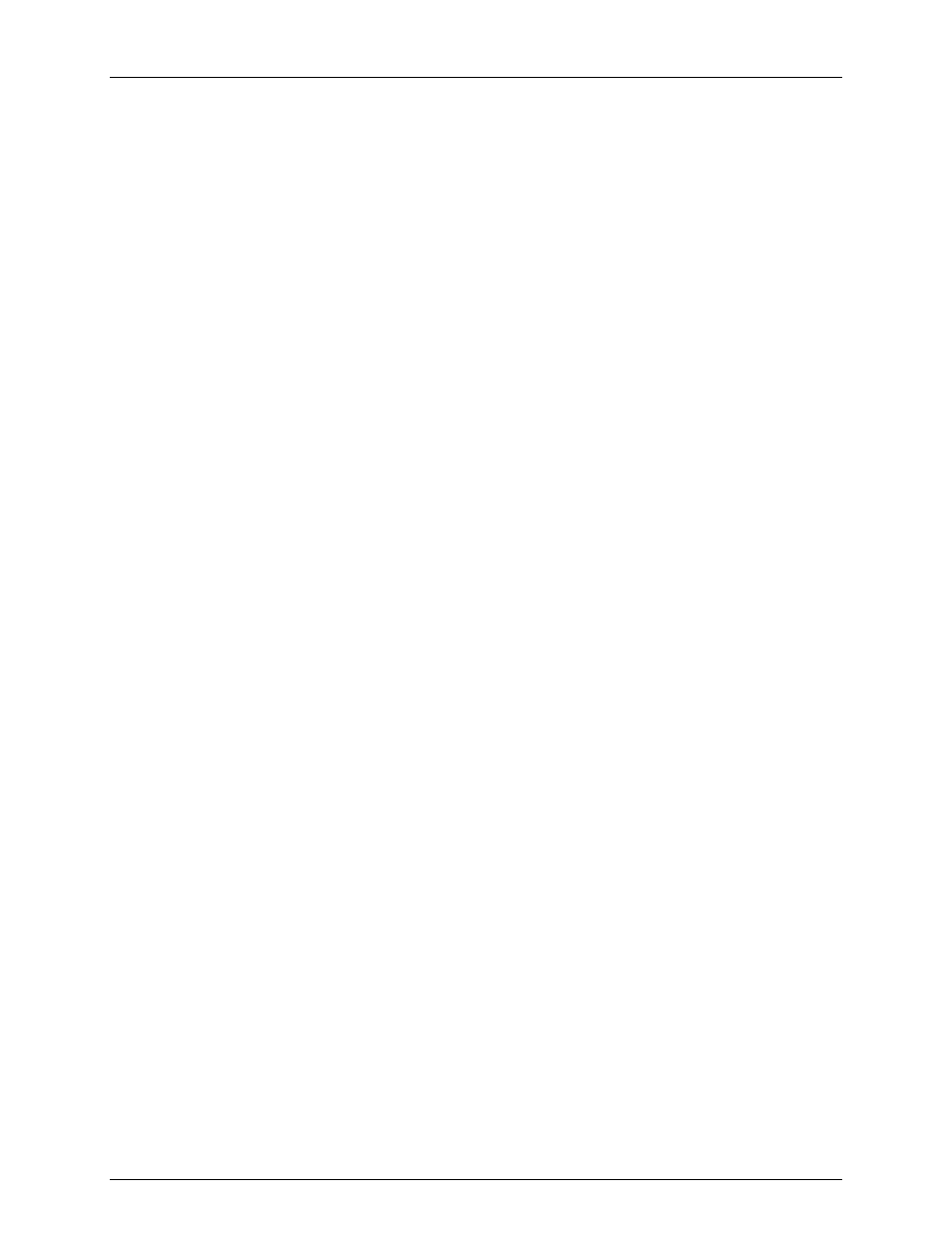
FactoryTalk Historian To Historian Interface User Guide
133
Event Counter
The Event Counter correlates a tag specified in the iorates.dat file with this copy of the
interface. The command-line equivalent is
/ec=x
, where
x
is the same number that is
assigned to a tag name in the iorates.dat file.
Tagname
The tag name listed under the Tagname column is the name of the I/O Rate tag.
Tag Status
The Tag Status column indicates whether the I/O Rate tag exists in Historian. The possible
states are:
Created - This status indicates that the tag exist in Historian
Not Created - This status indicates that the tag does not yet exist in Historian
Deleted - This status indicates that the tag has just been deleted
Unknown - This status indicates that the ICU is not able to access the Historian
Server
In File
The In File column indicates whether the I/O Rate tag listed in the tag name and the event
counter is in the IORates.dat file. The possible states are:
Yes - This status indicates that the tag name and event counter are in the IORates.dat
file
No - This status indicates that the tag name and event counter are not in the
IORates.dat file
Snapshot
The Snapshot column holds the snapshot value of the I/O Rate tag, if the I/O Rate tag exists
in Historian. The Snapshot column is updated when the IORates/Status Tags tab is clicked,
and when the interface is first loaded.
Right Mouse Button Menu Options
Create
Create the suggested I/O Rate tag with the tag name indicated in the Tagname column.
Delete
Delete the I/O Rate tag listed in the Tagname column.
Rename
Allow the user to specify a new name for the I/O Rate tag listed in the Tagname column.
Add to File
Add the tag to the IORates.dat file with the event counter listed in the Event Counter Column.
