Interface directories, Pihome directory tree, Interface installation directory – Rockwell Automation FactoryTalk Historian SE 3.0 H2H Interface User Guide User Manual
Page 38: Interface installation procedure, Installing interface as a windows service
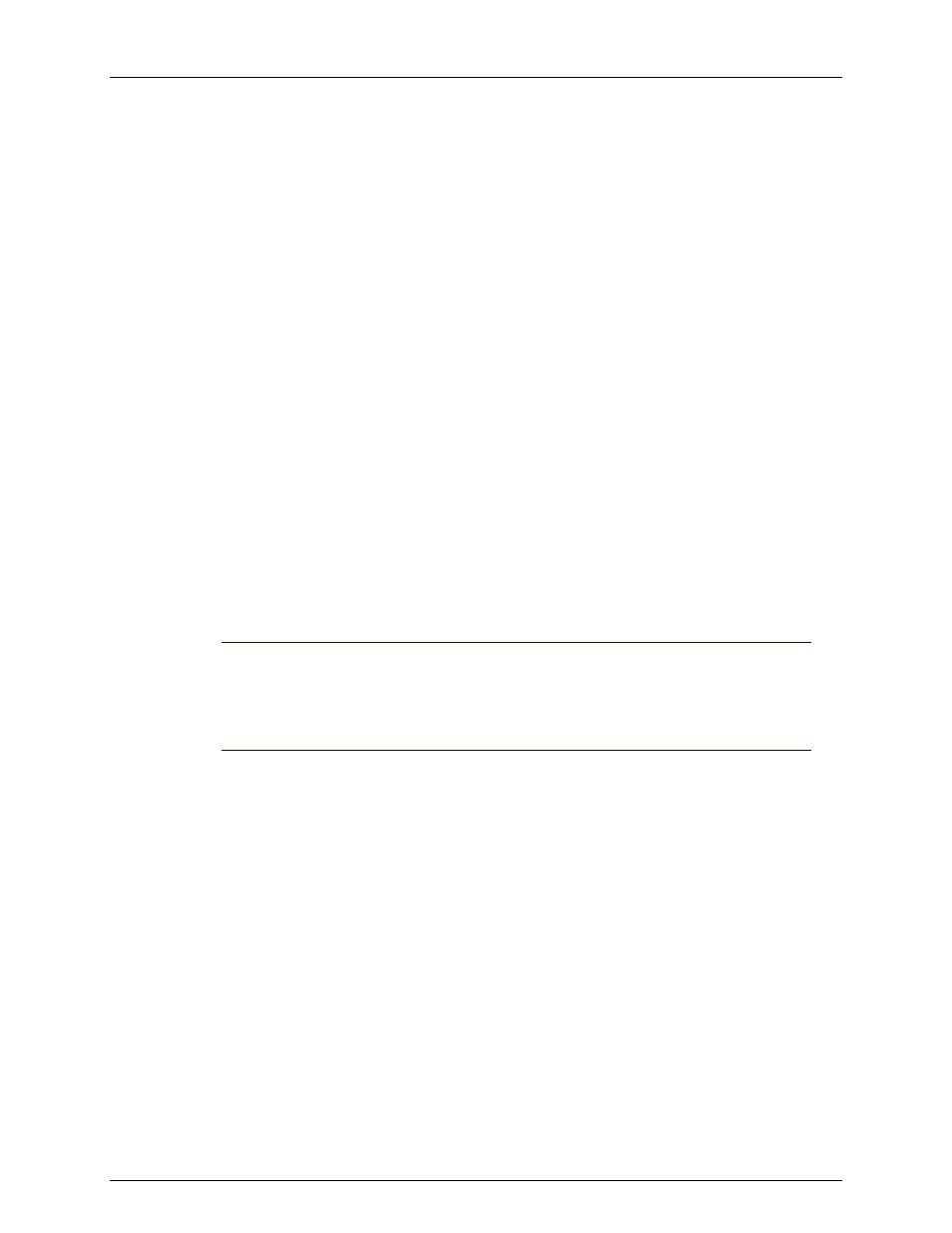
Interface Installation
32
Interface Directories
PIHOME Directory Tree
The [
PIHOME
] directory tree is defined by the
PIHOME
entry in the
pipc.ini
configuration
file. This
pipc.ini
file is an ASCII text file, which is located in the
%windir%
directory.
For 32-bit operating systems a typical
pipc.ini
file contains the following lines:
[PIPC]
PIHOME=C:\Program Files\Rockwell Software\FactoryTalk
Historian\PIPC
For 64-bit operating systems a typical
pipc.ini
file contains the following lines:
[PIPC]
PIHOME=C:\Program Files (X86)\PIPC
The above lines define the root of the
PIHOME
directory on the C: drive. The
PIHOME
directory does not need to be on the C: drive. Rockwell Automation recommends using the
paths shown above as the root
PIHOME
directory name.
Interface Installation Directory
The interface install kit will automatically install the interface to:
PIHOME\Interfaces\
PItoPI\
PIHOME
is defined in the
pipc.ini
file.
Note: All FactoryTalk Historian to Historian interface files are installed into
PIHOME\Interfaces\PItoPI. If multiple copies of the interface are already
installed with names other than PItoPI, they will not be upgraded. Upgrade of
multiple interfaces should be done by manually copying the executable files and
startup files.
Interface Installation Procedure
The FactoryTalk Historian to Historian Interface setup program uses the services of the
Microsoft Windows Installer. Windows Installer is a standard part of Windows 2000 and
greater operating systems. To install, run the appropriate installation kit.
PItoPI_#.#.#.#_.exe
Installing Interface as a Windows Service
The FactoryTalk Historian to Historian Interface service can be created, preferably, with the
Historian Interface Configuration Utility, or can be created manually.
