Interface diagnostics – Rockwell Automation FactoryTalk Historian SE 3.0 H2H Interface User Guide User Manual
Page 34
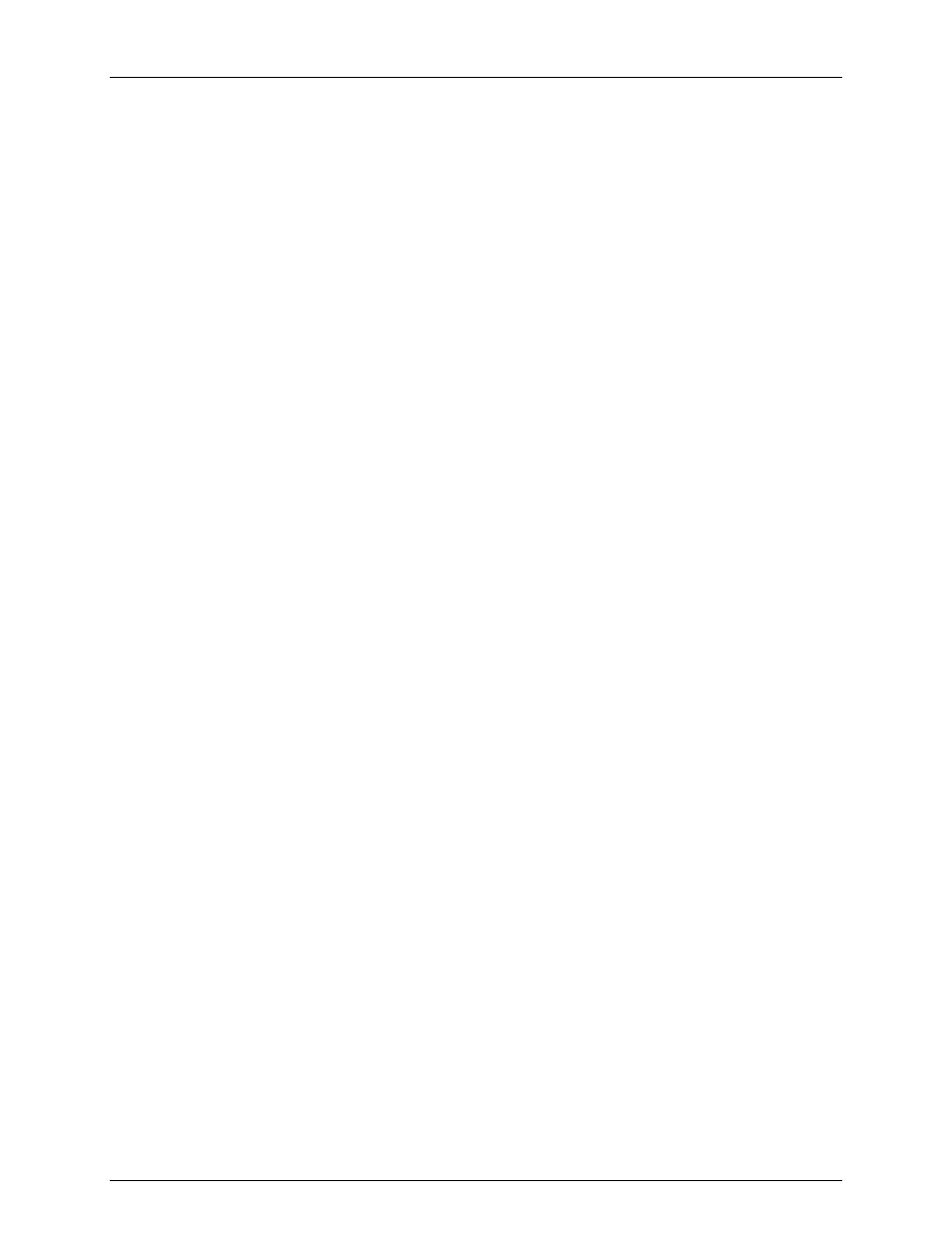
Installation Checklist
28
9. Build input tags and, if desired, output tags for this Interface. Important point
attributes and their use are:
Location1
specifies the interface instance ID
Location2
specifies for timestamp adjustment.
Location3
specifies for configuring interface status events.
Location4
specifies the scan class.
Location5
sets the write mode of archived data on the receiving Historian Server.
InstrumentTag
specifies the name of the Source Tag from the Source Historian
Server.
ExDesc
is an alternative way to specify the Source Tag. This can be specified with
STAG=<tagname>
.
UserInt1
defines Source Tag point ID instead of using source tag name.
10. Start the interface interactively and confirm its successful connection to the Historian
Server without buffering.
11. Confirm that the interface collects data successfully.
12. Stop the interface and configure a buffering application (either Bufserv or PIBufss).
When configuring buffering use the ICU menu item Tools Buffering…
Buffering Settings to make a change to the default value (32678) for the Primary and
Secondary Memory Buffer Size (Bytes) to 2000000. This will optimize the
throughput for buffering and is recommended by OSIsoft.
13. Start the buffering application and the interface. Confirm that the interface works
together with the buffering application by either physically removing the connection
between the interface node and the Historian Server Node or by stopping the
Historian Server.
14. Configure the interface to run as a Service. Confirm that the interface runs properly
as a Service.
15. Restart the interface node and confirm that the interface and the buffering application
restart.
Interface Diagnostics
1. Configure Scan Class Performance points.
2. Install the Historian Performance Monitor Interface (Full Version only) on the
interface node.
3. Configure Performance Counter points.
4. Configure UniInt Health Monitoring points
5. Configure the I/O Rate point.
6. Install and configure the Interface Status Utility on the Historian Server Node.
7. Configure the Interface Status point.
