Chapter 12. starting / stopping the interface, Starting interface as a service, Stopping interface running as a service – Rockwell Automation FactoryTalk Historian SE 3.0 H2H Interface User Guide User Manual
Page 109: Chapter 12, Starting / stopping the interface
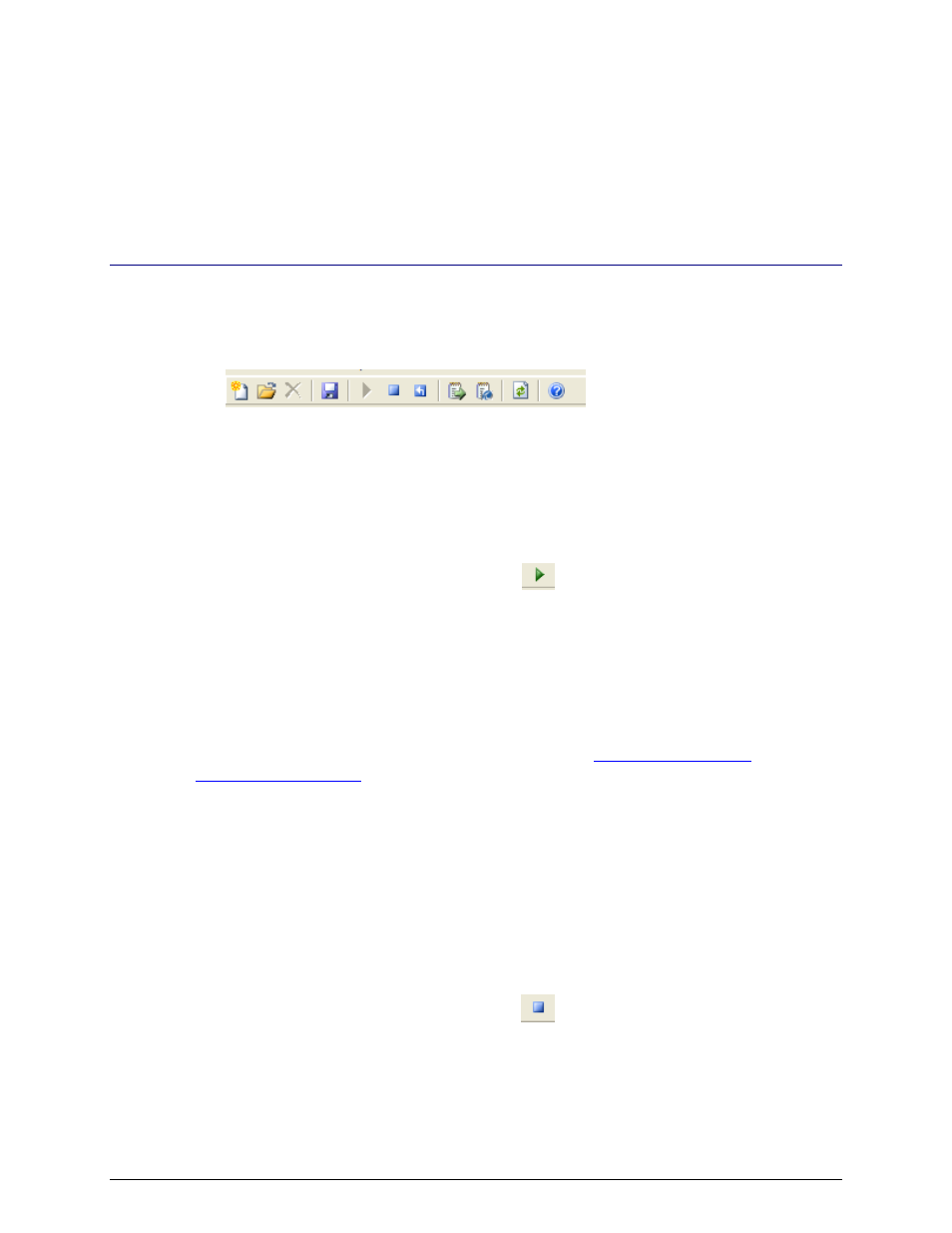
FactoryTalk Historian To Historian Interface User Guide
103
Chapter 12.
Starting / Stopping the interface
This section describes starting and stopping the interface once it has been installed as a
service. See the UniInt Interface User Manual to run the interface interactively.
Starting Interface as a Service
If the interface was installed as service, it can be started from ICU, the Services control panel
or with the command:
PItoPI.exe -start
To start the interface service with ICU, use the
button on the ICU toolbar.
A message will inform the user of the status of the interface service. Even if the message
indicates that the service has started successfully, double check through the Services control
panel applet. Services may terminate immediately after startup for a variety of reasons, and
one typical reason is that the service is not able to find the command-line parameters in the
associated
.bat
file. Verify that the root name of the
.bat
file and the
.exe
file are the
same, and that the
.bat
file and the
.exe
file are in the same directory. Further
troubleshooting of services might require consulting the
pipc.log
file, Windows Event
Viewer, or other sources of log messages. See the section
Stopping Interface Running as a Service
If the interface was installed as service, it can be stopped at any time from ICU, the Services
control panel or with the command:
PItoPI.exe -stop
The service can be removed by:
PItoPI.exe -remove
To stop the interface service with ICU, use the
button on the ICU toolbar.
