Load the system defaults, Clear the cmos, Load the system defaults clear the cmos – Rockwell Automation 6155F-NPWEDC Compact Non-display Computer User Manual
Page 45: Clear the
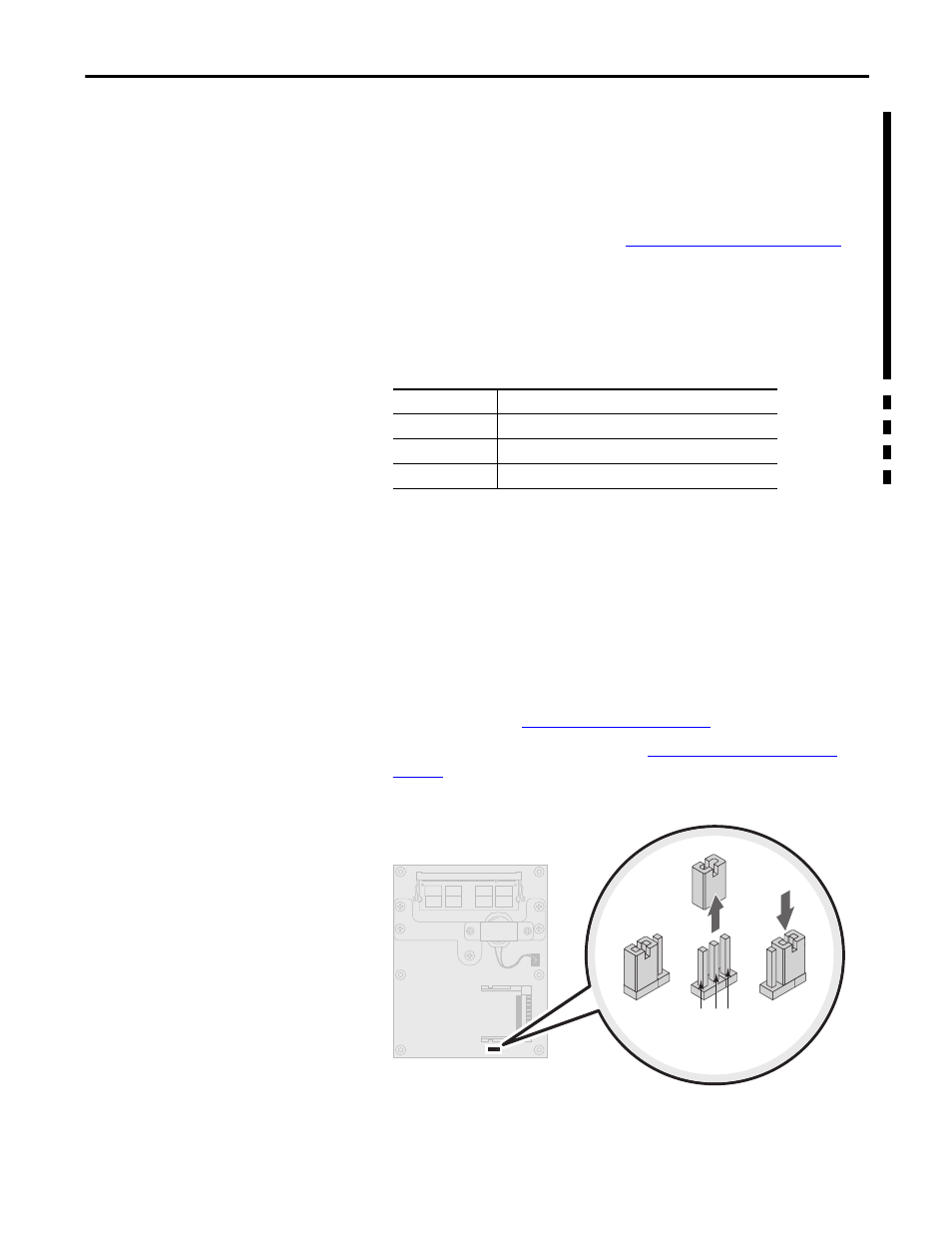
Rockwell Automation Publication 6155R-UM002E-EN-P - February 2014
45
System Troubleshooting
Chapter 5
Load the System Defaults
If the computer fails after you make changes in the set-up menus, load the system
default settings to correct the error. These default settings have been selected to
optimize your computer’s performance.
Follow these steps to load the system defaults.
1. Restart the computer as specified in
Restart the Computer on page 33
.
2. During POST, press F2 to access the BIOS set-up utility.
3. Depending on your computer series, press or select the following to load
the system defaults and exit the BIOS set-up utility.
Clear the CMOS
If the system configuration has been corrupted, an incorrect setting has caused
error messages to be unreadable, or you cannot access the BIOS set-up utility to
load the system defaults, you must clear the system configuration values stored in
the CMOS.
Follow these steps to clear the CMOS.
1. Back up all system data and then shut down the computer.
2. Follow the steps for
3. Remove the bottom plate as detailed in
4. Locate the CMOS jumper ( JP1) on the motherboard.
5. Remove the jumper block from its default position (over pins 1 and 2).
TIP
Use the arrow keys on a keyboard to navigate between BIOS menus
and menu selections.
Computer Series
BIOS Menu/Selection
A…C
Exit > Load System Defaults [Enter] > Exit Saving Changes
D
CMOS Setup > Load Default
E
F9 > F10
1 2 3
Jumper
Block
Default
Position
Clear CMOS
Position
Pins
