5 - system troubleshooting, Chapter objectives, Hardware monitoring – Rockwell Automation 6155F-NPWEDC Compact Non-display Computer User Manual
Page 41: Chapter 5, System troubleshooting, Chapter objectives hardware monitoring, Chapter
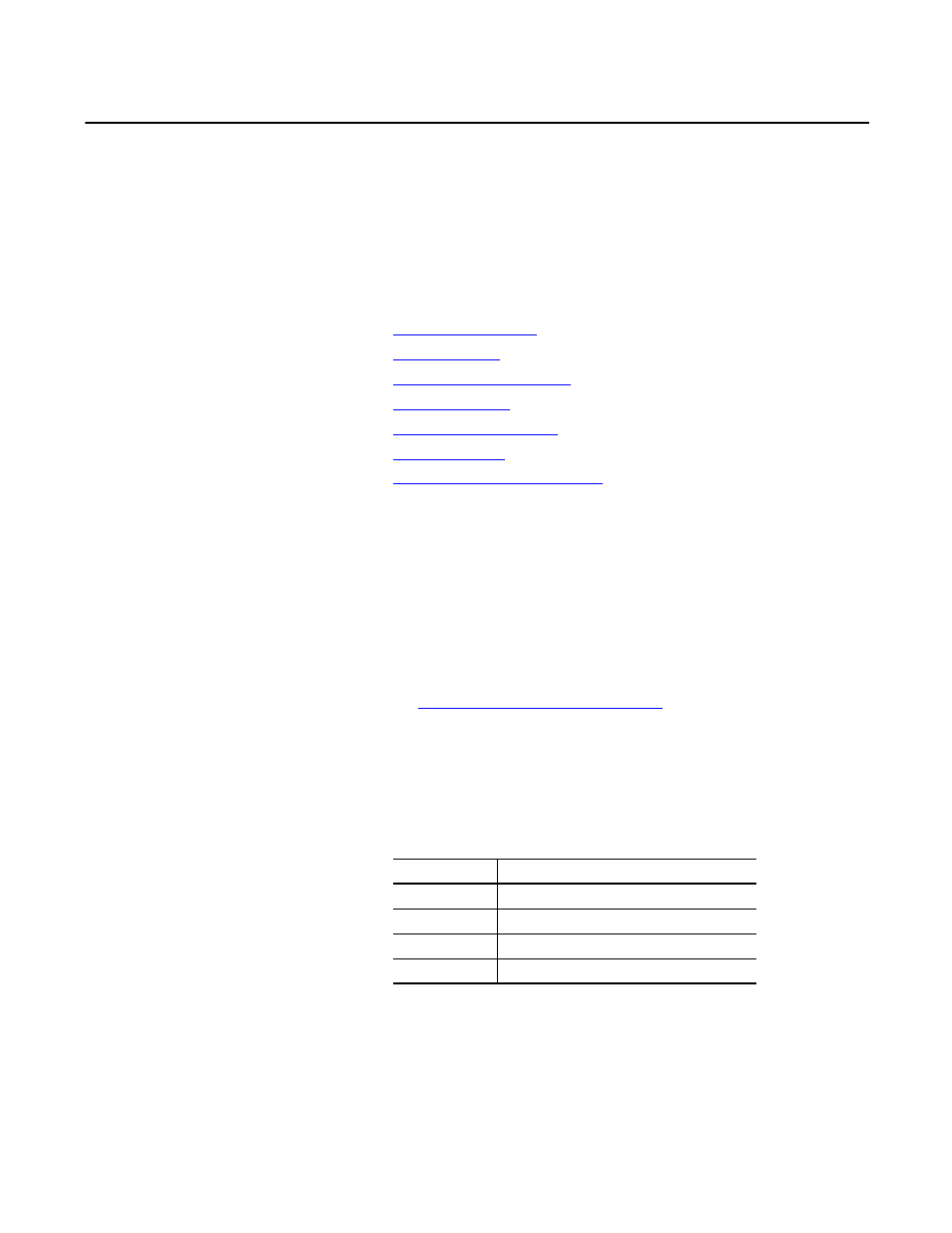
Rockwell Automation Publication 6155R-UM002E-EN-P - February 2014
41
Chapter
5
System Troubleshooting
Chapter Objectives
This chapter provides information on the following topics:
•
•
•
•
•
•
•
Ship or Transport the Computer
Hardware Monitoring
The built-in hardware monitor of the computer tracks the operating threshold
levels of the voltage and temperature sensors.
Follow these steps to determine whether an operating threshold has been reached.
1. Shut down the computer by using the appropriate method for the installed
operating system.
Shut Down the Computer on page 27
for more information.
2. Apply power to the computer.
3. During POST, press F2 to access the BIOS set-up utility.
4. Depending on your computer series, press or select the following.
Use these menus to determine if there is an issue with internal voltages or
component temperatures.
TIP
Use the arrow keys on a keyboard to navigate between BIOS menus
and menu selections.
Computer Series
BIOS Menu/Selection
A
PC Health Status
B & C
Hardware Monitor Setup
D
Advanced > Hardware Health Information
E
Advanced > Hardware Monitor
