Creating or editing messages – Rockwell Automation 2706 DL40 HARDWARE USER MANUAL User Manual
Page 66
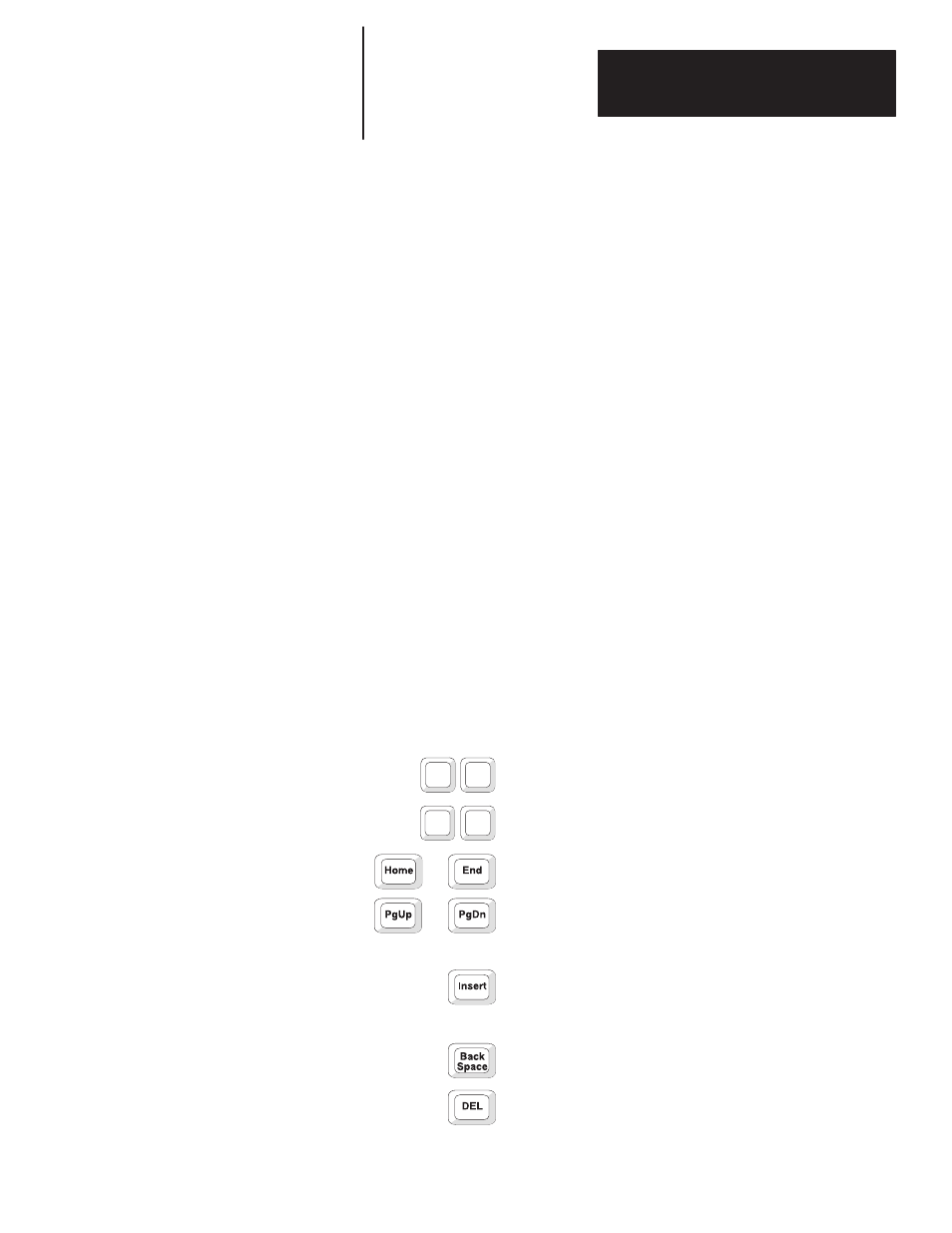
Chapter 7
Messages
7 – 3
Enter the
MESSAGES
function (
[Y][
↵
]
). Enter the
EDIT MESSAGES
function (
[Y][
↵
]
). Respond to the
EDIT MSG
prompt with a new message
number to create a message or an existing message number to edit a message.
Note:
FILE FREE
gives you the number of kilobytes remaining in the
Internal Application Memory.
If there is no memory space left the DL40 will display:
MEMORY FULL
PRESS ANY KEY
If your message exceeds 200 characters (including spaces) the DL40 will
display:
MAXIMUM LENGTH MSG
PRESS ANY KEY
Message Text
Your messages can consist of the following:
•
ASCII text (including extended ASCII characters if you are using the
Offline Programming Software)
•
Variable data
Create and edit messages using the rules presented in Table 7.A.
Table 7.A
Keys for navigating and editing your message text
Any alphabetic or numeric key
Inserts that character at the position of the cursor.
↑
↓
Moves the cursor up or down one line at a time
← →
Moves the cursor right or left without changing the underlying text
or
Moves cursor directly to the beginning or end of the message
or
Moves cursor exactly 1 display window forward or backward through the
message (except when Scroll attribute is set)
Toggles between Insert and Overstrike. In the Insert mode, the DL40
displays a large blinking cursor. In the Overstrike mode, the DL40 displays
a small blinking cursor. Whenever you enter the Onboard Editor, you are in
Insert mode. If there is a character at the position of the cursor, the Insert
mode inserts a character immediately to the left of the cursor; Overstrike
mode replaces the character at the cursor position with a new character.
Deletes the character to the left of the cursor
Deletes the character at the cursor position
Creating or Editing Messages
