Clock mode – Rockwell Automation 2706 DL40 HARDWARE USER MANUAL User Manual
Page 60
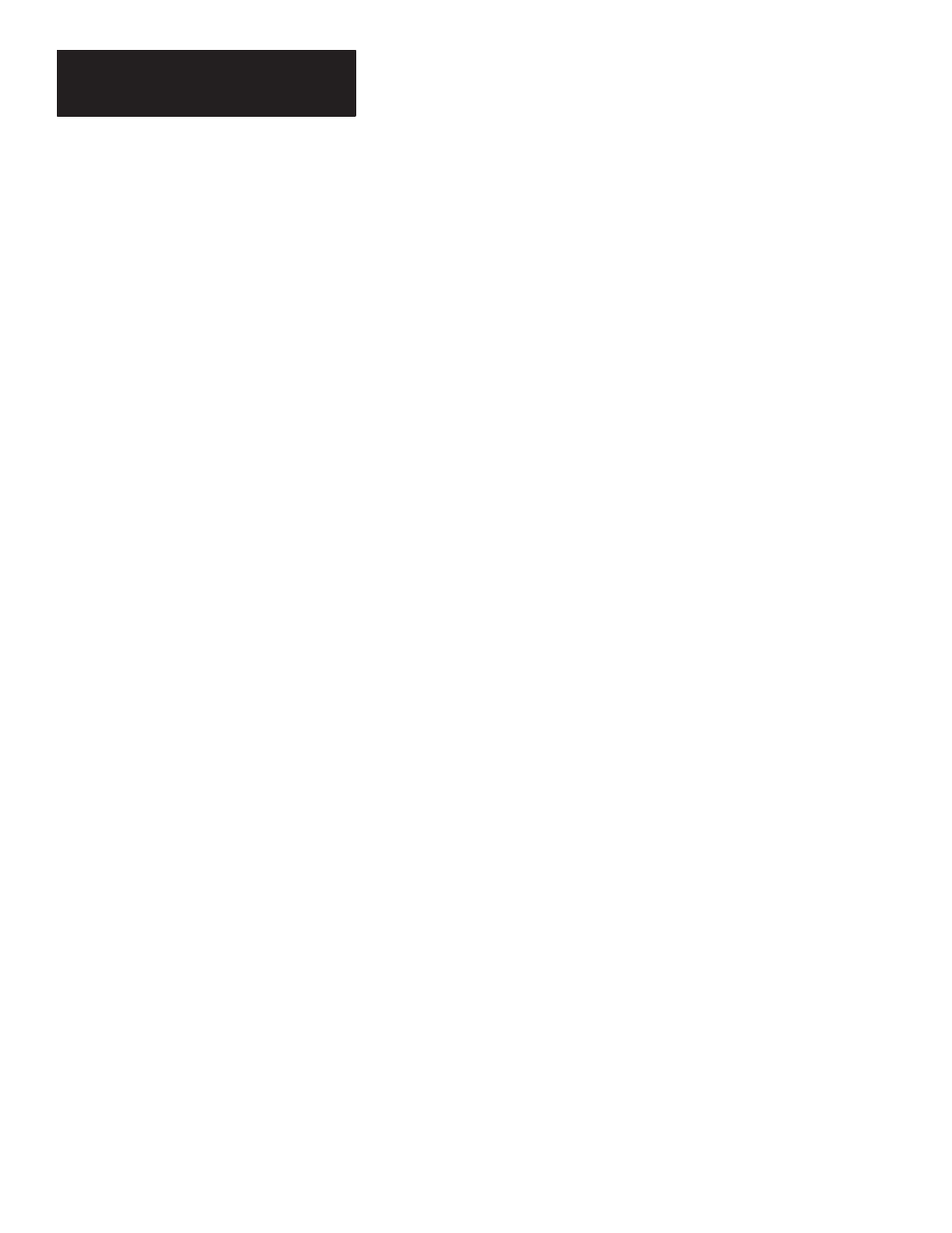
Chapter 6
Other Operating Modes
6 – 14
Parameter
Available choices
Message Format
Binary, BCD
Variable Format
Binary, BCD
Control-W Format
BCD, ASCII
High True Logic
Yes or No
Using AC/DC Converter
Yes or No
Data Hold Time
40 to 255 msec
➀
or 10 to 255 msec
➁
➀ If using AC/DC Converter
➁ If not using AC/DC Converter
This mode lets you set the DL40’s real time clock by entering a
[CTRL]
[
C
]
via the DL40 Keyboard Port or by the using the
[SELECT]
and
[
↵
]
front
panel push buttons. This mode can only be entered if the DL40 is in the Run
Mode.
When you enter the Clock Mode from a keyboard, you will receive the
following prompts (one at a time):
SET CLOCK
SHOW CLOCK
RETURN TO RUN MODE
Enter
[Y]
(yes) or
[N]
(no) followed by
[
↵
]
for each prompt. If you enter
[N]
to return to Run Mode, the DL40 goes back to the first prompt. Pressing
[ESC]
or
[MSG ACK]
immediately returns you from the Clock Mode
prompts to the Run Mode. Pressing
[ESC]
or
[MSG ACK]
while Setting or
Showing the clock immediately returns you to the Clock Mode prompts. If
the DL40 is performing a clock function, that function will be aborted.
Via the Front Panel Push Buttons
You will receive the same prompts as above. Use the
[SELECT]
push button
to increment or toggle through settings. Press
[
↵
]
when the correct data is
displayed.
After
SECONDS
are entered, the new clock data will be saved and the
DL40 will display the
SET CLOCK
prompt.
If Set Clock is aborted by using a
[MSG ACK]
, real time clock data will
remain unchanged.
Note: The clock can also be set (while the DL40 remains in the Run Mode)
by triggering Special Message 910 or 911. See pages 5 – 4 and 5 – 5 for
more information.
Clock Mode
