7 - messages, Overview, Messages – Rockwell Automation 2706 DL40 HARDWARE USER MANUAL User Manual
Page 64
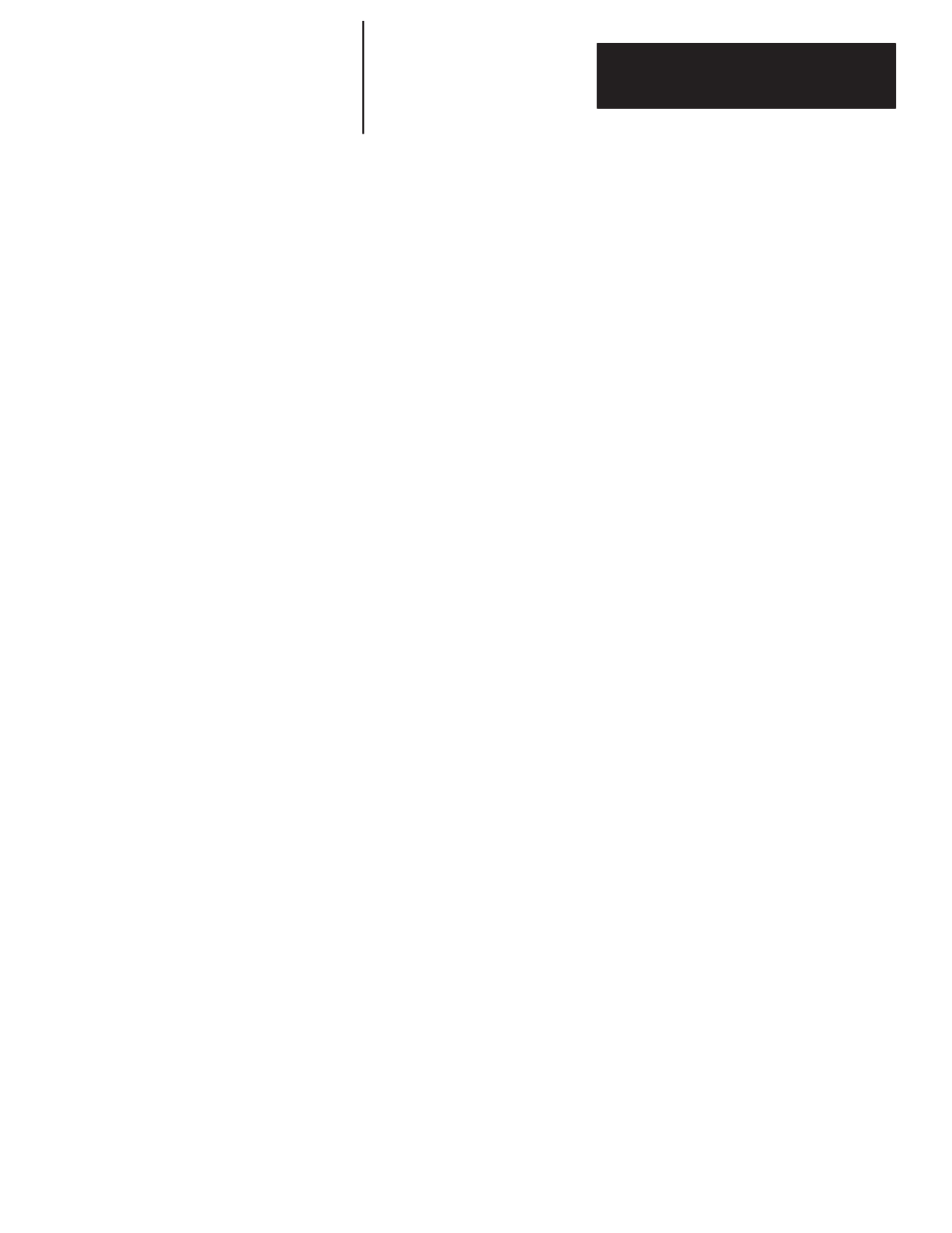
Chapter
7
Chapter 7
Messages
Figure 7Table 7
7 – 1
Chapter 6
Messages
This chapter describes the use of the DL40 message display’s front panel
push buttons or its Onboard Editor and an optional keyboard to manage
message files, messages, and the attributes that control their display.
The functions listed in this chapter can be controlled by one or both of the
following methods:
•
Onboard Editor with optional keyboard
•
Front Panel Push Buttons
Entering the Onboard Editor
The Onboard Editor can only be entered from the Run or Help Mode. Press
[CTRL] [E]
to enter the Onboard Editor.
Use the Menu Tree shown on the following page as a guide to onboard
editing. Answer
[Y][ENTER]
to enter into a function;
[N][ENTER]
to go to
the next function. After you have gone through all the functions on a level,
entering
[N][ENTER]
will return you to the first function on that level.
Note: Pressing
[ESC]
returns you to the previous menu level. You can exit
the Onboard Editor at any time by pressing
[ESC]
one, two, three, or four
times depending on which level of the editor you are at.
Exiting the Onboard Editor
You can exit from the Onboard Editor in either of two ways:
•
To exit and save your work, press
[F10]
to save your work, then press
[ESC]
three times to return to Run Mode.
•
To exit without saving any changes you have made, press
[ESC]
, answer
[Y][
↵
]
to the confirmation request, then press
[ESC]
three more times.
You will not be asked to confirm your decision if you have made no
changes to the message.
Overview
