Pause, Message header, Preview messages – Rockwell Automation 2706-P42_P43_P44_P72_P74_P92_P94 InView Marquee Message Display User Manual User Manual
Page 57: Set the display address
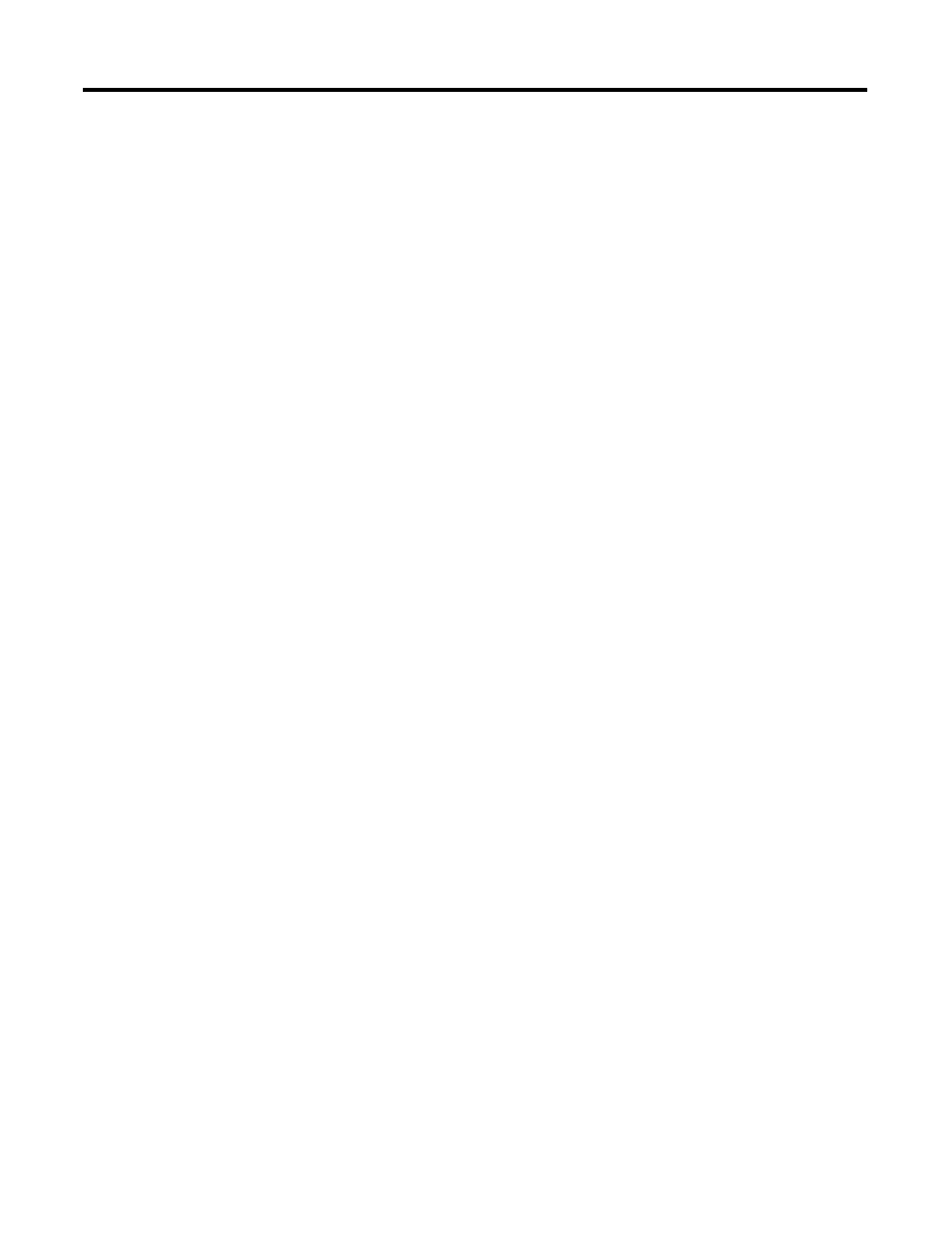
Publication 2706-UM016D-EN-P - March 2006
InView System Connectivity 2-19
Pause
The Pause option determines how long a message is displayed when
a message queue (two or more messages are being displayed due to a
download and display or messages were added to a message queue)
is running.
See InView Protocol, Chapter 4, for information on how to messages
to the message queue.
Message Header
A header is added to a message by clicking the H button. Once this
button is clicked, the button appears depressed and any text in the
message creation box shifts from the top line to the bottom line.
Preview Messages
Messages are previewed before downloading. This option is found
under the View menu then Preview Mode or by clicking the
magnifying glass button.
After the message file is created, exit the message editor. The message
file is automatically saved as it is created. If an edit is needed to a
message file, double click a message in the Message File Details list in
the project window. This brings up the message editor window.
Set the Display Address
All displays except for the 2706-P9x and 2706-P22R displays must
have their addresses set through software. The factory default address
setting for all InView displays is 01. This is the old address when
setting up the display for the first time. To set the display address
using the software, select Tools and Set Display Address. The display
communication settings (com port and communication rate, or TCP/IP
settings) should have been set when the display was added to the
project.
The 2706-P22R display address is set either in the software using
InView messaging or by using the dip switch. The first eight positions
of the dip switch are used for setting the display address. If all the dip
switches are off, the address is set in the software. If any of the first
