Applying the configuration to the cgcm unit, Configuration tabs – Rockwell Automation 1407-CGCM Combination Generator Control Module User Manual
Page 75
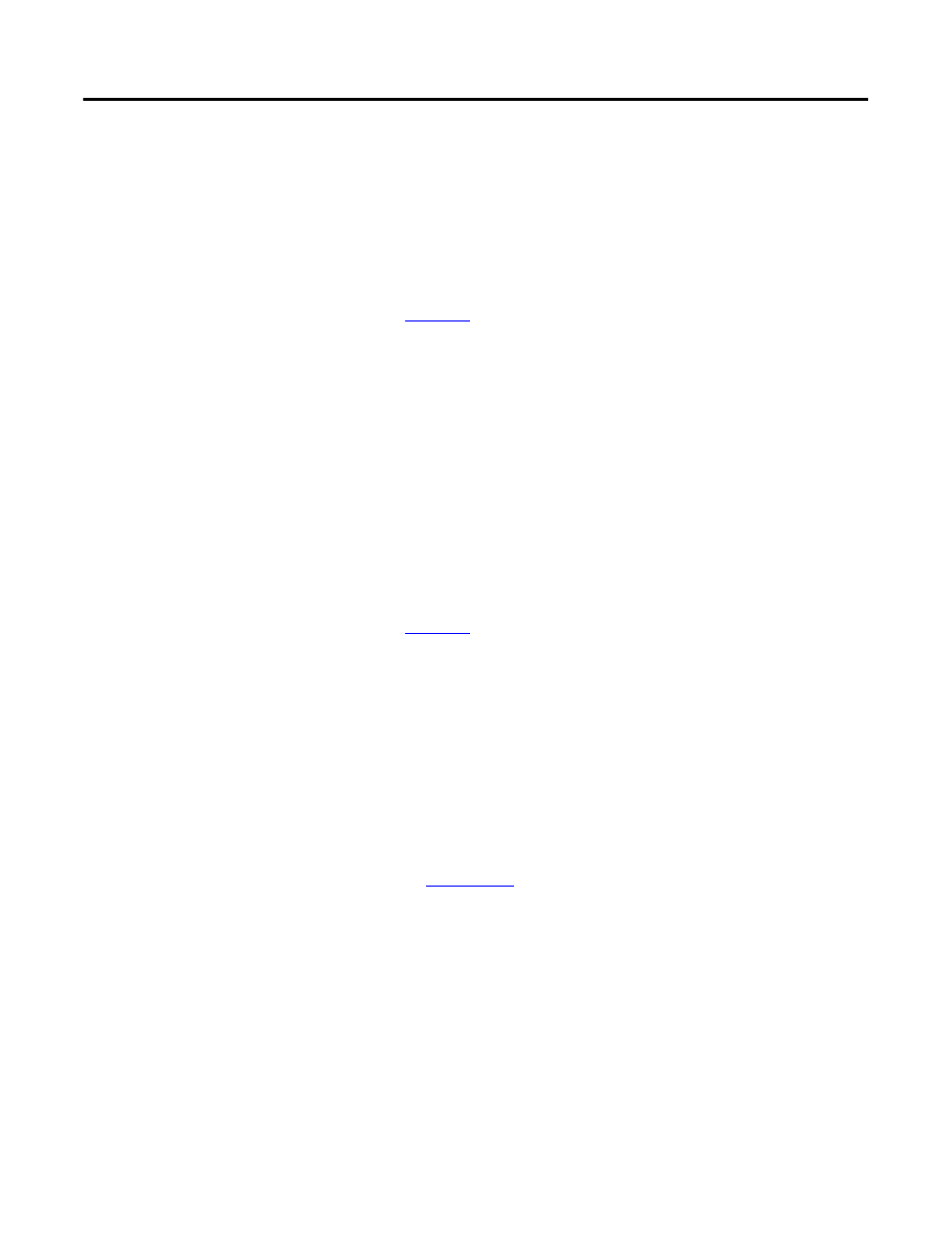
Rockwell Automation Publication 1407-UM001G-EN-P - April 2013
75
CGCM Unit Configuration Chapter 4
Applying the Configuration to the CGCM Unit
The configuration tabs provide a simple way for you to enter and edit CGCM
unit configuration parameters. Changes you make to the configuration are not
always immediately sent to the unit. The configuration data is stored in two
controller tags in the ControlLogix controller, the Configuration tag and the
Unscheduled Write tag.
Refer to
for details on these data tags.
The Unscheduled Write tag contains the parameters from the Gain tab along
with the Line Drop Voltage Compensation from the Voltage tab. The
Configuration tag contains all other CGCM unit configuration parameters.
Configuration data from the Configuration tag is written automatically to the
CGCM unit only when excitation is not enabled and one of two following
conditions occur:
• A connection is first established to the CGCM unit
• You change the configuration with the configuration tabs
The Unscheduled Write data tag must be written to the CGCM unit by using a
message instruction in the controller program.
Refer to
for more information on the program interface for CGCM
unit configuration.
Configuration Tabs
Input the initial settings (parameters) to match your system application for each
of the configuration tabs as shown in the following paragraphs. Review the
settings and click OK when complete.
Descriptions for the configuration tabs labeled General, Connection, and
Module Info are provided in Logix5000 Controllers Common Procedures,
publicat
.
Each tab contains four action buttons at the bottom of the tab. These buttons
function as follows:
• OK - Accepts the entered values for each screen and returns the user to the
previous screen.
• Cancel - Exits the screen and returns the values to their previous values.
• Apply - Applies the current settings without leaving the screen.
• Help - Accesses the help menu.
